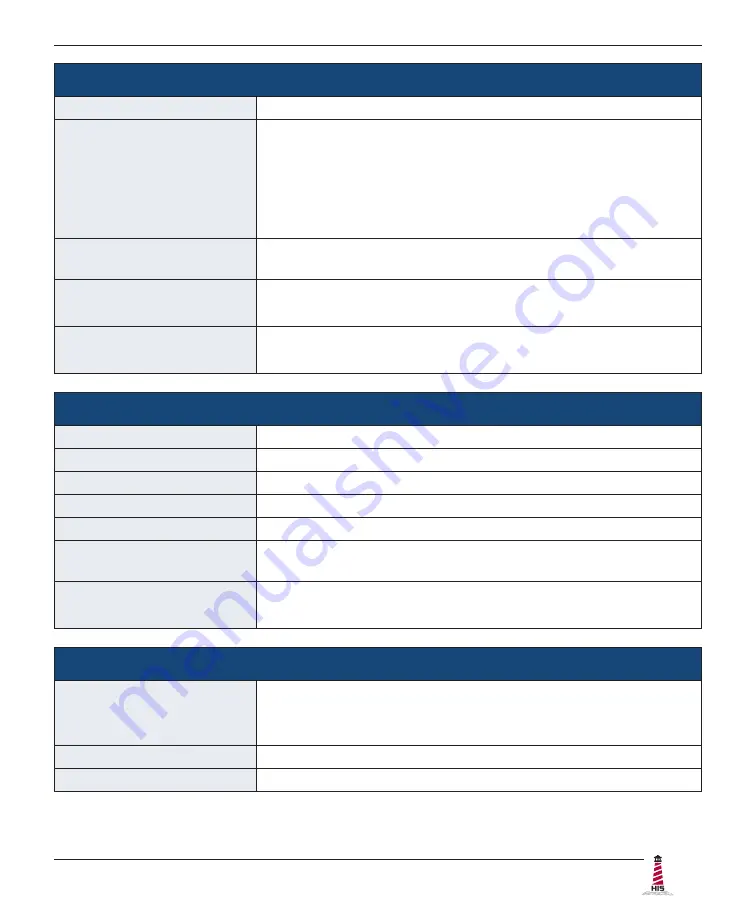
Specifications
UM23.8A User Manual, 99183A, June 2022
33
Physical
Enclosure Type
Self-contained enclosure
Enclosure Rating
Built to IP22 standards
• NEMA/UL Type 2 (Black Powder-Coated or Stainless Steel)
Built to IP65/IP66 standards
• NEMA/UL Type 12/4 (Black Powder-Coated Steel)
• NEMA/UL Type 12/4/4X (Stainless Steel)
Enclosure Dimensions
(W x H x D)
601�8 mm x 381�5 mm x 69�2 mm (23�69" x 15�02" x 2�72")
Net Weight
•
Black Powder-Coated Carbon Steel model – 10.9 kg (24 lbs.)
•
Stainless Steel model – 11.34 kg (25 lbs.)
Shipping Weight
•
Black Powder-Coated Carbon Steel model – 14.5 kg (32 lbs.)
•
Stainless Steel model – 14.5 kg (32 lbs.)
Environmental
Operating Temperature
0° to 50°C (32° to 122°F)
Storage Temperature
-20° to 60°C (-4° to 140°F)
Humidity
20% to 90% non-condensing
Operating Shock
15 g, 6 msec, half-sine
Operating Vibration (sine)
1.0g, swept sine 9 – 500 Hz
Transport Vibration
(random)
0.1g
2
/ Hz, 10 – 200 Hz; 0.03g
2
/ Hz, 200 – 2000 Hz
Altitude
•
Operating: up to 10,000 feet
•
Non-operating: up to 40,000 feet
Electrical
Monitor Input
• AC power input – 100 to 240 VAC, 0�6/0�3 A, 60/50 Hz
• DC power input – 10�8 to 26�4 VDC, 2�3 to 0�9 A, Class 2 or
SELV/LPS
Power Consumption
~ 27 W
Power (Standby mode)
< 2 W




































