Отзывы:
Нет отзывов
Похожие инструкции для HIS-ML19 H Series

RHDM-2301
Бренд: Barco Страницы: 4

CDMS-3000
Бренд: Barco Страницы: 2

VRN-65HB
Бренд: Soundstream Страницы: 27

HG221AP
Бренд: Hanns.G Страницы: 1
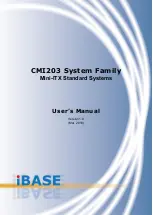
CMI203 Series
Бренд: IBASE Technology Страницы: 22

Granudos 45/100-Touch
Бренд: WDT Страницы: 138

MONITOUCH V808 CH Series
Бренд: Fuji Electric Страницы: 16

grass valley MV-831
Бренд: Belden Страницы: 2

HP3-138U
Бренд: HORI Страницы: 17

19207548
Бренд: Bang & Olufsen Страницы: 70

FW678 HD
Бренд: Feelworld Страницы: 7

177Sa-1
Бренд: AOC Страницы: 37

G90FB
Бренд: ViewSonic Страницы: 2

Sound'N Lights 71565
Бренд: Fisher-Price Страницы: 8

DS-K3B601SX Series
Бренд: HIKVISION Страницы: 56

EGP 25
Бренд: SCHUNK Страницы: 2

Liebert Maintenance Bypass Cabinet
Бренд: Vertiv Страницы: 36

HPH 3 Multi
Бренд: WTE Страницы: 60

















