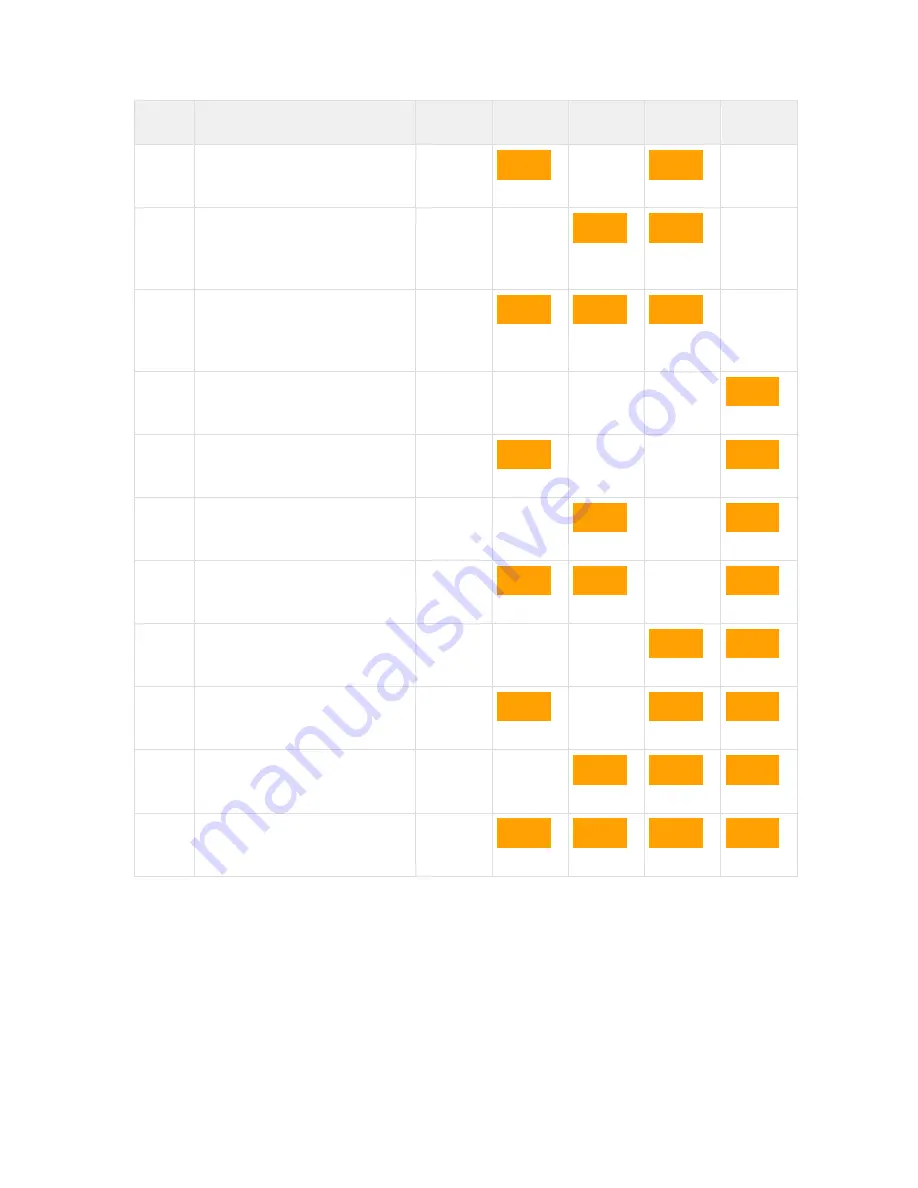
BAT-C
Release 02 05/2016
10
Mode
Description
LEDs
A
B
C
D
5
Initiate Automatic configuration,
Ad-Hoc mode
A + C
6
Wait for Automatic
configuration with Profinet
optimizations, Ad-Hoc mode
B + C
7
Initiate Automatic configuration
with Profinet optimizations, Ad-
Hoc mode
A + B +
C
8
Wait for Automatic
configuration, Managed mode
D
9
Initiate Automatic configuration,
Managed mode
A + D
10
Initiate Automatic configuration,
Managed mode, wired
B + D
11
Configure Client mode
A + B +
D
12
Initiate Automatic configuration,
Ad-Hoc mode, multipoint
C + D
13
Reserved for future use
A + C +
D
14
Reserved for future use
B + C +
D
15
Reserved for future use
A + B +
C + D
Use the "Enable DHCP server" option to access the BAT-C if the PC is using DHCP without
having to change the PC IP settings. Use this option when directly connecting the PC to the
BAT-C. Enable this mode, and then connect the Ethernet cable to the computer. When a
reboot occurs, the DHCP server disables.
Later we will describe how to use the other different modes for a specific application.
2.3 Using the WEB configuration
By default, the BAT-C is a DHCP Client and Relay that has an IP address: 172.23.56.99,
subnet mask: 255.255.255.0 and default gateway: 172.23.56.99. To access the BAT-C by
Содержание BAT-C
Страница 6: ...BAT C Release 02 05 2016 6 1 Installation...
Страница 12: ...BAT C Release 02 05 2016 12...

























