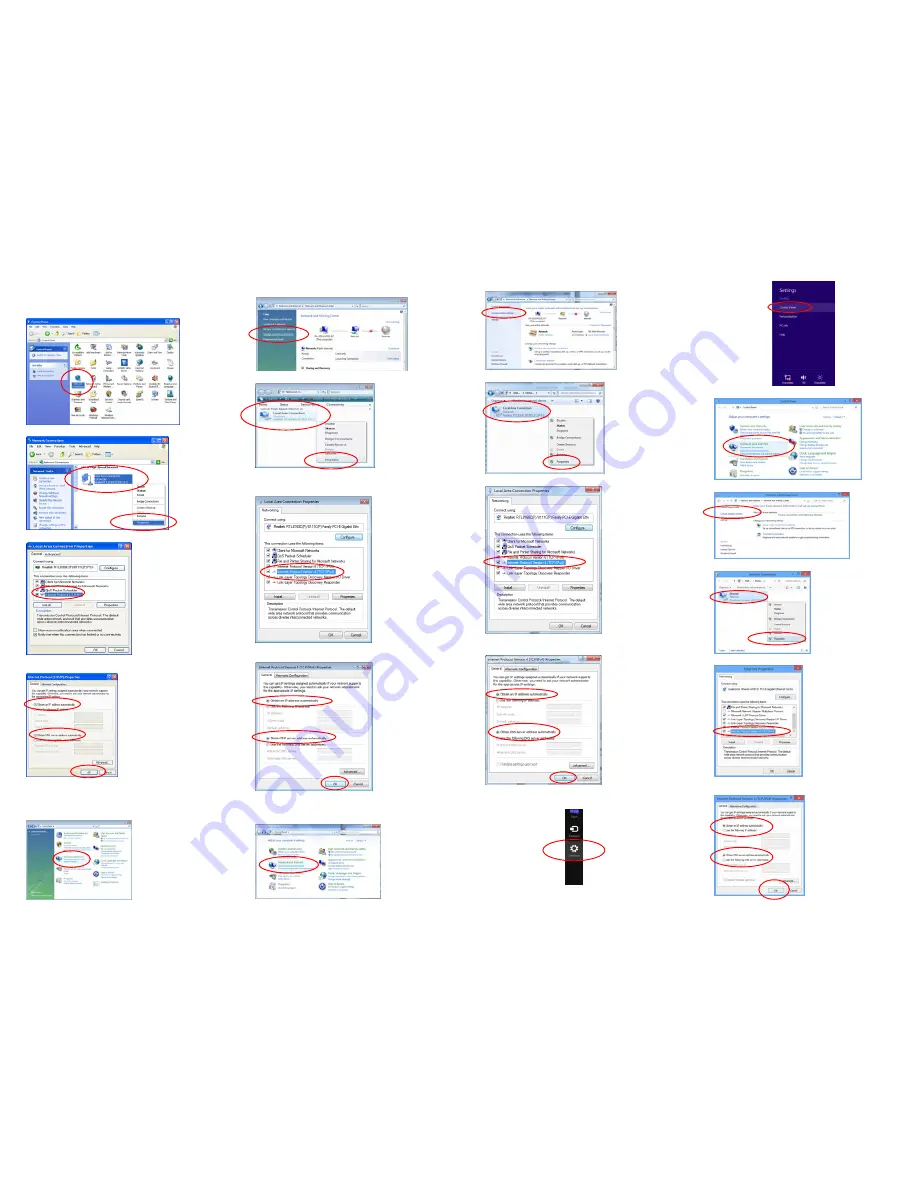
Configure the PC computer as below, to have automatic IP address / DNS Server.
For Windows 98SE/ME/2000/XP
1.
Click on "
Start
" -> "
Control Panel
" (in
Classic View
). In the Control Panel,
double click on "
Network Connections
" to continue.
2.
Single RIGHT click
on "
Local Area connection
", then click "
Properties
".
3.
Double
click on "
Internet Protocol (TCP/IP)
".
4. Check
"
Obtain an IP address automatically
" and "
Obtain DNS server
address automatically
" then click on "
OK
" to continue
5. Click
"
Show icon in notification area when connected
" (see screen image
in 3. above) then Click on "
OK
" to complete the setup procedures.
For Windows Vista-32/64
1.
Click on "
Start
" -> "
Control Panel
" -> "
View network status and tasks
".
2.
In the Manage network connections, click on "
Manage network
connections
" to continue.
3.
Single RIGHT click on "
Local Area connection
", then click "
Properties
".
4.
The screen will display the information
"
User Account Control
" and click
"
Continue
" to continue.
Double click on "
Internet Protocol Version 4 (TCP/IPv4)
".
5. Check
"
Obtain an IP address automatically
"
and "
Obtain DNS server
address automatically
" then click on "
OK
" to continue.
For Windows 7-32/64
1.
Click on "
Start
" -> "
Control Panel
" (in
Category View
) -> "
View network
status and tasks
".
2. In
the
Control Panel Home
, click on "
Change adapter settings
" to continue.
3.
Single RIGHT click on "
Local Area connection
", then click "
Properties
".
4.
Double
click on "
Internet Protocol Version 4 (TCP/IPv4)
".
5. Check
"
Obtain an IP address automatically
"
and "
Obtain DNS server
address automatically
" then click on "
OK
" to continue.
For Windows 8-32/64
1.
Move the mouse or tap to the upper right corner and click on “
Settings
”.
2. Click
“
Control Panel
”.
3.
Click on “
View network status and tasks
”.
4. In
the
Control Panel Home
, click on “
Change adapter settings
” to continue.
5.
Single RIGHT click on "
Ethernet
", then click "
Properties
".
6.
Double click on "
Internet Protocol Version 4 (TCP/IPv4)
".
7. Check
"
Obtain an IP address automatically
"
and "
Obtain DNS server
address automatically
" then click on "
OK
" to continue.


