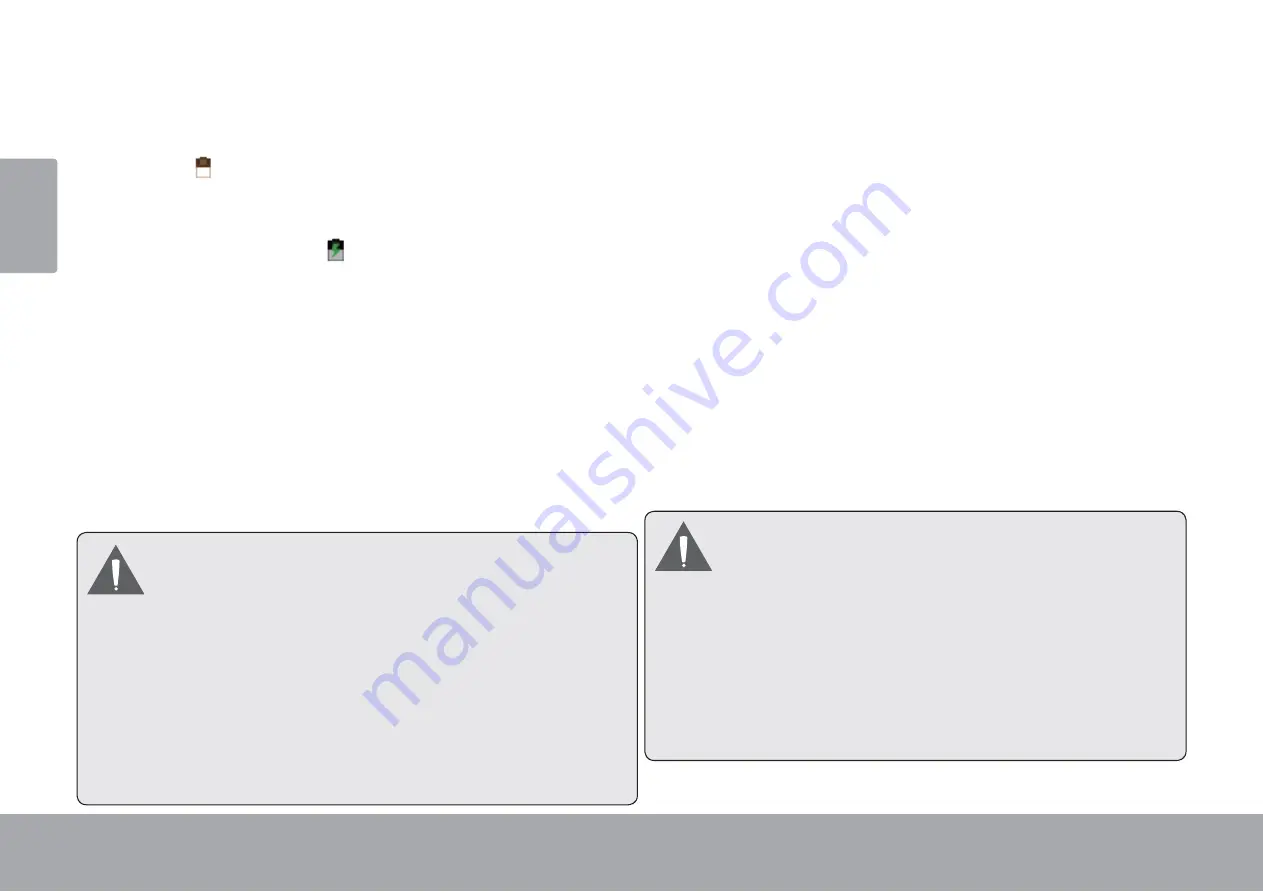
Page 10
Getting To Know The Internet Tablet
En
gl
ish
Charging the Tablet
The current battery status will be always displayed in the
top right of the screen in the system information bar.The
battery icon
will change in accordance with the battery
status.
When connected to the DC charger, the status area on
the top bar will display the charging icon. Note the
lightning symbol inside the battery icon.
To charge the battery:
1. Plug one end of the included power adapter into an
AC 100-240V outlet.
2. Plug the other end of the included power adapter into
the power jack on the tablet.
3. Disconnect the power adapter when the tablet is fully
charged.
7KHEDWWHU\XVHGLQWKLVGHYLFHPD\FDXVHD¿UH
or chemical burn if mistreated. Do not disassemble,
incinerate or heat the device. Do not leave the
device in direct sunlight, or in a car with its
windows closed. Do not connect the device to a
SRZHU VRXUFH RWKHU WKDQ WKDW ZKLFK LV LQGLFDWHG
KHUHRURQWKHODEHODVWKLVPD\UHVXOWLQD¿UHRU
electric shock.
%DWWHU\SURWHFWLRQDQGORZEDWWHU\PD\FDXVH\RXU
WDEOHWIDLOWRERRWSOHDVHFKDUJHWKHEDWWHU\
Inserting a Memory Card
The tablet accepts microSD memory cards. Insert a
memory card into the microSD card slot to:
Increase the memory capacity of your tablet
3OD\PHGLD¿OHVVWRUHGRQWKHPHPRU\FDUGHJ
PXVLFYLGHRRUSKRWR¿OHV
To insert a memory card:
1. Align the memory card with the card slot. The metal
contacts of the memory card should face down away
from the LCD screen.
2. Slide the card into the spring-loaded slot. Push the
card in until it clicks into place.
'R QRW DWWHPSW WR LQVHUW REMHFWV RWKHU WKDQ D
microSD memory card into the card slot. A
FRPSDWLEOH PHPRU\ FDUG VKRXOG ¿W HDVLO\ LQWR
the card slot. If you encounter resistance, check
WKH DOLJQPHQW RI WKH FDUG 'R QRW DWWHPSW WR
force the card in.
Avoid touching the gold contacts of the memory
card.

























