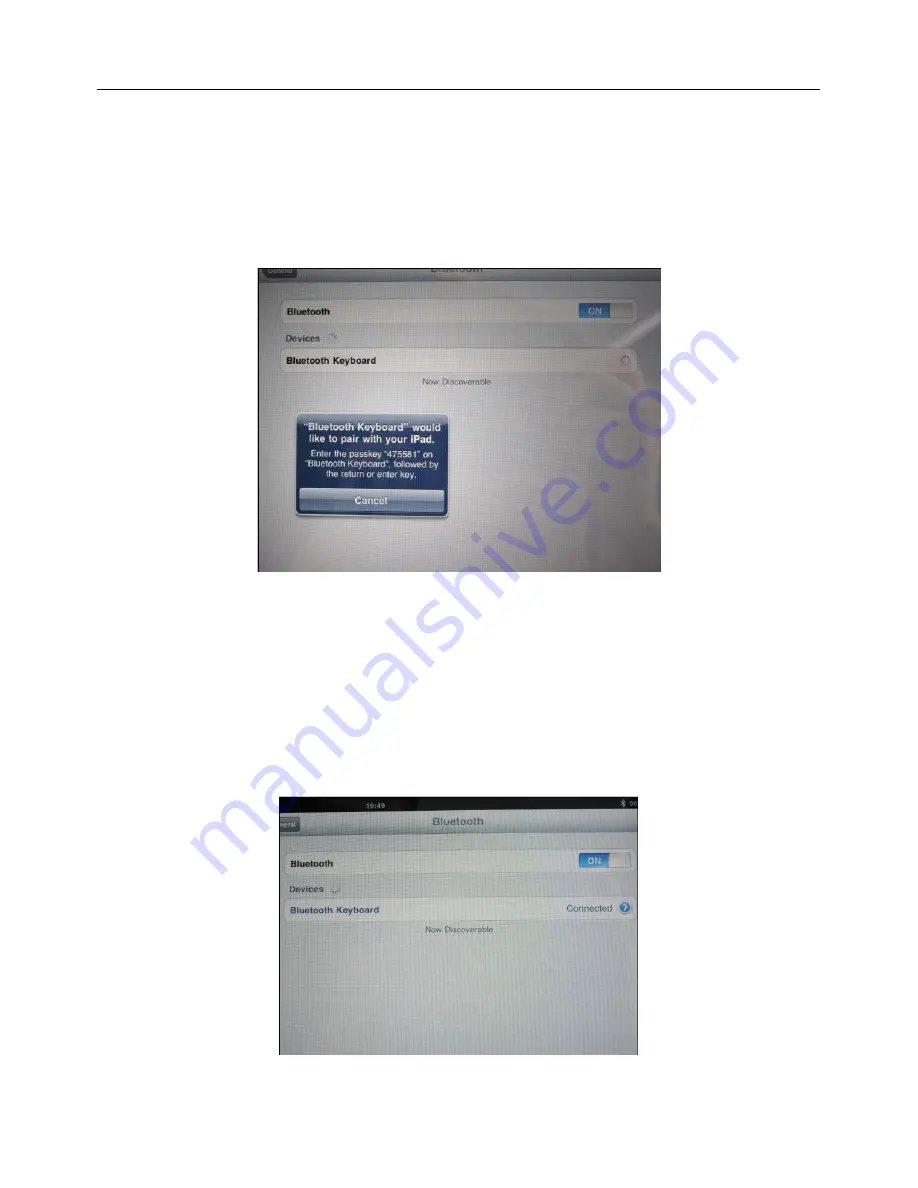
BT Keyboard Case
5
•
Click on the “Bluetooth Keyboard”.
•
A new window should pop up on the iPad screen with the Passkey. The
passkey is needed to connect the Bluetooth keyboard to the iPad.
•
Enter the passkey on the Bluetooth keyboard followed by the return or enter
key
•
The Bluetooth Keyboard is now successfully connected to the iPad and is ready
to use.


























