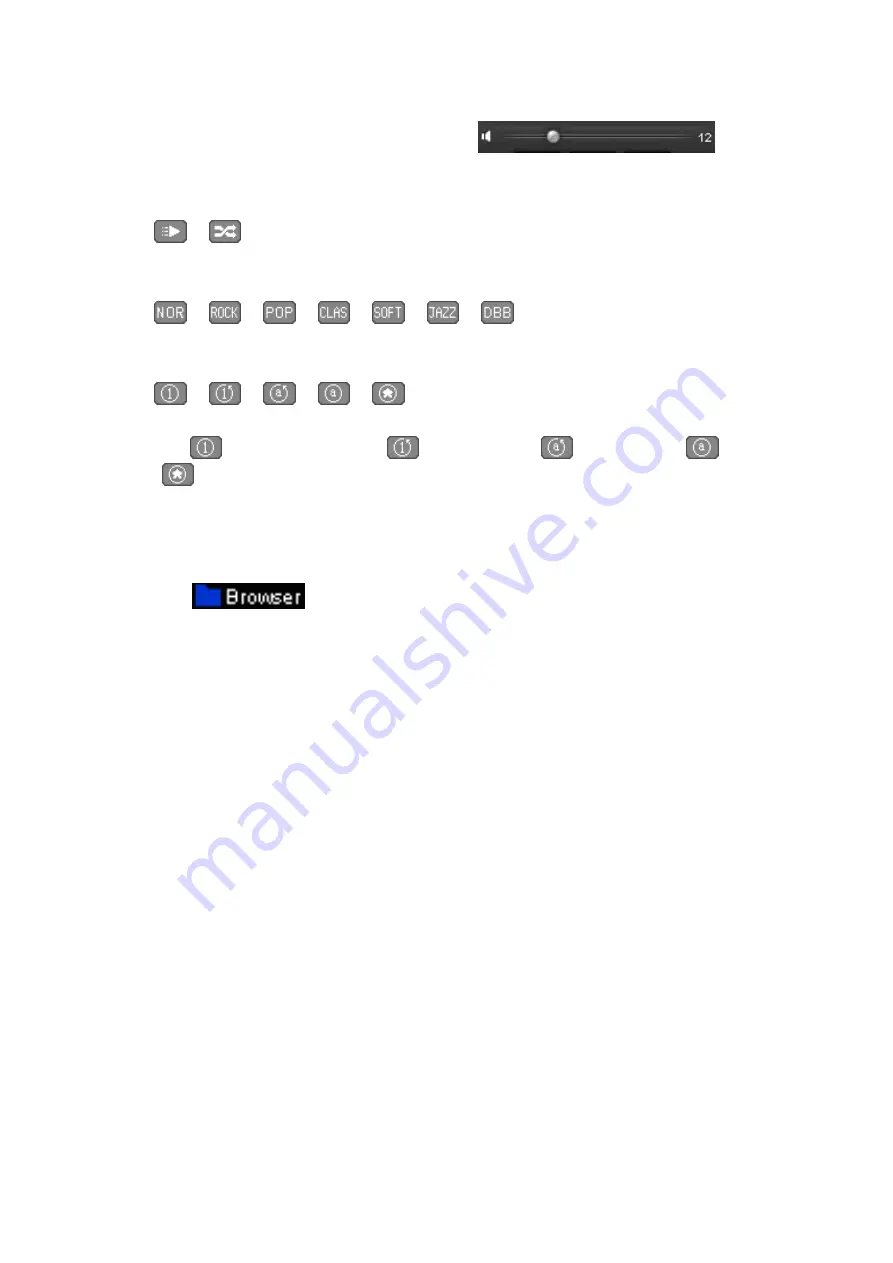
Change Volume
Drag the volume bar to adjust the volume levels.
Change Play Mode
Tap
/
icon to switch to the in-order play / shuffle play respectively.
Change EQ Mode
Tap
/
/
/
/
/
/
icon to switch the EQ mode.
Repeat Mode
Tap
/
/
/
/
icon to switch the repeat mode.
Note:
Icon(s)
= Repeat File Once,
= Repeat File,
= Repeat All,
= Repeat
All Once,
= Intro (10 seconds)
Choose Songs in All Music / ID3 List / Play List / Tag List
In Music mode:
Tap the
icon, a submenu is appears to choose.
Tap
“All Music”
to enter the play list containing all audio files. Then choose a desired file to
play.
Tap
“ID3 List”
>
“Artist”
to enter the play list sorted by artist. Tap on the artists name to
display a playlist containing all songs from this artist. Then choose your desired file to play.
Tap
“ID3 List”
>
“Album”
to enter the play list sorted by the album name. Tap on the album
name to display a playlist containing all songs from this album. Then choose your desired file
to play.
Tap
“ID3 List”
>
“Genre”
to enter the play list sorted by the genre name. Tap on the genre
name to display a playlist containing all songs from this album. Then choose your desired file
to play.
Tap
“Play List”
then choose
“My Music List 1 / 2 / 3 / 4 / 5”
to enter to your desired play list
which you have created and then choose a file to start the play. Those songs in the playlist will
play one by one.
Tap
“Tag List”
, your tagged music / voice file list appears, and then choose your desired file to
play.
Note:
“All Music” and “ID3 List” functions work only for music file(s) which have been stored at
the (Main Dir) internal memory.
Note:
“Card Dir” will not show folder and file when the Micro SD card is not installed to player.
Содержание HS-2410-8GB
Страница 1: ...HS 2410 8GB User s Manual April 2013...






















