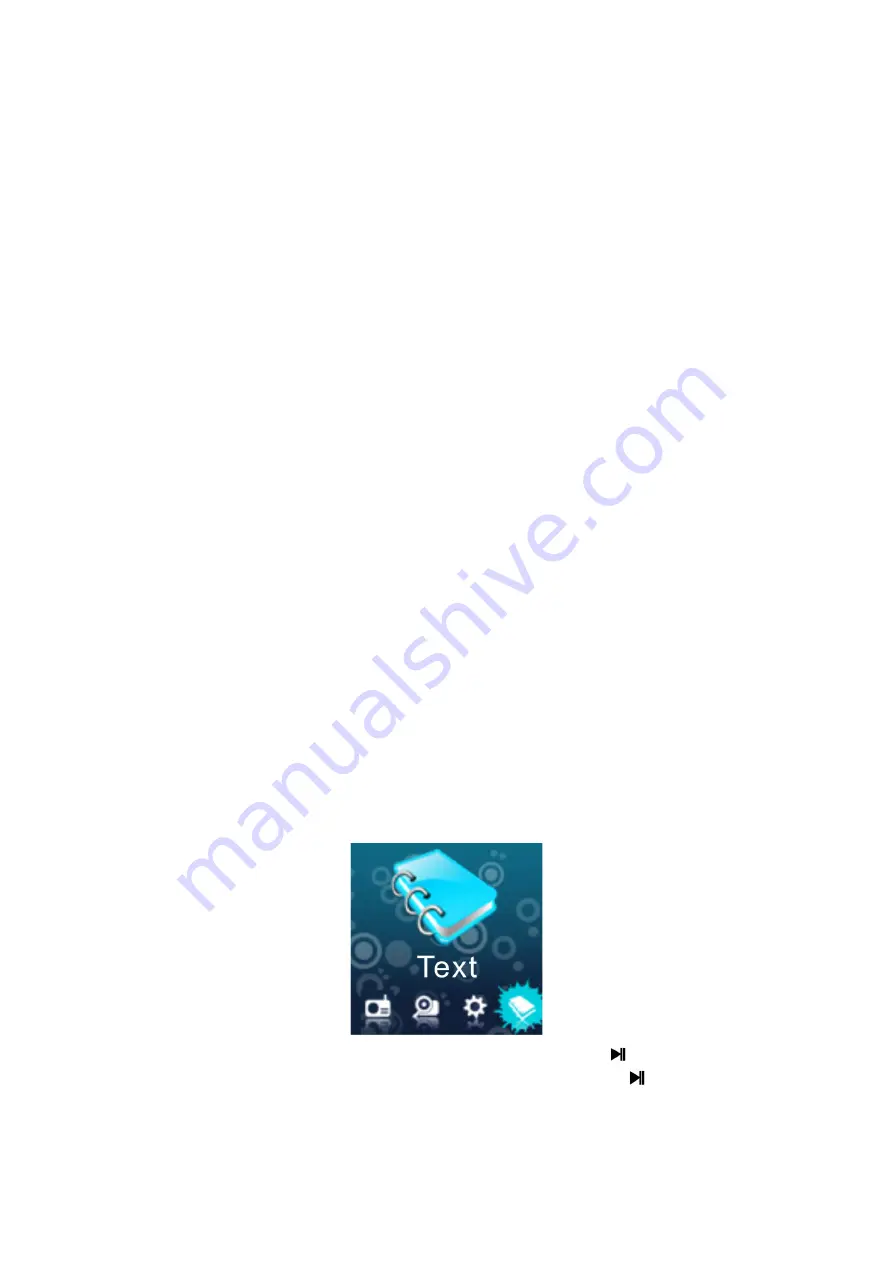
The player can upgrade or repair the player's firmware through the firmware upgrade
tool.
1. Download the latest version of firmware to your PC.
2. Connect the player with USB port on PC; confirm the proper connection state and
ensure that no other removable disk is connected to the PC.
3. Run this tool.
If the player's internal firmware is intact, the tool will be switched to the firmware upgrade
mode, and the information including the version of player’s internal firmware will be
displayed in the frame on the top left corner of tool interface. Click
Select a new version
of firmware file
button to select the firmware file to be upgraded. After tool detects the
firmware file to be correct, the information including the version of firmware file will be
displayed in the frame on the top right corner of tool interface. Then click
Start Upgrade
to start the firmware upgrade. If the player's internal firmware is damaged, the tool will be
switched to the firmware recovery state. At this point, the frame on the top left corner of
the software interface will show the version information of the player’s internal firmware is
empty, requiring the user to select a correct firmware file to restore the damaged
firmware. Similarly, the frame on the top right corner of software interface will also display
the version information of firmware file to be recovered. Then, press
Start Upgrade
button to start the firmware upgrade.
4. In the process of upgrading or recovering the firmware, do not break off the connection
of player with PC. After the completion of the upgrade, the prompt information of
"firmware has been successfully upgraded, and the program will automatically quit!" will
appear in the message box of software. After the confirmation, the tool will automatically
turn off and reset the player, when the whole upgrade is finished.
9.
Keypad tone
: Set the volume level of keypad tone, with a range from 0
-
40. If the
step length is 1.0, it indicates the keypad tone shall be closed.
10.
Exit
: back to the main interface of system setting.
E-book (Text)
Press
M
key on the main interface to enter the e-book, and press
to enter the text
filelist for selection. Press
or
to move back and forth, and press
again to exit.
















