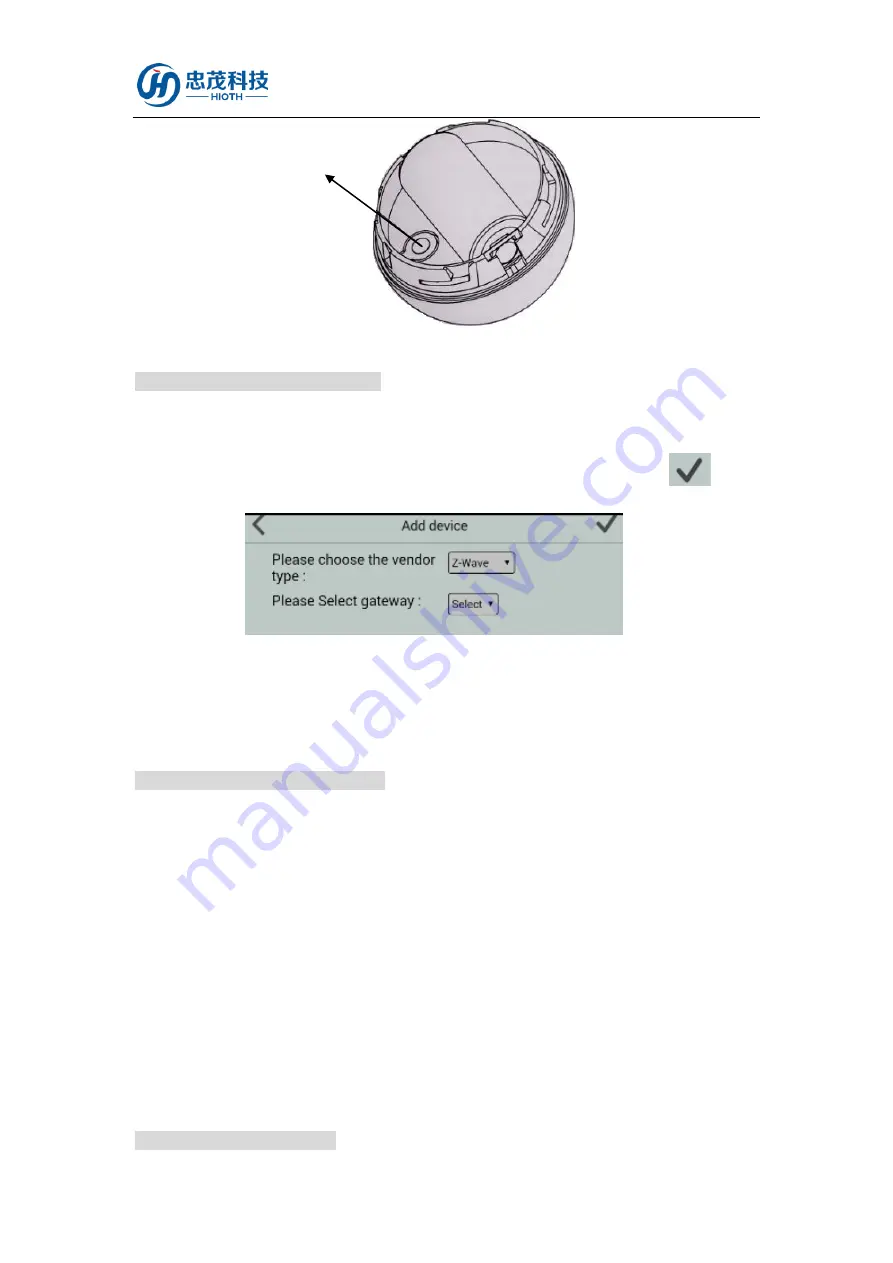
HIOTH
User Manual
HIOTH TECHNOLOGY CO.,LTD.
Fig.1
Z-WAVE NETWORK INCLUSION
1)
Connect the power supply, and make sure that device in a state of "No node ID".
2)
Choose "Z-Wave" to enter the Network Inclusion mode on the APP, then click "
".
3)
Triple click the B-Button in 1.5 seconds (LED diode will grow blue).
4)
When prompt a message “Request Access Success”, please go to the device list interface, and
refresh the device list, the device will be displayed.
Z-WAVE NETWORK EXCLUSION
1)
Make sure the device is connected to the power supply.
2)
Remove the device on the APP, then click "finish".
3)
Triple click the B-Button in 1.5 seconds (LED diode will grow blue).
4)
Please go to the device list interface, and refresh the device list, the device will not be
displayed.
5)
If the device can still be displayed (network exclusion failed), repeat steps 2-4.
NOTE:
If the device is online, directly perform steps 1-5, if the device is offline, need interruption of the
device power supply first, and then perform step 1-5.
ROLLER SHUTTER RESET
B-Button





