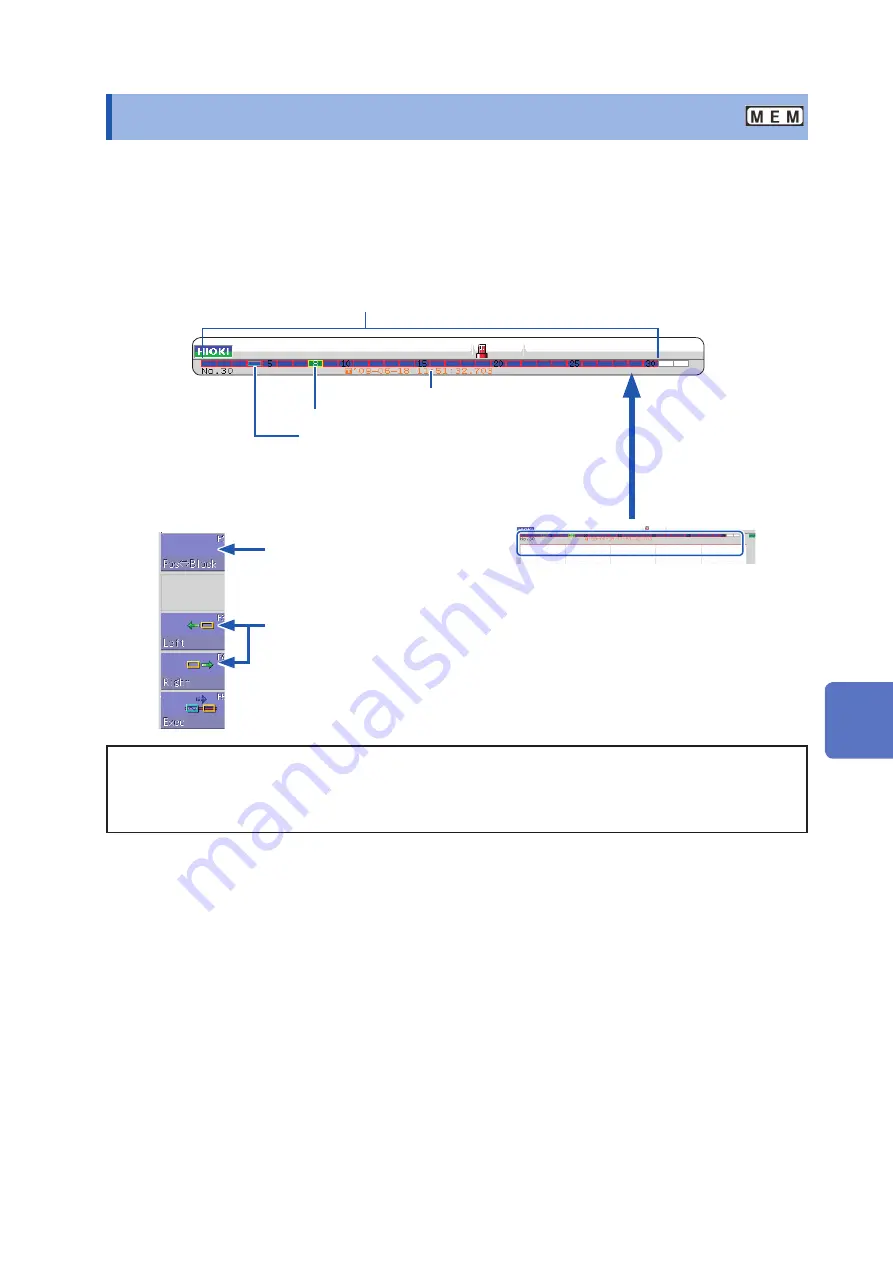
137
View Block Waveforms
7.8 View Block Waveforms
This applies to the Memory function only.
You can check if blocks have been used when recording with memory division. Furthermore, the desired
block can be selected and the recorded waveform displayed.
When memory division is not used, depending on the recording length, it is possible to display the last 16
measured waveforms.
Refer to “7.1 Read Measurement Values (Using the AB Cursors)” (p. 122).
Blue blocks:
Saved blocks (blocks in use)
Data trigger time of the selected block
Green blocks: Currently selected displayed block
Blocks with light blue frame: Referenced blocks
1
Press the
DISP
key to display the waveform.
2
Press the
WAVE
key.
4
Use
[Left]
or
[Right]
to move the displayed block.
3
Select
[Pos↔Block]
.
The block is displayed in the upper part of the
screen.
To overlap with other blocks (reference blocks)
Open the Status screen to the
[Memory Div]
sheet and set
[Ref Block]
to
[On]
and select
[All
Blks On]
.
Refer to “12.2 Display Settings” (p. 240).
7
W
avef
orm Screen Monit
oring and
Analysis
Содержание MR8827
Страница 19: ...14 Operation Precautions ...
Страница 81: ...76 Start and Stop Measurement ...
Страница 111: ...106 Manage Files ...
Страница 125: ...120 Miscellaneous Printing Functions ...
Страница 143: ...138 View Block Waveforms ...
Страница 191: ...186 Setting Output Waveform Parameters ...
Страница 291: ...286 FFT Analysis Modes Measurable Ranges With Octave Analysis 1 1 OCT 1 3 OCT ...
Страница 292: ...287 FFT Analysis Modes 1 1 OCT 1 3 OCT 13 FFT Function ...
Страница 293: ...288 FFT Analysis Modes 1 1 OCT 1 3 OCT ...
Страница 295: ...290 FFT Analysis Modes ...
Страница 309: ...304 Editor Command Details ...
Страница 387: ...382 Module Specifications ...
Страница 405: ...400 Dispose of the Instrument Lithium Battery Removal ...
Страница 431: ...A26 FFT Definitions ...
Страница 436: ......
















































