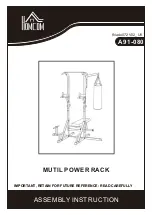13
Chapter 1 Overview
Noncontact type of voltage sensor
Searches for noise in a system in operation, with-
out affecting circuits currently in communication or
damaging cables.
Measuring frequency band range: 500 Hz
to 30 MHz
Covers a wide band ranging from noise on power
transmission lines to that of CB radios.
Noise indicated on a large-LCD level
meter
Indicates detected noise on a level meter, sepa-
rately by frequency band.
PEAK HOLD function
Indicates the peak value in each frequency band
and the time measured.
Memory function for up to 64,000 items of
data
Records measurement data and measurement
times for up to 64,000 items of data.
Equipped with USB interface
Using the PC software supplied with the instru-
ment enables the transfer of data to a PC, display
of time series data, and output to a printer.
Compatible with two different power
sources: Batteries and AC adapter
Applicable to field measurements, given its porta-
bility and long-time monitoring capability.
Handy type
A compact, lightweight noise measuring tool that
can be used just like a simple circuit-tester.
1.2 Features
Содержание 3144-20
Страница 4: ...Contents iv ...
Страница 14: ...Operating Precautions 10 ...
Страница 28: ...Chapter 1 Overview 24 ...
Страница 46: ...Chapter 2 Measurement Preparations 42 ...
Страница 96: ...Chapter 4 Analysis of Recorded Data 92 ...
Страница 117: ......
Страница 118: ......