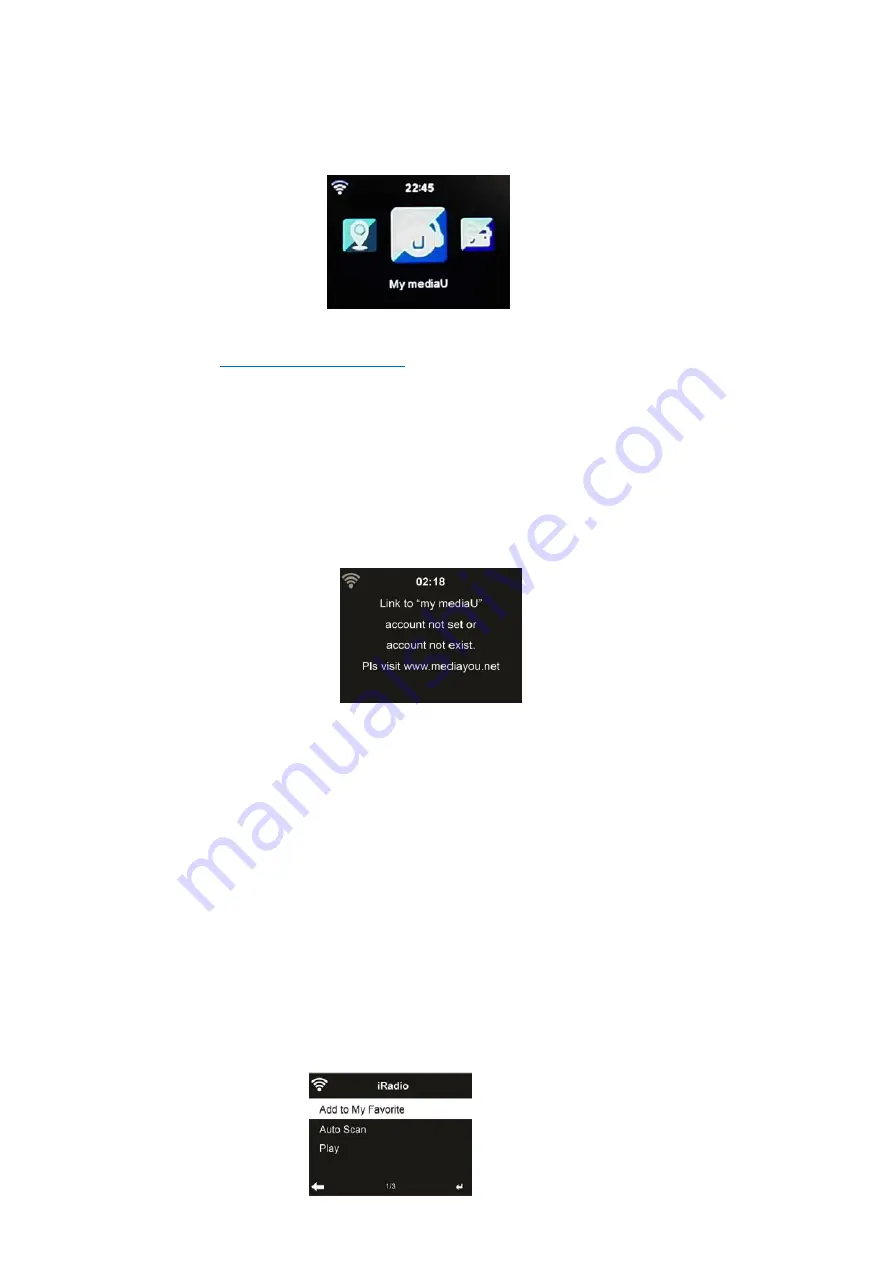
RD1720 MMi – R6, All right @ Hinston Electronics Co., Ltd.
8 4/25/2018
Hinston
Electronics
Co.,
Ltd.
MMi
for
RD
‐
1720M/RD
‐
1720S
5.3
My
MediaU
Display
and
playback
your
own
mediaU
station
list
on
the
mediaU
server.
Please
set
your
account
first.
To
activate
your
own
station
list,
follow
the
steps
below:
1.
Access
http://www.mediayou.net/
2.
Select
Join
my
mediaU
membership
3.
Login
to
the
website
4.
Enter
the
wireless
MAC
addresses
of
RD1720
to
the
mediaU
website.
This
information
can
be
obtained
in
Information
Center
>
System
Information
>
Wireless
Info
5.
After
successfully
configuring,
you
are
able
to
save
and
view
your
own
mediaU
station
playlist(s).
Username
and
password
are
not
required
to
enter
to
RD1720.
It’s
may
need
to
take
a
time
necessary
depends
server
and
network
6.
If
there
are
different
accounts
stored
in
RD1720,
you
can
choose
the
one
you
currently
use
under
Configuration
menu.
Attention:
1.
Whenever
you
have
made
any
updates
on
the
playlist
from
the
website,
go
to
Configuration
>
Manage
my
MediaU
to
synchronize
the
change
to
the
RD1720.
2.
Active
user
account
may
need
few
minutes
~
hours
due
to
network
and
server
resources,
please
wait
patiently
5.4
Internet
Radio
5.4.1.
My
Favorite
After
connecting
any
station,
the
bit
rate
and
the
format
of
the
station
are
displayed
on
the
playing
screen.
1.
Create
a
list
of
your
favorite
preset
stations.
It
supports
25
favorite
entries
including
station
and
folder.
2.
During
the
station
playing
screen,
press
and
hold
“FAV”
○
4
to
save
the
station
as
my
favorite.
You
may
replace
the
previous
saved
station
to
the
new
one.
3.
You
can
also
save
the
station
to
your
favorites
while
scrolling
through
the
station
list.
When
the
Station
is
highlighted
you
can
press
“Right”
○
6
to
enter
this
menu
where
you
can
add
the
station
to
your
favorites.




















