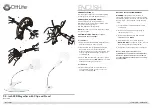User Manual
- 3 -
■
Overview
SenseView is the most modern and innovative video
magnifying system designed specifically for people with
low vision.
It has been designed many exciting features such as
durability, a rotary magnification dial, change the
magnification size incrementally and ergonomically placed
controls operated smoothly. Oversized easy glide
moveable reading table, with wrist rests, a new ergonomic
designed handles and easy set break enhance comfort
and controls, instant auto focus with intelligent focus lock,
bring image and text into bright, clear focus instantly.
1) Various Interfaces
Output designed with VGA, S-Video and Composite output for TV. It
incorporates connectivity to VGA monitor or TV. The input source can be
switched from CCTV to PC, or PC to CCTV by pressing a single switch.
SenseView
Содержание SenseView DUO
Страница 6: ...User Manual 5 SenseView Overview...
Страница 20: ...User Manual 19...