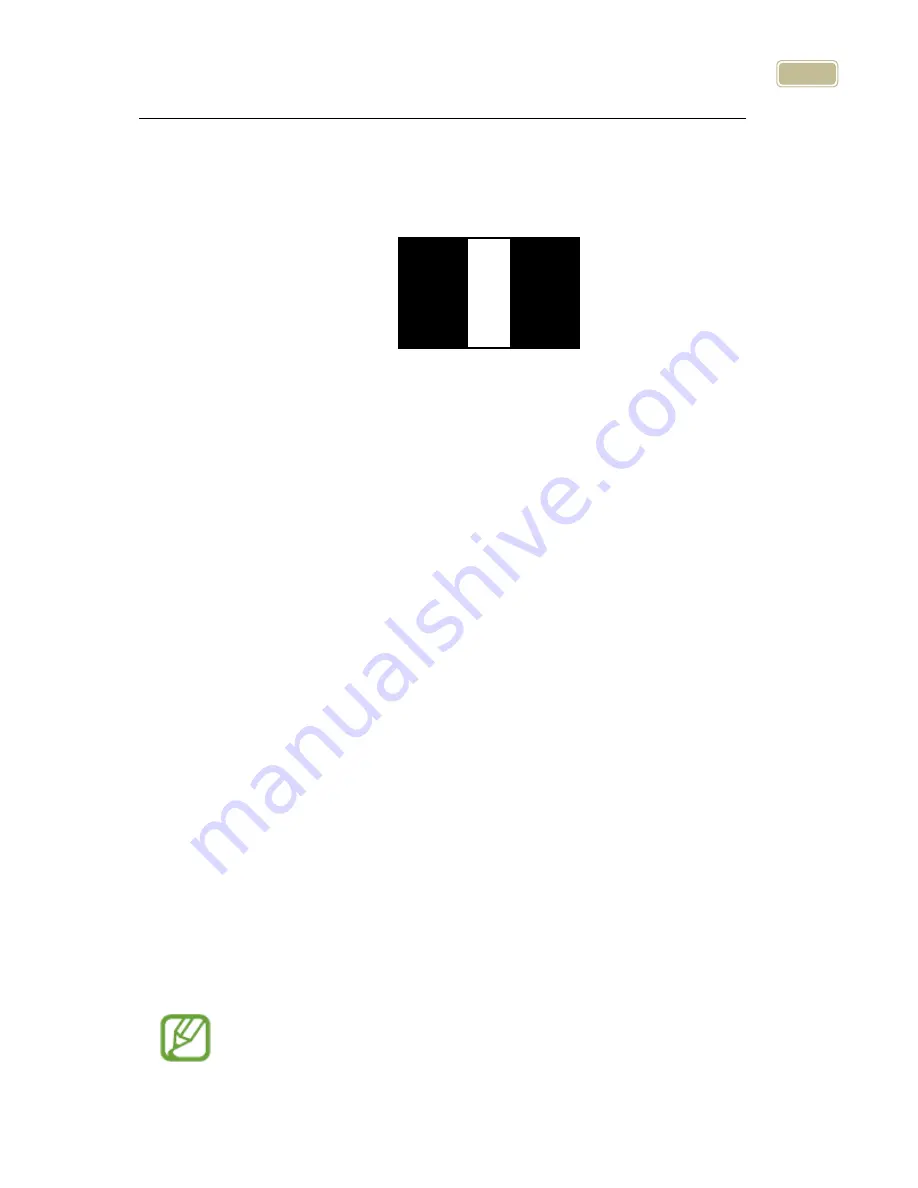
38
Vertical Window Marker
①
Bring up the Menu, select “Options” then select “Marker”.
②
Next, select the marker type; ‘Horizontal line marker’, ‘Vertical
line marker’, ‘Horizontal window marker’, ‘Vertical window
marker’. A check mark appears next to the selected marker.
③
After you have chosen the marker setting, the selected marker is
displayed on the screen and you are returned to the Menu again.
* Select the marker setting from the menu again to disable the
marker.
Set Marker position and size
You can adjust the size of the window marker and location of the
line marker.
①
Bring up the Menu and select “Options” then “Marker”.
②
If the line marker is selected, the “Adjust location of marker” item
appears. If the window marker is selected, the “adjust size of
window marker” option appears. Select the relevant marker
setting.
③
Use the arrow keys to adjust location or size.
④
Press Enter, and the setting is saved and you are returned to the
menu.
Markers cannot be used in OCR mode.
ABCDEFGHIJKLMNOPQR
ABCDEFGHIJKLMNOPQR
ABCDEFGHIJKLMNOPQR
ABCDEFGHIJKLMNOPQR
Содержание E-bot PRO
Страница 1: ......
Страница 10: ...10 6 Back side of Wireless controller ID Switch Power Switch Battery Battery Cover...
Страница 12: ...12 Continue to unfold the camera until it lays flat on the desk or table top...
Страница 57: ...57 FAX 042 864 0133...






























