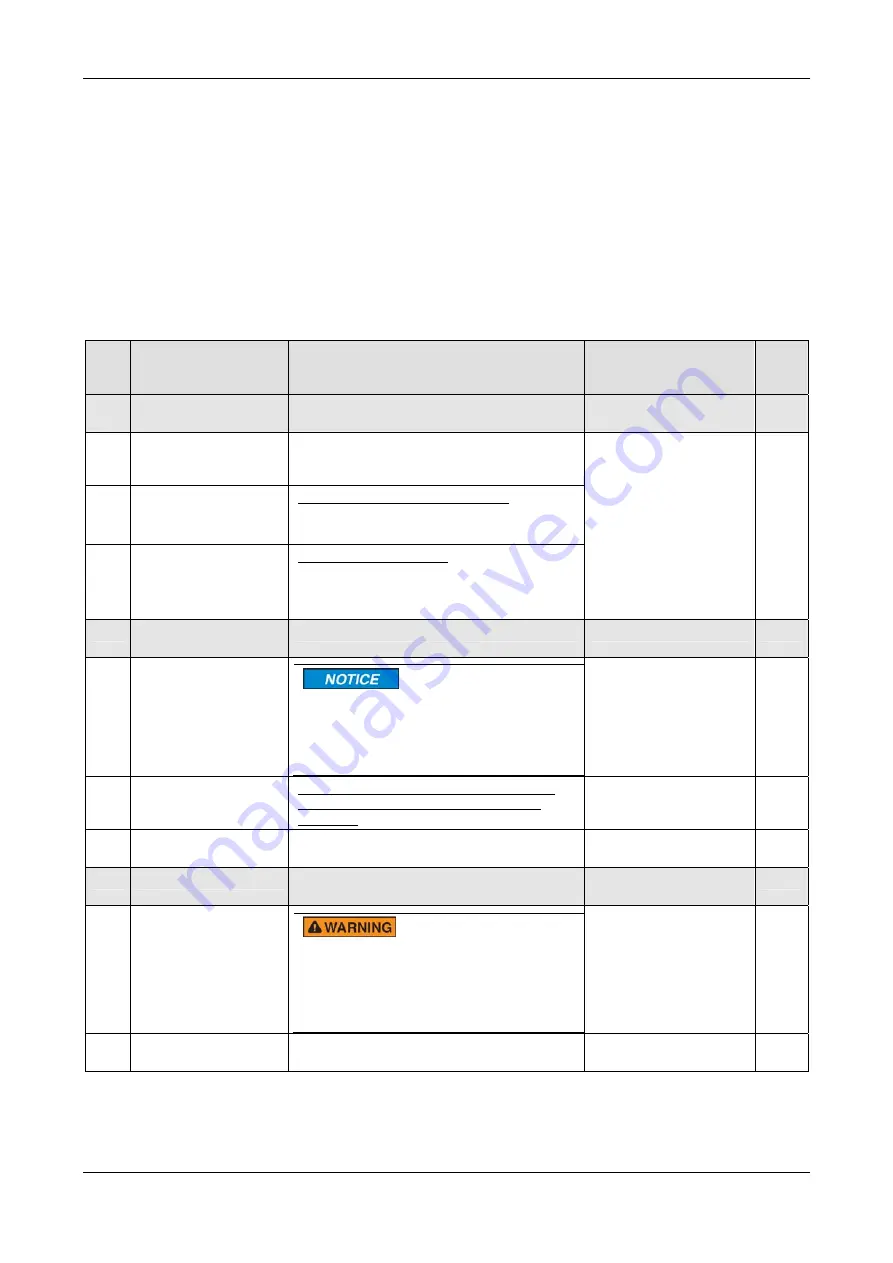
Getting Started
37/223
PC Cards cifX PCI, PCIe, Low Profile PCIe | Installation, Operation and Hardware Description
DOC120204UM46EN | Revision 46 | English | 2015-12 | Relelased | Public
© Hilscher, 2008-2015
4 Getting
Started
4.1 Installation and Configuration PC Card cifX
The following table describes the steps for the software and hardware
installation and for the configuration of a PC card cifX (Master and Slave)
Real-Time Ethernet and fieldbus as it is typical for many cases. The Slave
device can be configured using the corresponding Slave DTM in the
configuration software
SYCON.net
. Alternatively, you can also use the
simple Slave configuration tool
netX Configuration Tool
. The Master
device can be configured using the corresponding Master DTM in the
configuration software
SYCON.net
.
#
Step
Description
For detailed
information see
manual / section
Page
1
Installing Driver and
Software
1.1
Installing
cifX Device Driver
Enter the Communication Solutions DVD in
the PC and follow to the instructions of the
installation wizard, to install the driver.
Refer to User Manual
Software Installation for
the PC cards cifX
1.2
Installing SYCON.net
For PC Cards cifX Master or Slave:
Run the SYCON.net-Setup and follow to the
instructions of the installation wizard.
1.3
Installing
netX
Configuration Tool
For PC Cards cifX Slave:
Start the
netX Configuration Tool setup
program to install the
netX Configuration
Tool
.
2
Preparing Hardware
Installation
2.1
Take precautions on
Electrostatically
sensitive Devices
Electrostatically sensitive Devices
Make sure, that the PC card cifX is grounded
via the endplate and the PC and make sure,
that you are discharged when you install/
uninstall the PC card cifX.
Electrostatically sensitive
Devices
2.2
Glue sticker on the
front plate.
For CIFX 50-RE, CIFX 50E-RE, CIFX 70E-
RE, CIFX 70E-RE\MR and CIFX 100EH-
RE\CUBE
2.2
Set the
Slot Number
(Card ID)
Value 0 or a value from 1 to 9
Rotary Switch for Slot
Number (Card ID)
3
Hardware Installation
Installing cifX. Take required safety
precautions.
Hardware Installation
and Uninstalling
3.1
Take safety
precautions
Lethal Electrical Shock caused by parts
with more than 50V!
Disconnect the power plug of the PC or of
the connecting device.
Make sure, that the power supply is off at the
PC or at the connecting device.
3.2 Open
cabinet
Now open the cabinet of the PC or of the
connecting device.
















































