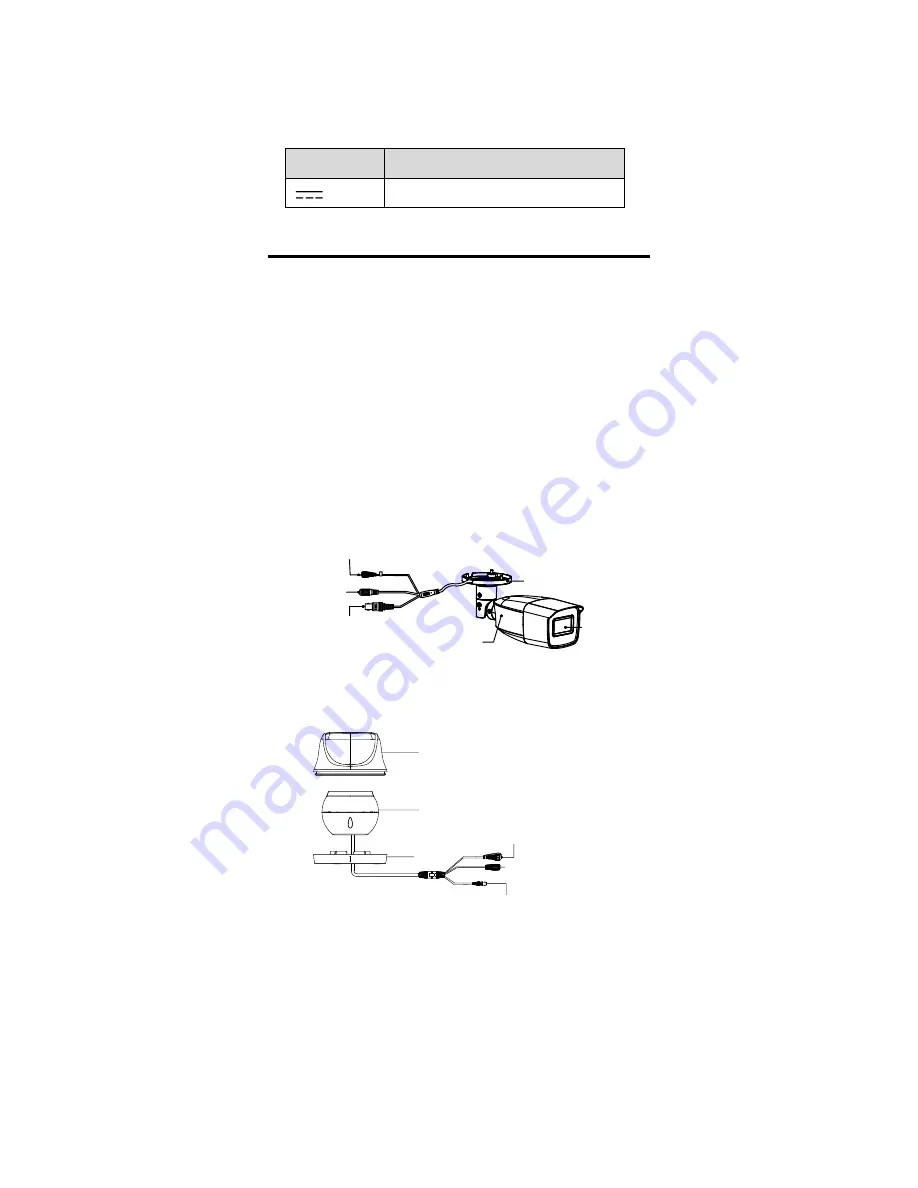
Keep the camera away from liquid while in use for
non-water-proof device.
While in delivery, the camera shall be packed in its
original packing, or packing of the same texture.
Mark Description
Table 0-1 Mark Description
Mark
Description
DC Voltage
1
Introduction
1.1
Product Features
The main features are as follows:
High performance CMOS sensor
IR cut filter with auto switch
OSD menu with configurable parameters
Auto white balance
Internal synchronization
SMART IR mode
3-axis adjustment
1.2
Overview
1.2.1
Overview of Type I Camera
Lens
Main Body
Bracket
Switch Button
Power Cord
12 VDC
Video Cable
Figure 1-1
Overview of Type I Camera
1.2.2
Overview of Type II Camera
DC12V
IN
Enclosure
Main Body
Mounting
Base
Switch Botton
Power Cord
12 VDC
Video Cable
Figure 1-2
Overview of Type II Camera












