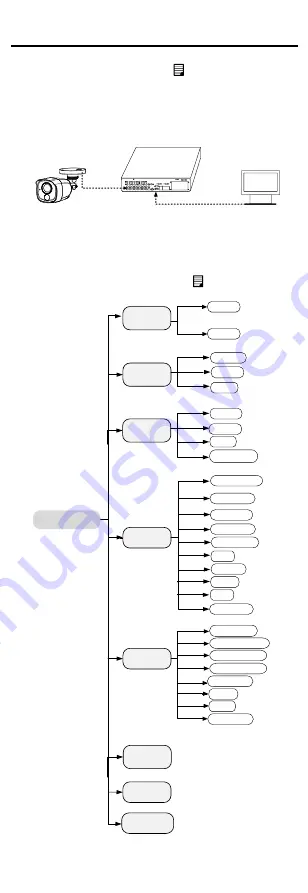
2
Menu Description
Purpose:
Call the menu by clicking button on the PTZ Control
interface, or call the preset No.95.
Steps:
1.
Connect the camera with the TVI DVR, and the
monitor, shown as the figure 3-1.
Camera
TVI DVR
Monitor
Figure 2-1
Connection
2.
Power on the analog camera, TVI DVR, and the
monitor to view the image on the monitor.
3.
Click PTZ Control to enter the PTZ Control interface.
4.
Call the camera menu by clicking button, or call
the preset No. 95.
EXPOSURE
GLOBAL
MAIN MENU
VIDEO
SETTINGS
FUNCTIONS
EXIT
SAVE & EXIT
DWDR
BLC
CONTRAST
SHARPNESS
SATURATION
AGC
MIRROR
BACK
TRIGGER MODE
ALARM MODE
TIME SETTINGS
VIDEO
FORMAT
FACTORY
DEFAULT
BRIGHTNESS
EXIT
SAVE & EXIT
WHITE LIGHT
PIR LEVEL
DAY/NIGHT
BACK
EXIT
SAVE & EXIT
MODE
IMAGE MODE
2M25
2M30
BACK
SAVE & EXIT
EXIT
Figure 2-2
Main Menu Overview
5.
Click the direction arrow to control the camera.










