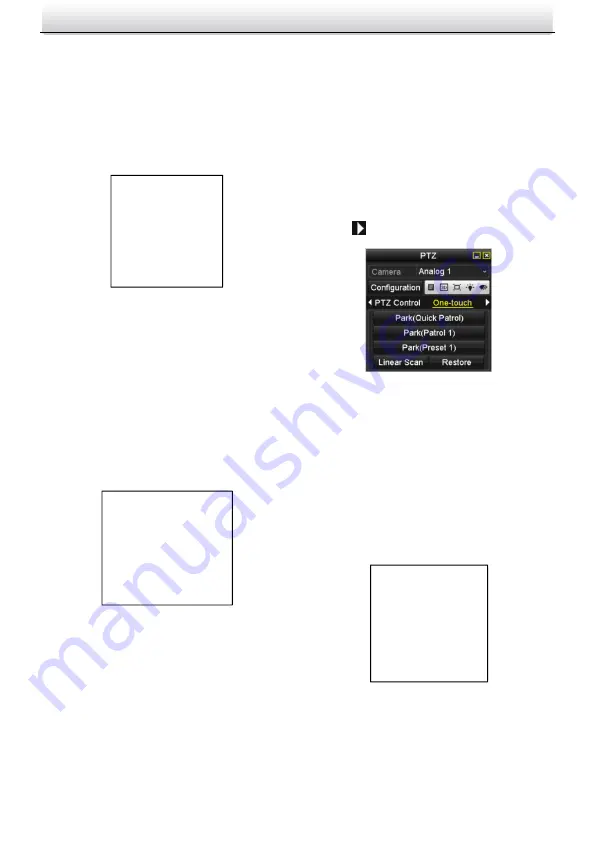
HD-TVI Speed Dome
·
Quick Start Guide
12
stay at the corresponding key point. The Speed defines the
speed at which the PTZ will move from one key point to the
next.
5. Click the Add button to add the next key point to the patrol,
or you can click the OK button to save the key point to the
patrol.
You can delete all the key points by clicking Clear for the
selected patrol, or click Clear All to delete all the key pints for
all patrols.
Configuring Patrol by OSD Menu
Steps:
1. Call the preset 95 to enter the main menu and move the
cursor to enter patrol configuration submenu: MAIN MENU >
DOME SETTINGS > PATROLS
PATROLS
PATROL NO. 1
EDIT PATROL
PREVIEW
CLEAR PATH
PATROL-D 15S
DWELL TIME EQUAL
BACK EXIT
Figure 1-4
Patrol Configuration Menu
2. Choose the patrol number.
(1) Move the cursor to PATROL NO. and click IRIS+ to enter
edit mode.
(2) Click the up and down direction buttons to select the
number of the patrol which is to be configured.
(3) Click IRIS+ again to confirm the settings and exit the editing
mode.
Note:
Up to 8 patrols can be configured.
3. Set the dwell time.
There are two choices for the dwell time set section. If you
select GRADE, the actual implement by the dome will be
different from the instruction sent by the DVR. For example,
you set the DVR to 15s, corresponding to the dome it would
be 140s. Refer to the interface for more details. However, if
you select EQUAL, they will be exactly the same.
4. Edit the patrol.
(1) Move the cursor to EDIT PATROL and click IRIS+ to enter
edit mode.
NO. PST DWELL SPD
1 0 20 30
2 0 20 30
3 0 20 30
4 0 20 30
5 0 20 30
6 0 20 30
IRIS+: OK
IRIS - :CANCEL
Figure 1-5
Edit the Patrol
(2) Click up/down direction buttons to choose the number and
locate the preset to be edited.
(3) Click left/right direction buttons to position the cursor to
the column of PRESET, DWELL and SPEED. You can click the
up/down direction buttons to set the value of preset number,
dwell time and patrol speed.
Note:
The presets you set for a patrol should be the ones that have
been pre-defined by users. The dwell time (15 to 800 seconds
selectable) is the time that the speed dome stays on a certain
preset. The patrol speed (level 1 to 40 selectable) is the
scanning speed for the speed dome switching between the
presets.
(4) Follow the above steps to define the other presets for the
selected patrol. You can configure up to 32 presets in
sequence for a patrol. Press IRIS+ to save the new settings or
press IRIS- to cancel and return to the previous menu.
4. Call the defined patrol.
Back to the live view interface after you finish editing the
patrol, and call the special presets to call the defined patrol.
The presets 35 to 38 stand for patrol 1 to 4 and presets 102 to
105 stand for patrol 5 to 8.
Calling Quick Patrol
The dome starts patrol from the predefined preset 1 to preset
32 in order after the park time. The undefined preset will be
skipped.
Steps:
1. Set the preset 1 to 32 by DVR or OSD menu.
2. Call the preset 46 to start the quick patrol.
2.2 Configuring Park Actions
Purpose:
For some certain model of the speed dome, it can be
configured to start a predefined park action (scan, preset,
patrol and etc.) automatically after a period of inactivity (park
time).
Configuring Park Actions by DVR
Steps:
1. Click the PTZ in the lower-right corner of the PTZ setting
interface: Menu>Camera>PTZ
2. Click the
button to show the one-touch function of the
PTZ control.
Figure 1-6
PTZ Panel - One-touch
3. There are 3 one-touch park types selectable, click the
corresponding button to activate the park action.
Park (Quick Patrol): The dome starts patrol from the
predefined preset 1 to preset 32 in order after the park time.
The undefined preset will be skipped.
Park (Patrol 1): The dome starts move according to the
predefined patrol 1 path after the park time.
Park (Preset 1): The dome moves to the predefined preset 1
location after the park time.
Note:
The park time can only be set through the speed dome
configuration interface, by default the value is 5s.
4. Click the button again to inactivate it.
Configuring Park Actions by OSD Menu
Steps:
1. Call the preset 95 to enter the main menu and move the
cursor to enter motion parameters setting submenu:
MAIN
MENU > SYS SETTINGS > MOTION PARAMETER
MOTION
AUTO FLIP ON
PROPORTIONAL PAN ON
PARK TIME 5
PARK ACT NONE
SCAN SPEED 28
IMAGE FREEZE OFF
MOVE SPEED 5
BACK EXIT
Figure 1-7
PTZ Configuration
2. Select the PARK TIME, and set the value according to your
needs.
3. Select the PARK ACT, and the action can be set to NONE,
PAN SCAN, TILT SCAN, PANORAMA, FRAME SCAN, RANDOM
SCAN, PATROL-D, PATROL 1-10, PATTERN 1-5, PRESET 1-8, DAY,
and NIGHT.
Note:
If no control signal is received after the park time under the
following circumstances, no park actions will be performed: in
the process of performing dome actions by calling special
presets.
Содержание PTZ-T5225I-A
Страница 1: ...HD TVI Speed Dome Quick Start Guide 0 HD TVI Speed Dome Quick Start Guide...
Страница 3: ...HD TVI Speed Dome Quick Start Guide 2 A VI E O D 4 1 2 3 B 1 I 1 7 5 6 4 3 2 8 9 10 ON DIP 1 2 ON...
Страница 6: ...HD TVI Speed Dome Quick Start Guide 5 I I I 1 2 3 A 4 5 6 7 L M...
Страница 8: ...HD TVI Speed Dome Quick Start Guide 7 5 1 2 2 3 2 1 2 3 C...
Страница 91: ...HD TVI Speed Dome Quick Start Guide 90 200 1 RG1 2 A 1 2 3 RS 485 4 DIP 2 B 1 1 A H B I C J D K E L F M G 1...
Страница 116: ...HD TVI Speed Dome Quick Start Guide 115 2 PTZ PTZ 5 PTZ 3 95 RESTORE CAMERA...
Страница 117: ...HD TVI Speed Dome Quick Start Guide 116 UD24282B...




























