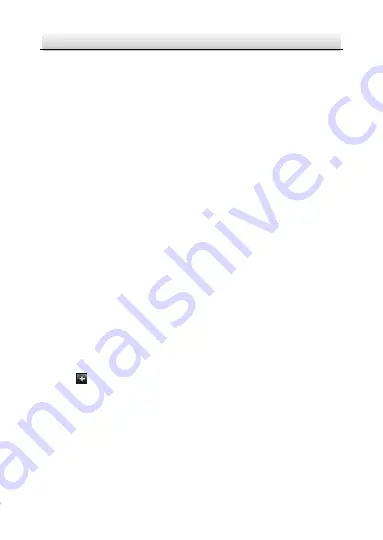
Network Bullet Camera
·
Quick Start Guide
29
4.4
Add IP Cameras
4.4.1
Wi-Fi Kit Cameras
The supplied Wi-Fi kit cameras can connect to the NVR automatically
after it is powered on.
4.4.2
Other Cameras
For the other cameras, follow the steps below to configure the Wi-Fi
parameters and add the cameras.
1.
Go to Menu > Configuration > WiFi.
2.
Configure wireless network parameters, including Network
Bridging, SSID, Security Mode, and Key.
3.
Access the Web of the camera.
4.
Go to Configuration > Network > Advanced Settings > Wi-Fi to set
the Wi-Fi parameters.
Note:
For the detailed information, see the User Manual of the Network
Camera.
5.
Click to select an idle window in the live view mode of the NVR.
6.
Click
in the center of the window.
7.
Select the detected IP camera and click Add to add it directly.
4.5
Hik-Connect Setup
The Hik-Connect mobile client can generally manage various kinds of
devices. With the client, you can remotely control NVRs, DVRs, and
network cameras, etc.
Содержание IK-4142B-MH
Страница 1: ...0 Network Bullet Camera Quick Start Guide...
Страница 27: ...Network Bullet Camera Quick Start Guide 26 Waterproof Cables...
Страница 32: ...0 UD12188B...

















