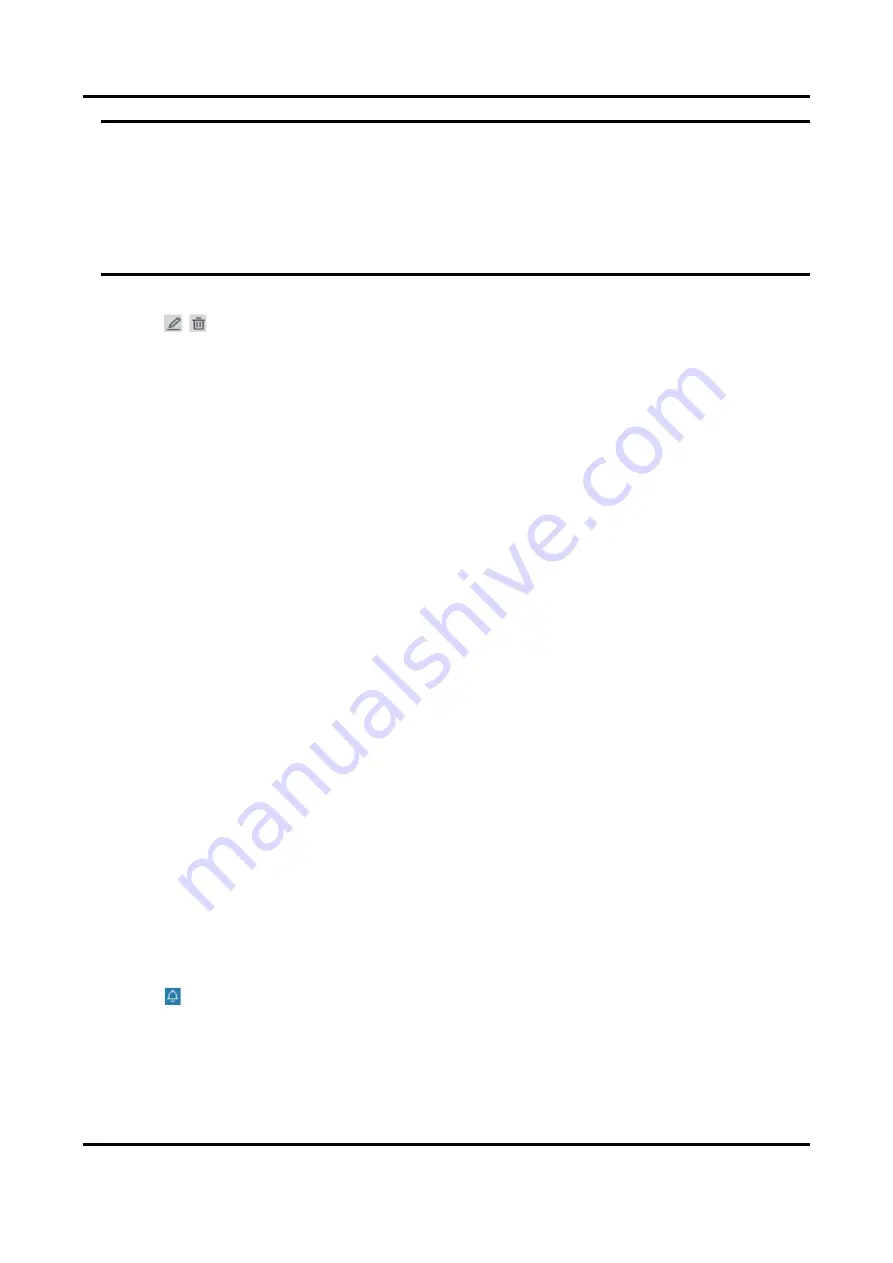
Digital Video Recorder User Manual
18
Warning
We highly recommend you create a strong password of your own choosing (Using a minimum of
8 characters, including at least three of the following categories: upper case letters, lower case
letters, numbers, and special characters.) in order to increase the security of your product. And
we recommend you reset your password regularly, especially in the high security system,
resetting the password monthly or weekly can better protect your product.
5. Click OK.
–
Click
/ to edit/delete user.
Set Password Resetting Email
When you forget your login pattern and password, the device will send an email contains
verification code to your email for password resetting.
Steps
1. Go to Configuration → System → User.
2. Click Password Resetting Email.
3. Enter admin password for authorization.
4. Enter an email address.
5. Click OK.
Reset Password
You can reset your password when you forgot your login pattern and password.
Steps
1. Click Forgot Password at the password login interface.
2. Click Next if you agree the Privacy Policy, you can scan the QR code to read it.
3. Follow the wizard to reset password.
5.1.3 Exception
You can receive exception events hint in alarm center, and set exception linkage actions.
Steps
1. Go to Configuration → System → Exception.
2. Optional: Configure event hint. When the set events occur, you will receive hints in alarm
center.
1) Enable Event Hint.
2) Click
at the upper-right corner of local menu to enter alarm center.
3) Select an event type.
4) Click Set to select events to hint.
3. Set Exception Type
Содержание DVR-200Q-K1 Series
Страница 1: ...Digital Video Recorder User Manual ...
Страница 13: ...Digital Video Recorder User Manual xii Chapter 10 Appendix 80 10 1 Glossary 80 ...
Страница 92: ...Digital Video Recorder User Manual 79 Figure 9 5 Log ...
Страница 95: ...UD27780B ...






























