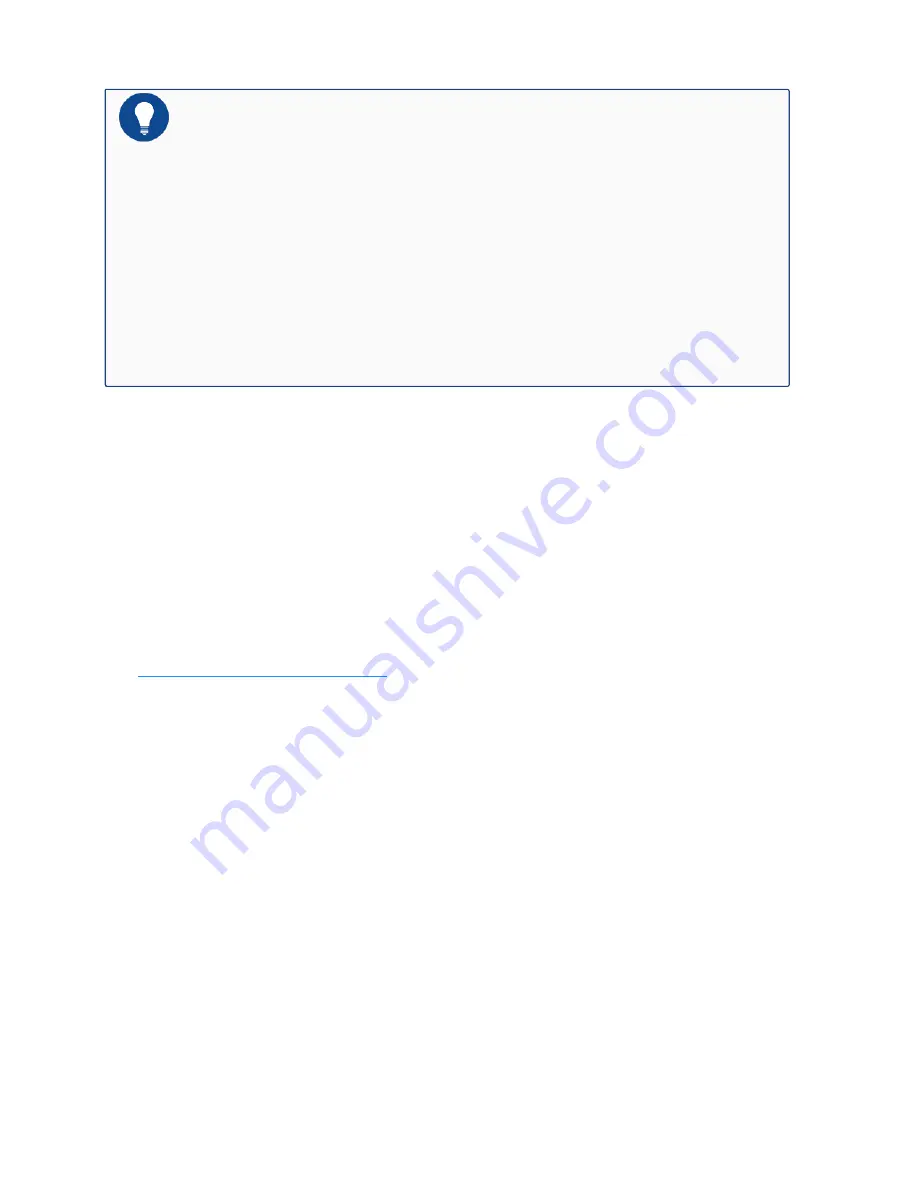
Notes:
l
Before powering on the device, all empty slots should be covered with blank
plates.
l
To prevent the equipment damage or personal injury, three people are needed
to install the device.
l
To avoid damaging the chassis, you should not use the lever of modules to
remove the device.
The mounting ears are used to fix the position of the chassis but cannot bear weight. The mount-
ing rail assemblies shipped with the device are used to support the chassis if there is no tray on
your rack. The mounting rail assemblies are used for 19-inch racks, with a height of 1U.
Installing SG-6000-X7180
Installing the Device Using a Lift
You are recommended to use a mechanical lift when installing the device. If you do not use a lift,
see
Installing the Device without a Lift
.
To install a device using a lift, take the following steps:
1. Make sure the rack is secured to the floor or to the structure of the building. The area
around the installation site has sufficient space for air floor and maintenance operations.
Chapter 3 Installation
90
Содержание SG-6000 X Series
Страница 1: ...Hillstone SG 6000 X Series Hardware Reference Guide TechDocs docs hillstonenet com...
Страница 11: ...Troubleshooting the Configuration System 156 Appendix Supported Versions of Devices 158 TOC 9...
Страница 38: ...SCM 260 SCM D1T 260 SCM D2T 260 is shown as below SCM 100 SCM 20 is shown as below 26 Chapter 1 Product Profile...
Страница 40: ...SSM 100 SSM 80 is shown as below SSM 20 is shown as below 28 Chapter 1 Product Profile...
Страница 45: ...IOM 16SFP 100 is shown as below IOM 4XFP 100 is shown as below Chapter 1 Product Profile 33...
Страница 48: ...SIOM P100 300 is shown as below SIOM P100 260 is shown as below 36 Chapter 1 Product Profile...
Страница 80: ...Chapter 2 Installation Preparations 68...
Страница 83: ...71 Chapter 2 Installation Preparations...
Страница 84: ...Chapter 2 Installation Preparations 72...
Страница 85: ...73 Chapter 2 Installation Preparations...






























