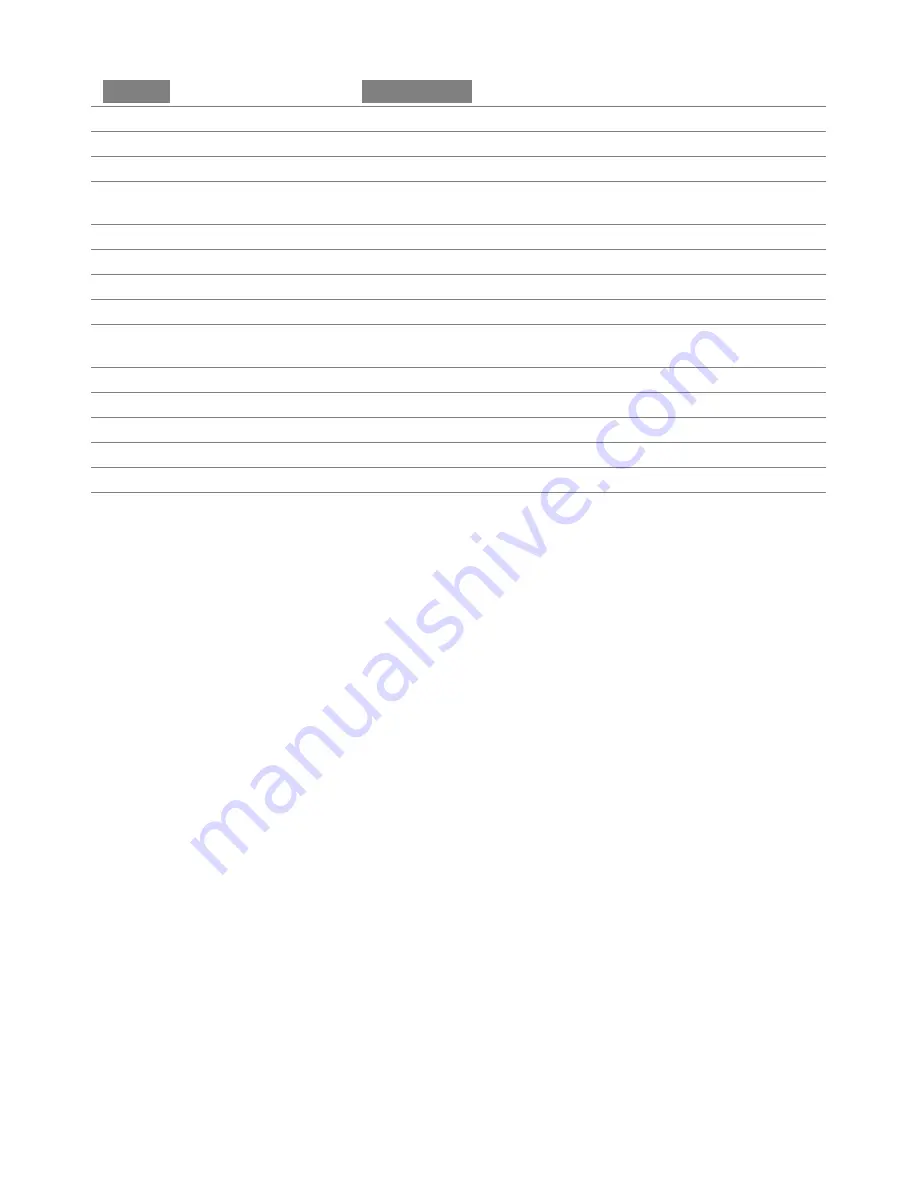
Event Log and Service Phrases - Continued
VoiceNav User
Manual Hills Industries
® V0.3
44
Phrase
Description
Keypad “Fire” has been activated.
Code pad fire alarm
Keypad “Medical” has been activated.
Code pad medical alarm
Keypad “Panic” has been activated.
Code pad panic alarm
A manually activated test that occurs between the system and
your central station to check connectivity
Manual test
A technician has entered his / her arrival user code
Technician arrived
A technician has entered his / her leaving user code
Technician left
A disarm has occurred prior to the scheduled opening time
Early to open
An arming has not occurred by the scheduled closing time
Late to close
A radio signal has jammed the wireless devices connected to
your system
RF Jam
The smoke detectors connected to your system require cleaning
Clean me
A card has bee presented at a proximity reader
Access event
The main control has been shut down
Shut down
A download session has ceased
End download
The first user to disarm a multi area system
First to open
The last user to arm a multi area system
Last to close

















