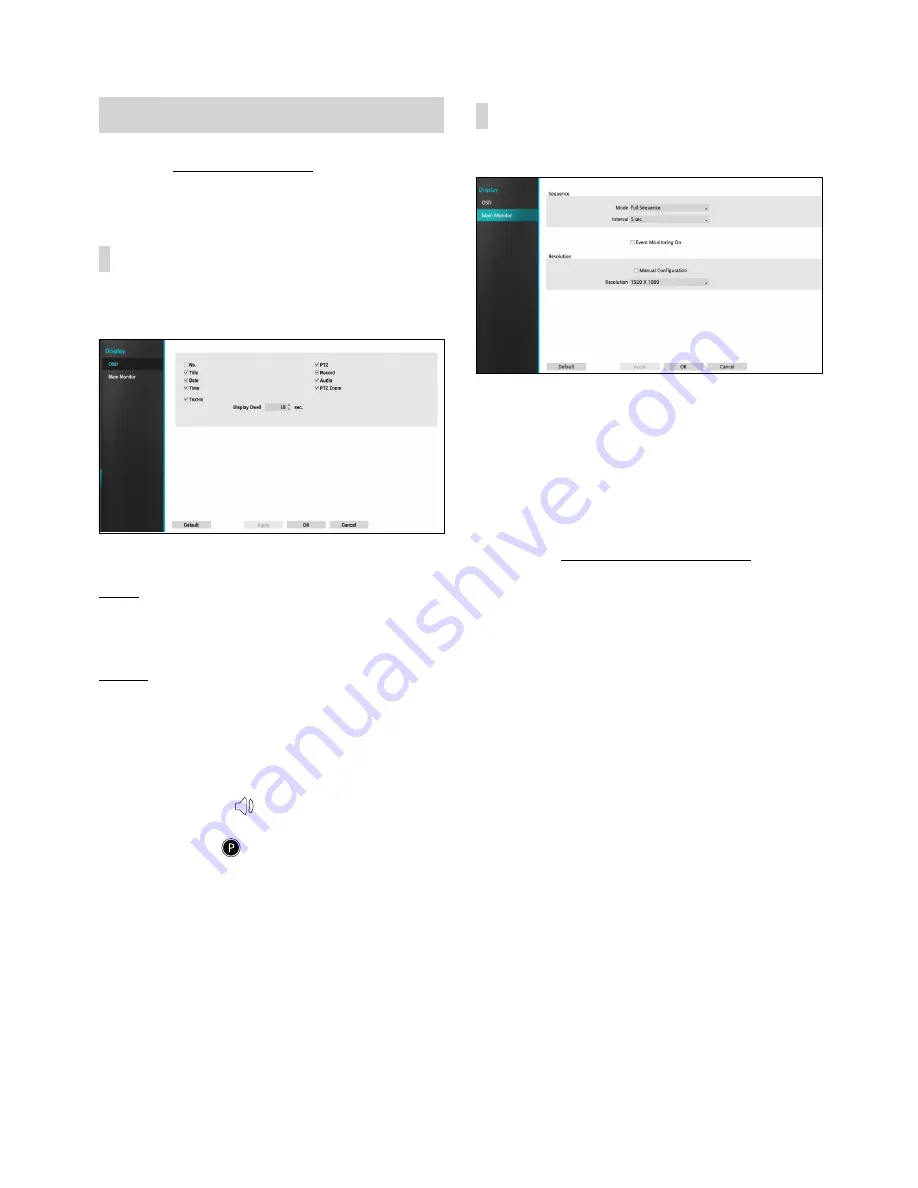
Part 3 - Configuration
61
Display Setup
Refer to the Menu Use on page 34 for basic
information on using the Setup menus.
OSD
Show OSD (On Screen Display) information on the
bottom of the screen.
Status
•
Date and Time: Displays the date and time.
Camera
•
No.: Displays the camera number on the upper left
corner of the camera screen.
•
Title: Displays the camera name on the upper left
corner of the camera screen.
•
Record: Displays recording and schedule icons.
•
Audio: Displays the
icon on channels generating
audio.
•
PTZ: Displays the
icon on PTZ cameras.
•
PTZ Zoom: Displays the zoom magnification (e.g. x2,
x3, etc.)
•
Text-In: Displays strings received from text-in devices.
Select Display Dwell and specify how long to display
the text-in string. Text-in strings are shown on the
single screen only.
Main Monitor
Configure monitor-related settings.
•
Mode: Select Full Sequence or Cameo Sequence.
•
Interval: Select between 3 secs and 2 mins. For more
information on Sequence, refer to the 8 Sequence on
page 28.
•
Event Monitoring On: With Event Monitoring
enabled, video feed from the camera configured to
start recording when an event occurs is shown on the
screen. For more information on Event Monitoring,
refer to the Event Monitoring on page 31.
• Manual Configuration: Set the resolution manually
regardless of the resolution supported by the monitor.
•
Resolution: Select 1920 x 1200, 1920 x 1080, 1680 x
1050, 1600 x 1200.






























