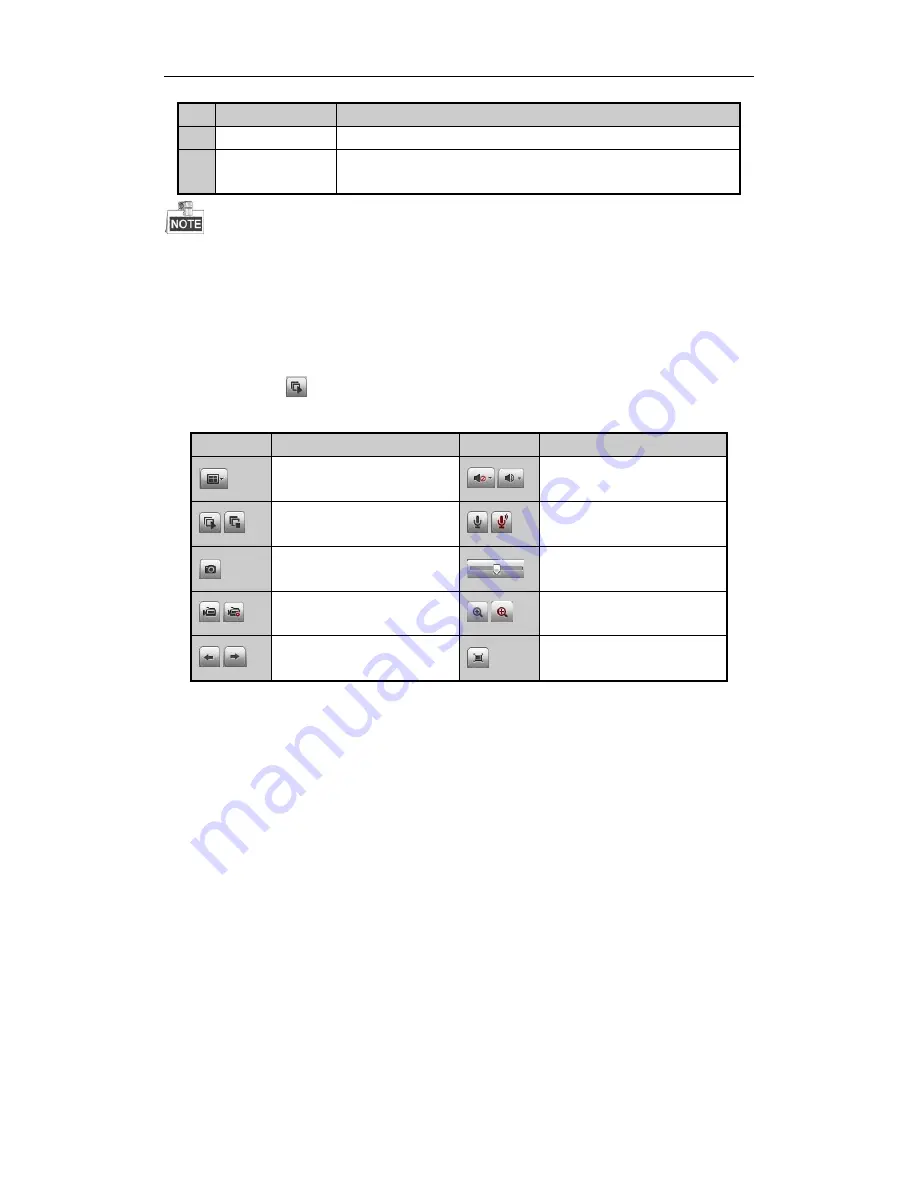
Quick Operation Guide of Network Video Recorder
40
No.
Name
Description
PTZ function can only be realized if the connected camera supports PTZ control.
5
Video Parameters
Configuration
Brightness, contrast, saturation and hue of the image can be edited.
The PTZ control is supported by DS-7600NI-SE series NVR only.
Start Live View
Steps:
1.
In the live view window, select a playing window by clicking the mouse.
2.
Double click a camera from the device list to start the live view.
3.
You can click the
button on the toolbar to start the live view of all cameras on the device list.
Refer to the following table for the description of buttons on the live view window:
Icon
Description
Icon
Description
Select the window-division mode
/
Open/Close audio
/
Start/Stop all live view
/
Start/Stop two-way Audio
Capture pictures in the live view
mode
Adjust volume
/
Start/Stop all recording
/
Enable/Disable digital zoom
/
Previous/Next page
Full screen
Recording
Before you start
Make sure the device is connected with HDD or network disk, and the HDD or network disk has been initialized
for the first time to use.
Two recording types can be configured: Manual and Scheduled. The following section introduces the
configuration of scheduled recording.
Steps:
1.
Click
Configuration > Remote Configuration > Camera Settings > Schedule Settings
to enter Record
Schedule settings interface.
2.
Select the camera to configure the record schedule.
3.
Check the checkbox of
Enable Schedule
to enable recording schedule.



















