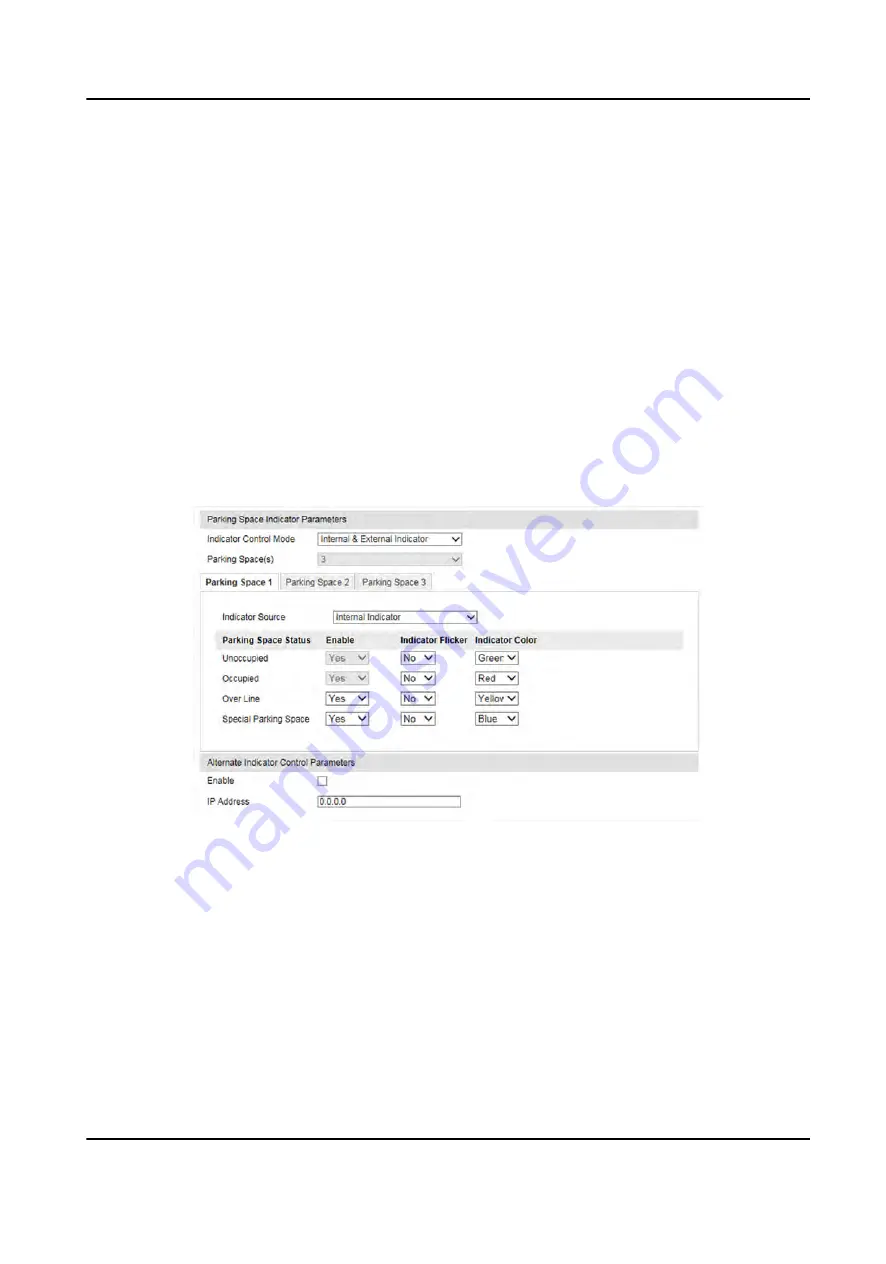
4. Click the tab of the parking space No. to set the parameters.
1) Enter Parking Space No.
2) Click Yes if the parking space is a special parking space.
5. Adjust the parking space areas.
1) Select a quadrilateral, and drag the vertices of the quadrilateral to adjust its shape, or drag
the quadrilateral to adjust the position.
2) Repeat the step above to adjust other areas.
6. Click Save.
5.2 Set Parking Space Indicator
The indicator indicates the parking space status. Different colors stand for different status. You can
set the indicator colors and flashing status for different parking space status.
Steps
1. Go to Configuration → Device Configuration → Parking Space Indicator → Parking Space
Indicator .
Figure 5-2 Set Parking Space Indicator
2. Select Indicator Control Mode.
Internal Indicator
The parking space status is informed via the internal indicator of the device.
External Indicator
The parking space status is informed via the external indicator connected to the device. After
the connection, power up the device and the external indicator will start the self-test by
indicating red, green, and blue respectively.
Parking Camera User Manual
10
Содержание TCP440-DB Series
Страница 1: ...Parking Camera User Manual...
Страница 27: ...Figure 5 8 Special Parking Space Application Parking Camera User Manual 16...
Страница 56: ...UD20012B...






























