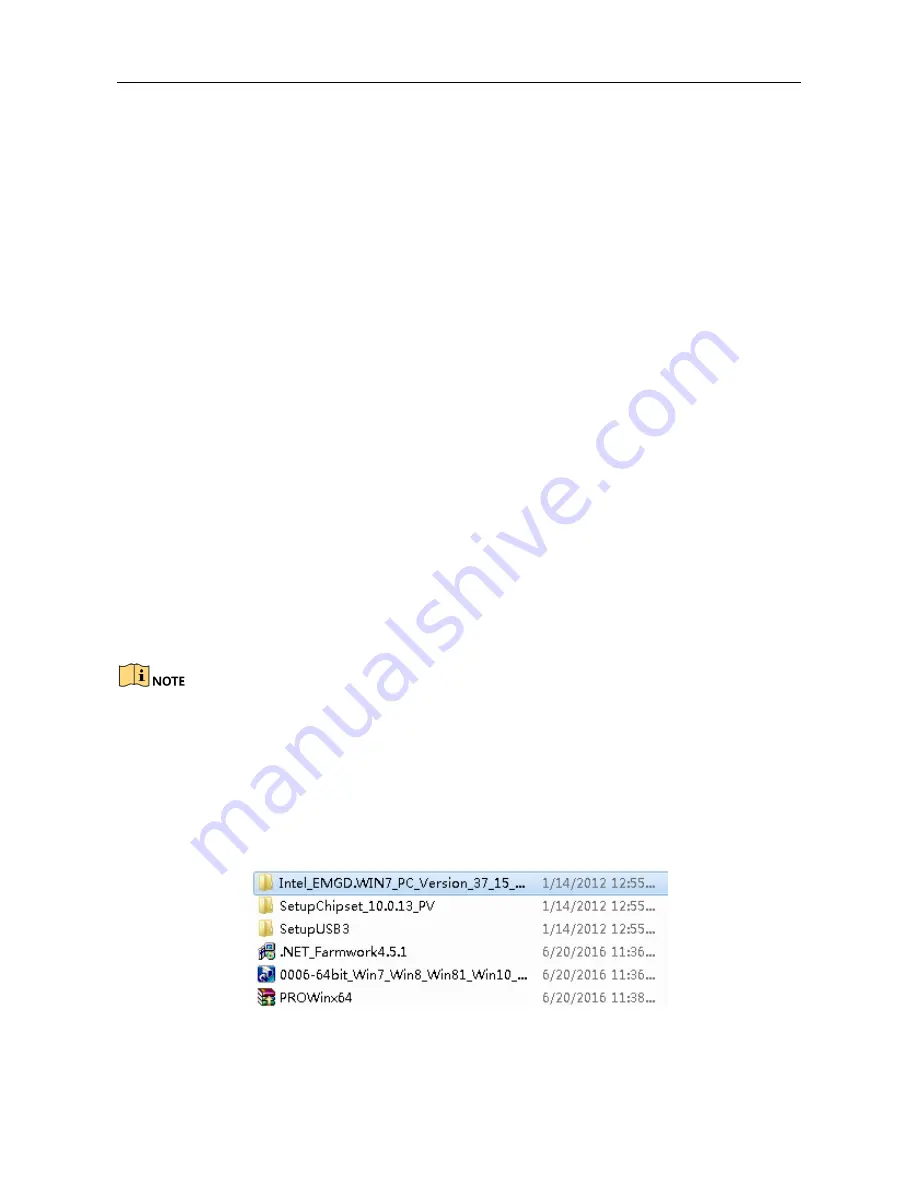
Vision Box User Manual
20
Chapter 5 System and Driver Installation
5.1 Installing Operating System
The operating system can be installed via USB storage device (e.g., USB DVD, USB mobile disk, etc.).
Connect the USB storage device and operate the following instructions to install the system in the
BIOS mode.
Option 1
Step 1
Start up the device and press the DELETE key to enter the BIOS settings page.
Step 2
Enter the Save&Quit menu, find the USB storage device you connect and enter it to install
the system according to the prompts.
Option 2
Step 1
Start up the device and press the DELETE key to enter the BIOS settings page.
Step 2
Enter the Advanced > CSM Configuration menu and set the Boot option filer to Legacy only.
Step 3
Enter the BOOT menu, and set the Boot Option #1 to the boot from your USB storage device.
Step 4
Save the settings and exit from the BIOS.
Step 5
Reboot the device to load the operating system from the USB storage device
.
After the completion of the operating system, you need the change the Boot Option #1 back to the
boot from hard disk.
5.2 Installing the Driver
Select and install the driver programs from the provided CD-ROM of the product. For upgrading
requirement, go to the official website to download the latest driver package.
Figure 5-1
Install the Driver
Содержание MV-VB2100-032G
Страница 1: ...Vision Box User Manual UD04763B...
Страница 22: ...Vision Box User Manual 21...
















