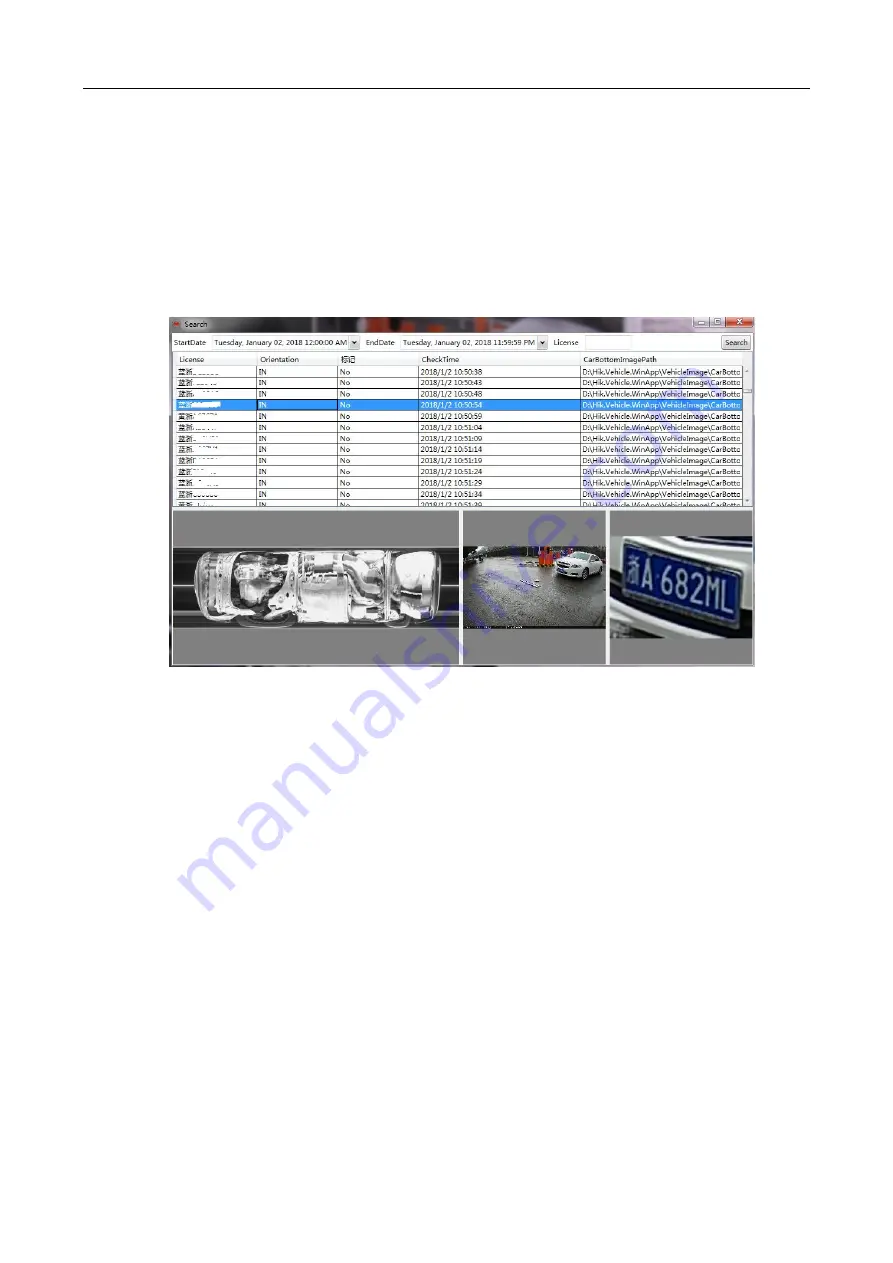
Hikvision Fixed Under Vehicle Surveillance System User Manual
25
Search: search passing vehicle information and image by time period or license plate No.
To search by time period: select Start Date and End Date, and click Search.
To search by license plate No.: select Start Date and End Date, enter key words of the
license plate No., and click Search. For example, if you want to search information of
vehicle ZA12345, you can input A12345 or Z123 to search. All eligible vehicle records will
show in the result list. Click a record, and you can see corresponding images of vehicle
undercarriage, vehicle body, and license plate below.
Figure 3-14
Search Vehicle Records
Watchlist: manage and display black list and white list.
You can add vehicle records to the black/white list in a batch or one by one.
To add in a batch: click Edit and Import to import the edited black/white list file. Please
note that only csv file is allowed for importing. You can edit the information in excel first
and then convert it into csv format. In addition, importing will be failed if one license plate
No. appears more than once in both black list and white list. Please check if there is
duplicate license plate information first.
To add one by one: go to the main interface, right-click a record in the real-time vehicle
passing record list, and select white list or white list to add the single vehicle information.
You can also input license plate No. in the text box to search the specified vehicle, and
then click Edit > Add to add the vehicle information to the black/white list.
Содержание MV-PD030001-01
Страница 1: ...Hikvision Fixed Under Vehicle Surveillance System User Manual...
Страница 16: ...Hikvision Fixed Under Vehicle Surveillance System User Manual 15 81 Figure 2 8 Wiring in Control Cabinet...
Страница 20: ...Hikvision Fixed Under Vehicle Surveillance System User Manual 19 Figure 3 3 Enable IIS...
Страница 32: ...Hikvision Fixed Under Vehicle Surveillance System User Manual 31 UD...





















