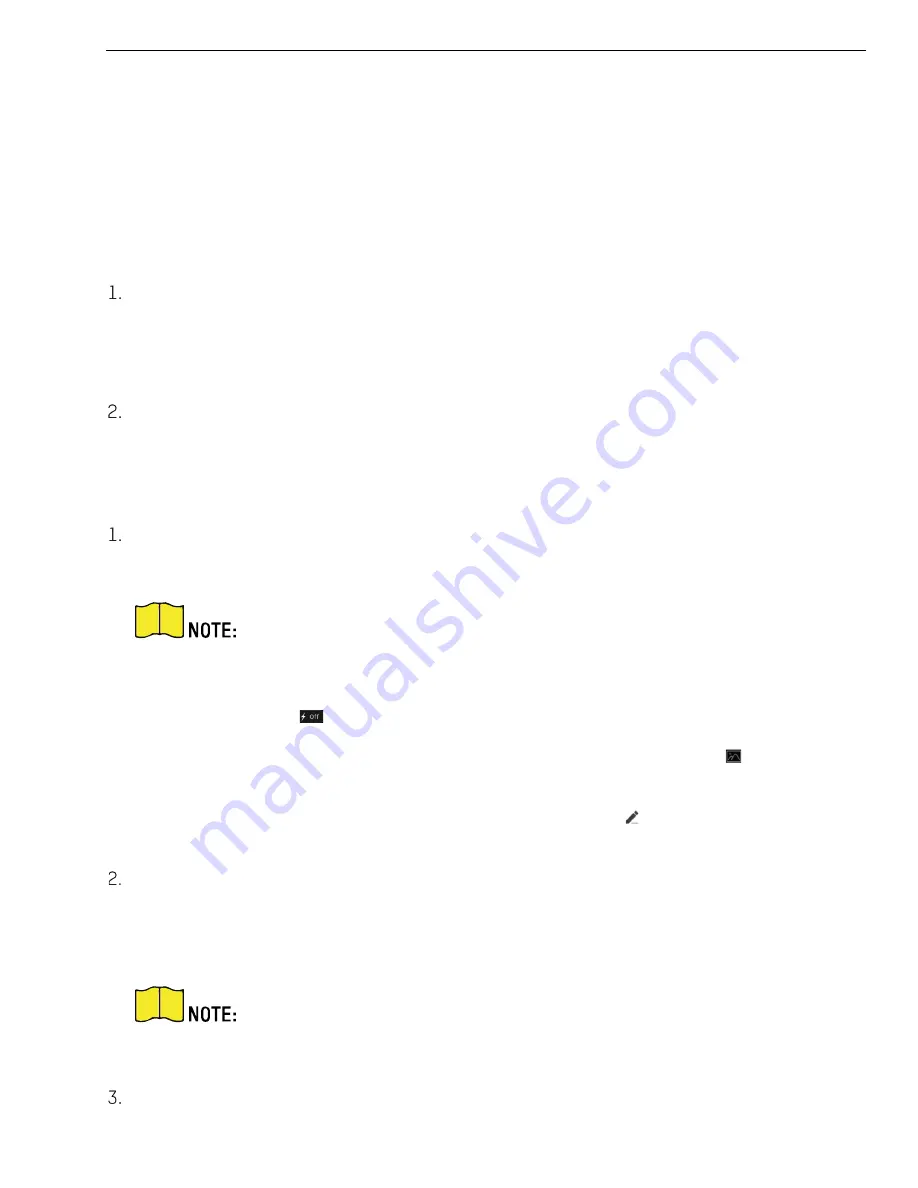
KB88113 Vandal-Resistant Video Intercom Doorbell User Manual
UM KB8113 Doorbell 021821NA
11
6.0
Remote Configuration via Mobile Client
6.1
Set Up Mobile Client
Before You Start
Make sure your mobile device has been connected to Wi-Fi.
Hik-Connect client is necessary for doorbell configuration and operation.
Install
Hik-Connect
client and register a user account for iOS and Android.
1)
Search
Hik-Connect
in App Store or Google Play
to download and install the client.
2)
Launch the app and follow the on-screen instructions to register a user account.
Start the
Hik-Connect
client, and log in to the client.
6.2
Set Up Doorbell via Client
To operate the doorbell normally, add the doorbell to the client.
On the client home page, tap
Add Device
.
•
Scan QR code of the device to add.
The QR code is printed on the label, which is on the rear panel of doorbell. If you
have already installed the device, you can scan the QR code on the cloud
service page in the device.
Tap
to enable the flashlight if the scanning environment is too dark.
If there are device QR codes in photo album of the phone, tap to extract QR
code from local album.
If the system fails to recognize the QR code, tap
and enter the serial no. to
add the device manually.
Connect to the network.
1)
Tap
Next
.
2)
Connect the device to the router with a network cable.
Make sure your mobile phone is connected to the same router.
3)
Tap
Connected
.
The account is connected to the device.
Содержание KB8113
Страница 1: ...KB8113 Vandal Resistant Video Intercom Doorbell User Manual...
Страница 43: ...UD18948B...






























