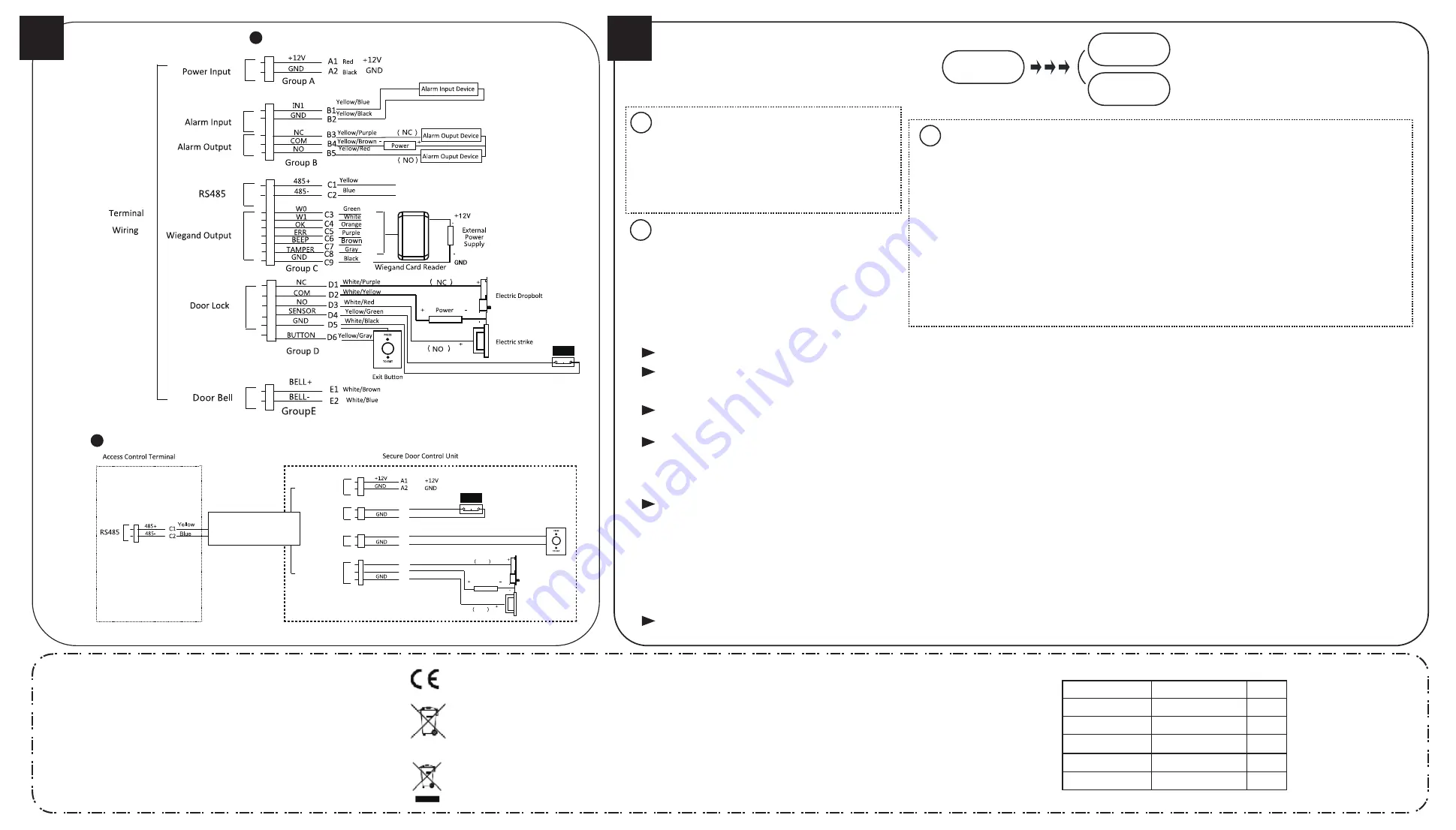
4
Configuration
Device Wiring
Attendance Configuration
3
2
Access Control System Configuration
User Management
1
Note:
The external power supply and the access control terminal should use the same GND cable.
Manage User:
In the New (New User) interface, enter the
new user ID No., the user name, the card No. Register the
fingerprint, set the password, select the department, set the
user permission, select schedule template, set the authentica
-
tion mode and set the duress card. Save the parameters to
confirm adding.
ACS System Configuration:
In the ACS Parameters Setting interface, configure the terminal authentication mode, the sub reader authentication
mode, the door magnetic status, the lock action time, the door-open timeout alarm, and the maximum times for
authentication.
Holiday Group Configuration:
In New (New Holiday Group) interface, enter a new holiday group name. Select New ACS Holiday and enter the holiday
No., the holiday name, the holiday start time and the holiday end time. Save the parameters to confirm adding.
Week Plan Configuration:
In the Week Plan menu, select New (New Week Plan) to configure the week plan parameters, including the No., the
name, the week plan time and the corresponding periods. Save the parameters to confirm adding.
Schedule Template Configuration:
In the Schedule Template menu, select New (New Schedule Template) to configure the schedule template parameters,
including the template No., the template name, the week plan and the holiday group. Save the parameters to confirm
adding.
Configure the shift via the device. You are able to schedule shift
by department or by individual depending on the user property.
The working flows are as follows:
Scheduling Shift by Department:
Add User (See Step 1) -
Edit Department - Configure Shift - Add Holiday - Configure Shift
Schedule (by Department).
Edit Department:
Select a department to edit in the department list. Select “Edit”and edit the department name, shift type and shift name. Save the parameters to confirm editing.
Configure Shift
Normal Shift: In the Normal Shift interface, configure the attendance rule, the normal shift attendance. Save the parameters to confirm setting.
Man-Hour Shift: In the Man-Hour Shift interface, configure the man-hour shift parameters. Save the parameters to confirm setting.
Add Holiday
In the New (New Holiday) interface, enter the holiday No, the holiday name, the holiday start time and the holiday end time. Save the parameters to confirm adding.
Configure Shift Schedule
Schedule Shift by Department: Select a department to configure in the By Dept. (Schedule by Department) interface. Configure the shift, the start date, the end date and the holiday.
Save the parameters to confirm configuration.
Schedule Shift by Individual: Select New Individual Shift in the By Indiv. (Schedule by Individual) interface. Select a person to schedule in the New Individual Shift interface. Configure
the shift, the schedule start date and the end date. Save the parameters to confirm editing.
User Management
ACS Configuration
Attendance
Configuration
External Device Wiring Overview (Without Secure Door Control Unit)
External Device Wiring Overview (With Secure Door Control Unit)
Secure Door Control Unit
Wiring Terminal
Note:
The external power supply and the secure door control terminal should use the same GND cable.
Attendance Report
Plug the USB disk in the device. In Report interface of Attendance interface, select a table type to export. Press the OK key to export the attendance report to the USB disk.
The device will automatically check the USB disk memory. If there is no enough space for exporting, a prompt will be displayed. You are able to configure the record over threshold
prompt and record delete function in the System interface.
Record over Threshold Pop up Prompt (%):
If the attendance record memory reaches the configured value, the system will pop up a prompt to remind you. If configure the
threshold to 99%, the system will pop up a prompt to remind you to delete the attendance data when the capacity reaches the threshold. The available value: 1 to 99.
Record Delete:
When the function is enabled, the terminal will delete the first 3000 attendance records when the memory is full, in order to save the new attendance records. By
default, the function is enabled. See Section 5.2 Attendance Record Delete Rule in the User Manual of Fingerprint Time Attendance Terminal.
5
Scheduling Shift by Individual:
Add User (See Step 1) - Configure Shift - Add Holiday - Configure Shift Schedule (by Individual).
User Management, Access Control System Configuration and
Attendance Configuration are three main parts of the Access
Control Terminal.
Regulatory Information
This product and - if applicable - the supplied accessories too are marked with "CE"
and comply therefore with the applicable harmonized European standards listed
under the RE Directive 2014/53/EU, the EMC Directive 2014/30/EU, the RoHS
Directive 2011/65/EU.
2012/19/EU (WEEE directive): Products marked with this symbol cannot be
disposed of as unsorted municipal waste in the European Union. For proper
recycling, return this product to your local supplier upon the purchase of
equivalent new equipment, or dispose of it at designated collection points. For
more information see:
www.recyclethis.info
2006/66/EC (battery directive): This product contains a battery that cannot be
disposed of as unsorted municipal waste in the European Union. See the product
documentation for specific battery information. The battery is marked with this
symbol, which may include lettering to indicate cadmium (Cd), lead (Pb), or
mercury (Hg). For proper recycling, return the battery to your supplier or to a
designated collection point. For more information see:
www.recyclethis.info
Industry Canada ICES-003 Compliance
This device meets the CAN ICES-3 (B)/NMB-3(B) standards requirements.
This device complies with Industry Canada licence-exempt RSS standard(s). Operation is subject to the following two conditions:
(1) this device may not cause interference, and
(2) this device must accept any interference, including interference that may cause undesired operation of the device.
Le présent appareil est conforme aux CNR d'Industrie Canada applicables aux appareils radioexempts de licence. L'exploitation est autorisée aux deux
conditions suivantes :
(1) l'appareil ne doit pas produire de brouillage, et
(2) l'utilisateur de l'appareil doit accepter tout brouillage radioélectrique subi, même si le brouillage est susceptible d'en compromettre le fonctionnement.
Under Industry Canada regulations, this radio transmitter may only operate using an antenna of a type and maximum (or lesser) gain approved for the
transmitter by Industry Canada. To reduce potential radio interference to other users, the antenna type and its gain should be so chosen that the equivalent
isotropically radiated power (e.i.r.p.) is not more than that necessary for successful communication.
Conformément à la réglementation d'Industrie Canada, le présent émetteur radio peut
fonctionner avec une antenne d'un type et d'un gain maximal (ou inférieur) approuvé pour l'émetteur par Industrie Canada. Dans le but de réduire les risques
de brouillage radioélectrique à l'intention des autres utilisateurs, il faut choisir le type d'antenne et son gain de sorte que la puissance isotrope rayonnée
équivalente (p.i.r.e.) ne dépasse pas l'intensité nécessaire à l'établissement d'une communication satisfaisante.
This equipment should be installed and operated with a minimum distance 20cm between the radiator and your body.
Cet équipement doit être installé et utilisé à une distance minimale de 20 cm entre le radiateur et votre corps.
—Consult the dealer or an experienced radio/TV technician for
help.
This equipment should be installed and operated with a
minimum distance 20cm between the radiator and your body.
FCC Conditions
This device complies with part 15 of the FCC Rules. Operation is
subject to the following two conditions:
1. This device may not cause harmful interference.
2. This device must accept any interference received, including
interference that may cause undesired operation.
EU Conformity Statement
FCC Information
Please take attention that changes or modification not expressly approved by the
party responsible for compliance could void the user’s authority to operate the
equipment.
FCC compliance:
This equipment has been tested and found to comply with the
limits for a Class B digital device, pursuant to part 15 of the FCC Rules. These limits
are designed to provide reasonable protection against harmful interference in a
residential installation. This equipment generates, uses and can radiate radio
frequency energy and, if not installed and used in accordance with the instructions,
may cause harmful interference to radio communications. However, there is no
guarantee that interference will not occur in a particular installation. If this
equipment does cause harmful interference to radio or television reception, which
can be determined by turning the equipment off and on, the user is encouraged to
correct the interference by one or more of the following measures:
—Reorient or relocate the receiving antenna.
—Increase the separation between the equipment and receiver.
—Connect the equipment into an outlet on a circuit different from that to which the
receiver is connected.
Use only power supplies listed in the user instructions:
Model
Manufacturer
Standard
DSA-12PFT-12FUK 120100
DSA-12PFT-12FAU 120100
DSA-12PFT-12FIN 120100
DSA-12PFT-12FUS 120100
DSA-12PFT-12 FBZ 120100
Dee Van Enterprise Co., Ltd.
BS
Dee Van Enterprise Co., Ltd.
Dee Van Enterprise Co., Ltd.
Dee Van Enterprise Co., Ltd.
Dee Van Enterprise Co., Ltd.
AS
NBR
IEC
IS
Exit Button
Power Input
SENSOR
BUTTON
B1
B2
B3
B4
Green/Brown
Black
Green/Black
Black
Lock Output
NC
C1
C2
C3
COM
NC
White/Purple
White/Black
White/Red
Red
Black
Door Magnetic
Exit Button
NO
Power
Electric Dropbolt
Electric Strike
Sensor Input
Door Magnetic
View License:
You can view the device License via the website:
http://opensource.hikvision.com/Home/List?id=46
Scan the QR code to get the user
manual for detailed information.
Note that mobile data charges may
apply if Wi-Fi is unavailable.


