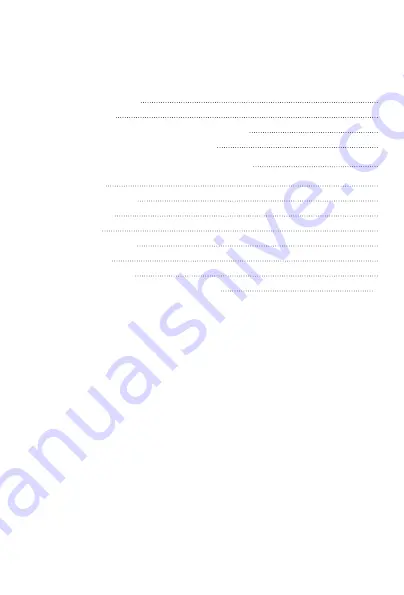
Table of Contents
What is an IP camera with built-in Ivideon software? 3
How to access your surveillance cameras? 3
Attaching an IP camera to your Ivideon account
Camera Web Interface 5
Network settings 5
Wi-Fi settings 6
Date and time settings 7
Motion Detector 8
Video stream settings 9
Recording video archive on a micro SD card 10




























