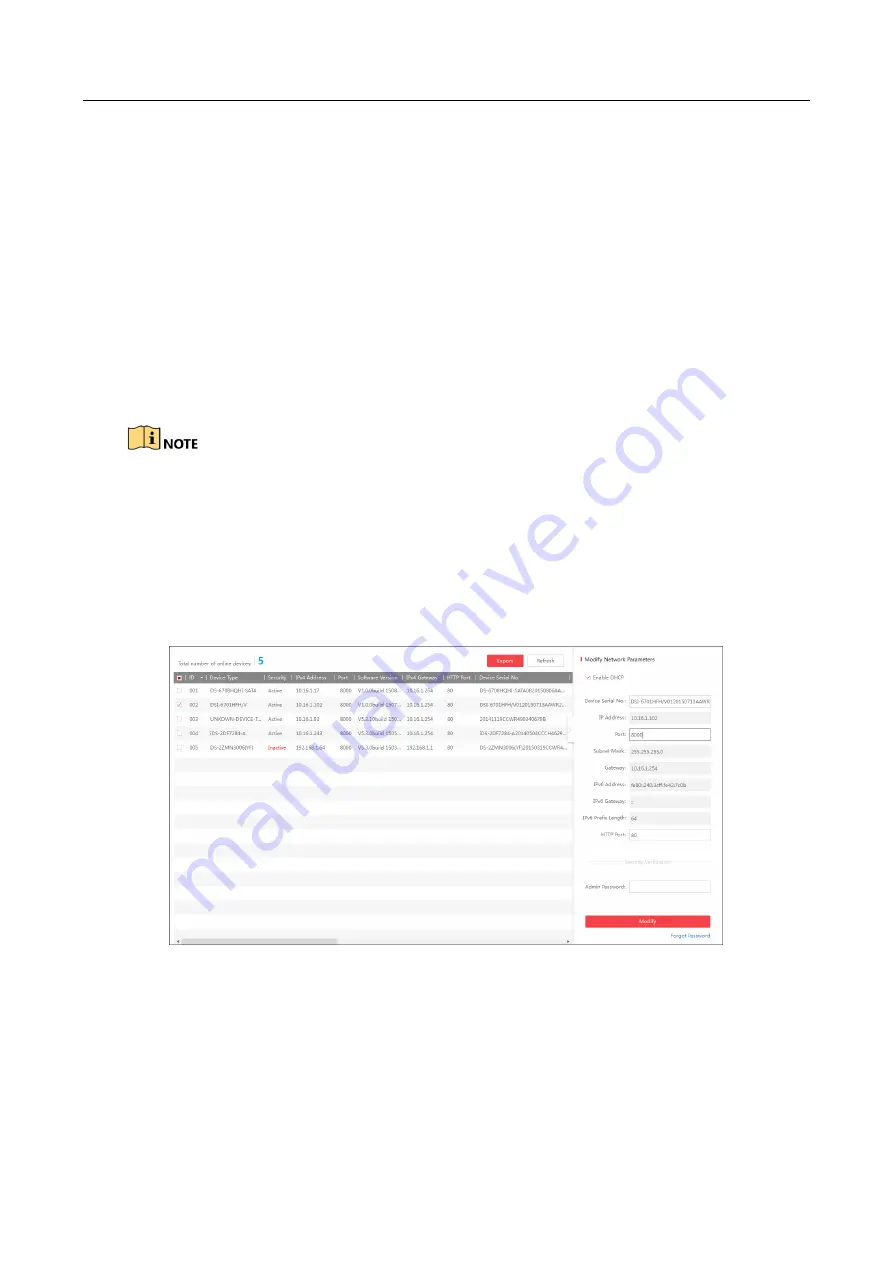
User Manual of iDS-TP40-16B Traffic Incident Detection Server
17
Chapter 3 Getting Started
3.1 Activation
You need to active the device and set the password for first-time login. You can activate via SADP or
web browser.
3.1.1 Activating via SADP
SADP software is enclosed on the compact disc. You can also download it from the company
website.
Step 1
Install SADP software. After launching the SADP software, it automatically searches the
online devices every 1 minute from the subnet where your computer locates. It displays the
total number and information of the searched devices in the device list. Device information
including the device type, IP address, port number, gateway, etc. will be displayed as the
figure below.
Figure 3-1
SADP Activation
Step 2
Select the device which you need to activate by checking the checkbox and the device
information will be displayed in a list on the right side. In Activate the Device panel, create a
password for the device and confirm the password. The system will judge password strength
automatically, and we highly recommend you to use a strong password to ensure your data
security.






























