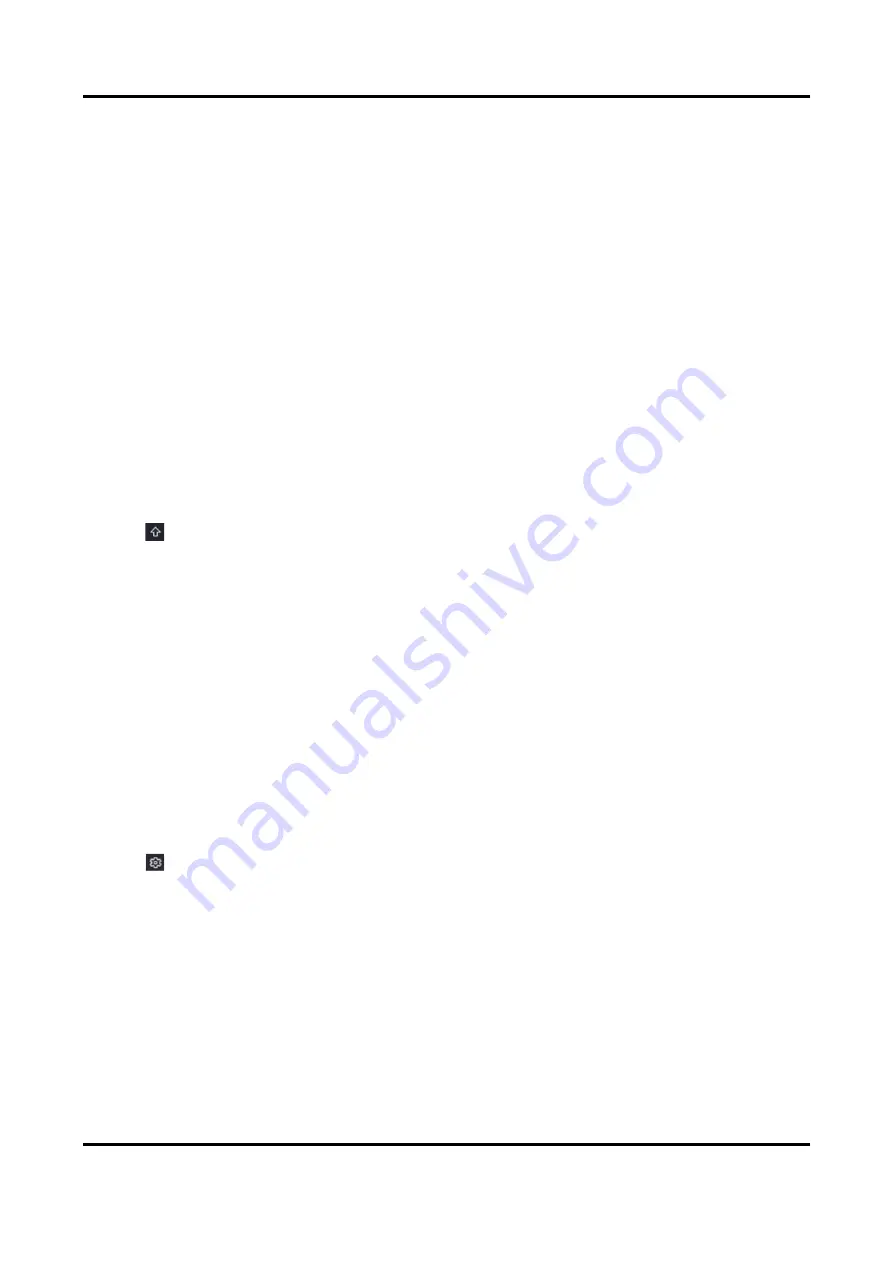
Network Video Recorder User Manual
47
Channel Port
If the connected device is an encoding device with multiple channels, you can choose the
channel to connect by selecting the channel port No. in the drop-down list.
3. Optional: Click Edit IP to edit camera IP addresses in batch. The system will allocate IP addresses
to the selected cameras in order.
4. Click OK.
Upgrade Network Camera
The Network camera can be remotely upgraded through the device.
Before You Start
●
Ensure you have inserted the USB flash drive to the device, and it contains the network camera
upgrade firmware.
●
Ensure your network camera is on the same network segment with your video recorder.
●
Ensure the network connection is valid and correct.
Steps
1. Go to Configuration → Camera → Camera.
2. Click
.
3. Click Yes to confirm.
4. Select the camera upgrade firmware from your storage device.
5. Click Upgrade to start upgrading. The camera will restarted automatically after upgrade
completed.
Configure Advanced Camera Parameters
You can configure advanced camera parameters like camera IP address, camera password, etc.
Before You Start
●
Ensure your network camera is on the same network segment with your video recorder.
●
Ensure the network connection is valid and correct.
Steps
1. Go to Configuration → Camera → Camera.
2. Click
.
3. Set camera parameters like IP address, camera password, etc.
4. Click Apply.
Add Network Camera Through PoE
The PoE interfaces enable the device to transfer electrical power and data to connected PoE
cameras. And the PoE interface supports the Plug-and-Play function. Connectable PoE camera
number varies with device models. If you disable a PoE interface, you can also use it to connect to
Содержание HiWatch Series
Страница 1: ...Network Video Recorder User Manual ...
Страница 91: ...Network Video Recorder User Manual 79 Figure 9 5 Log ...
Страница 95: ...UD25294B ...






























