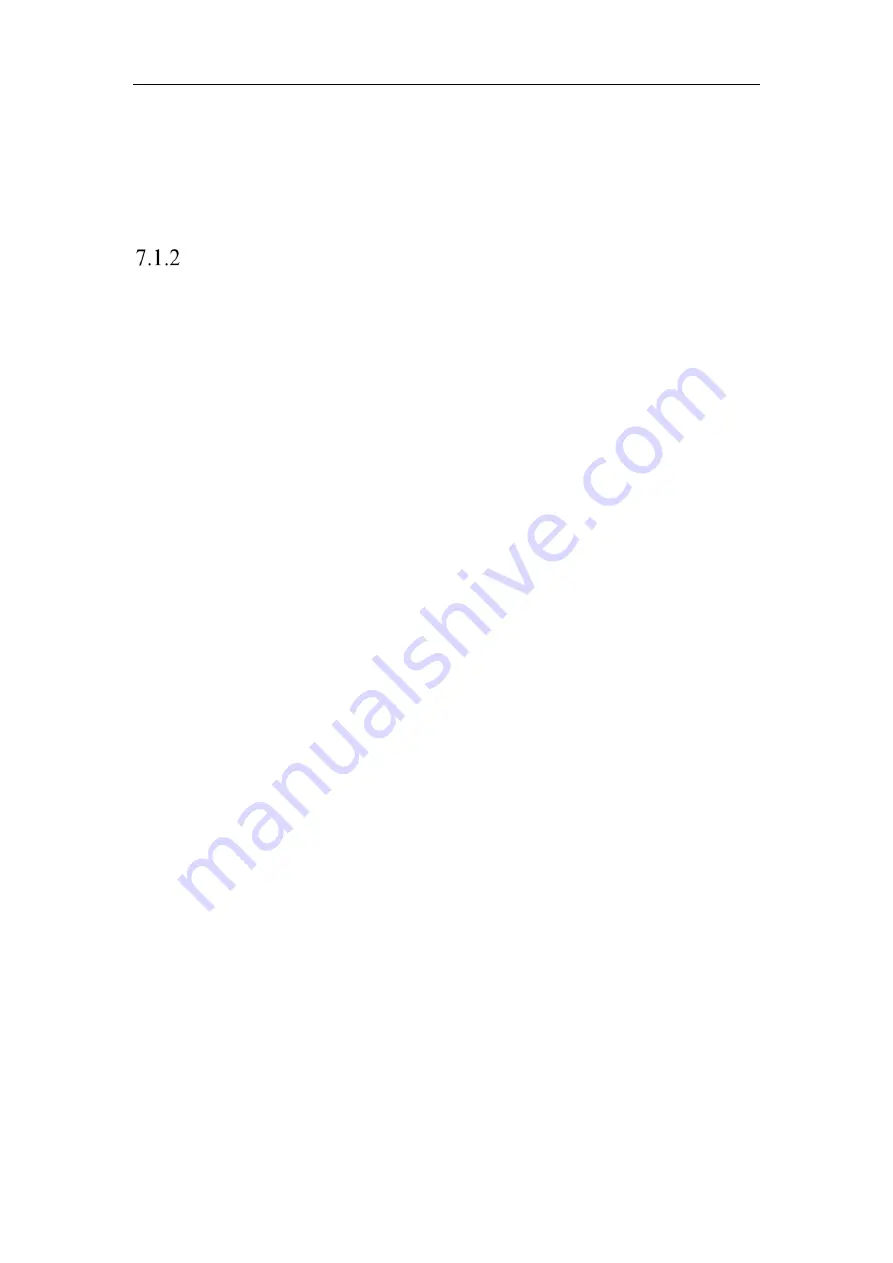
Network Camera User Manual
73
multicast group address. Before utilizing this function, you have to enable the
Multicast function of your router.
A reboot is required for the settings to take effect.
Configuring DDNS Settings
Purpose:
If your camera is set to use PPPoE as its default network connection, you can use the
Dynamic DNS (DDNS) for network access.
Before you start:
Registration on the DDNS server is required before configuring the DDNS settings of
the camera.
Steps:
1.
Enter the DDNS Settings interface:
Configuration > Network > Basic Settings >
DDNS
.
2.
Check the
Enable
DDNS
checkbox to enable this feature.
3.
Select
DDNS Type
. Two DDNS types are selectable: DynDNS and NO-IP.
DynDNS:
Steps:
(1)
Enter
Server Address
of DynDNS (e.g. members.dyndns.org).
(2)
In the
Domain
text field, enter the domain name obtained from the DynDNS
website.
(3)
Enter the
User Name
and
Password
registered on the DynDNS website.
(4)
Click
Save
to save the settings.
Содержание HiWatch HWI-B120H-U
Страница 1: ...Network Camera User Manual 0 User Manual UD19347B B Network Camera ...
Страница 29: ...Network Camera User Manual 28 iVMS 4200 Control Panel iVMS 4200 Main View ...
Страница 71: ...Network Camera User Manual 70 View the Online Users ...
Страница 190: ...Network Camera User Manual 189 Figure A 1 2 Modify Network Parameters ...
Страница 193: ...Network Camera User Manual 192 ...






























