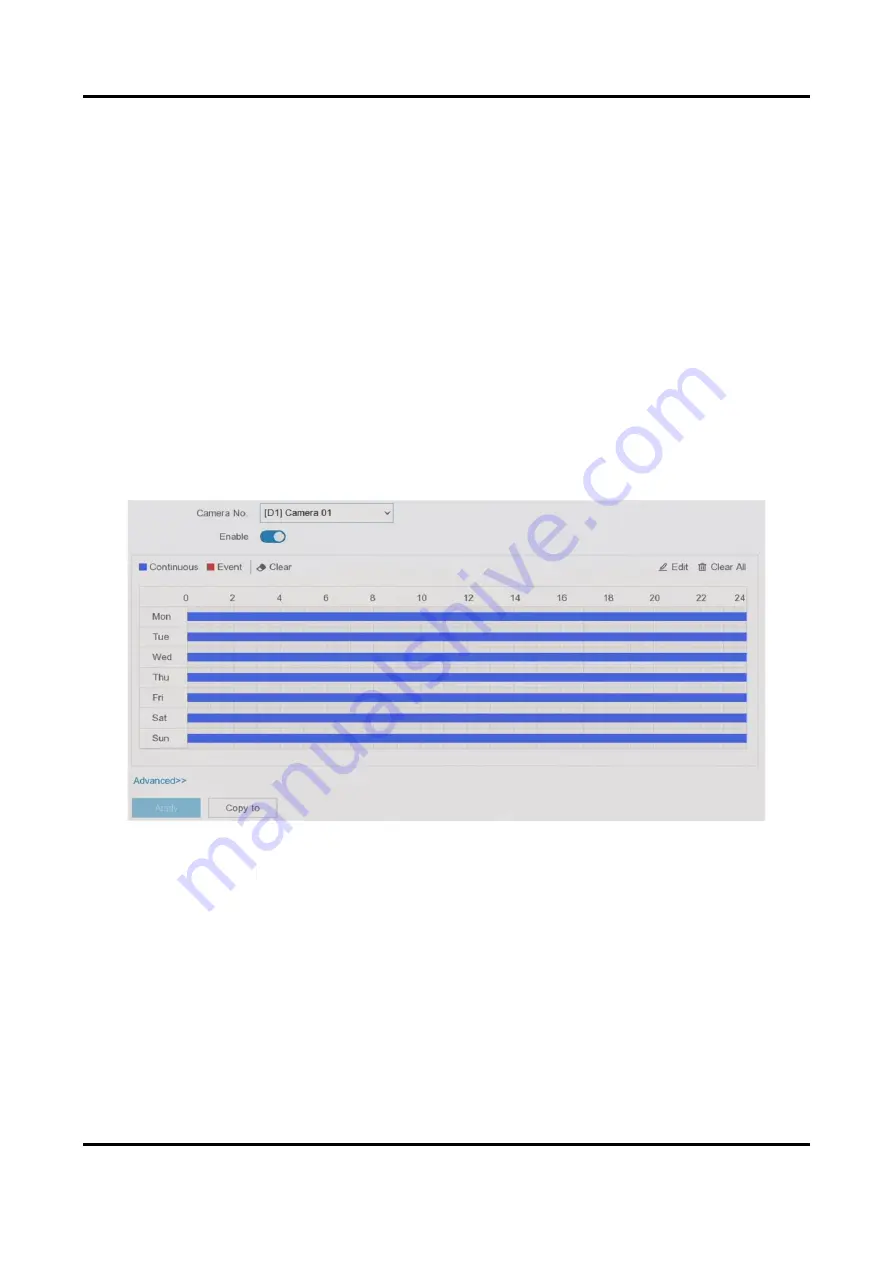
Network Video Recorder User Manual
70
Configure Event Recording
You can configure the recording triggered by the normal event or smart event.
Steps
1. Go to Configuration → Event.
2. Configure the event detection and select the cameras to trigger the recording when event
occurs.
3. Go to Configuration → Record → Parameter.
4. Set the continuous main stream/sub-stream recording parameters for the camera.
5. Go to Configuration → Record → Schedule.
6. Select recording type as Event.
Edit Schedule
Steps
1. Go to Configuration → Record → Schedule.
Figure 6-27 Recording Schedule
Continuous
Continuous recording.
Event
Recording triggered by all event triggered alarms.
2. Select a camera in Camera No.
3. Turn on Enable.
4. Configure the recording schedule.
1) Click Edit.
2) Select a day to configure in Weekday.
Содержание HiLook IK-4248TH-MH/P
Страница 1: ...Network Video Recorder User Manual ...
Страница 96: ...Network Video Recorder User Manual 84 Figure 9 5 Log ...
Страница 99: ...UD30308B ...






























