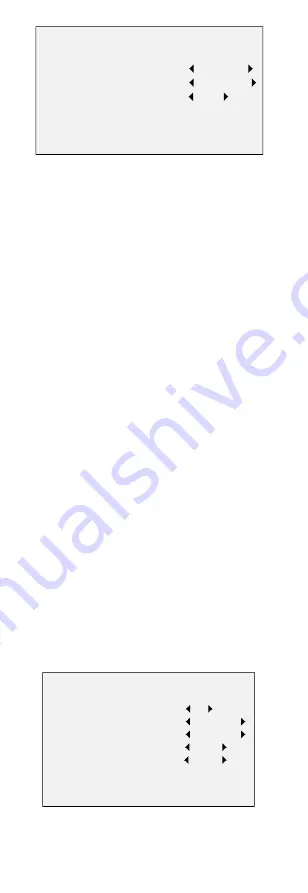
OUTPUT MODE
RESOLUTION
FRAME RATE
NTSC/PAL
APPLY
BACK
5 MEGA
12.5 FPS
PAL
Figure 3-3
OUTPUT MODE
RESOLUTION
Resolution refers to the number of the pixels contained
in an image. You can set the resolution as 5 megapixels,
4 megapixels or 1080p. The higher the value, the finer
the image is.
FRAME RATE
Frame rate refers to the number of image output in 1
second.
When the resolution is set as 5 megapixels, you are
allowed to set the frame rate as 20 fps or 12.5 fps.
When the resolution is set as 4 megapixels, you are
allowed to set the frame rate as 25 fps or 30 fps.
NTSC/PAL
PAL
(Phase Alternating Lines) is a color encoding system for
analog television used in broadcast television systems in
most countries.
NTSC
(National Television System Committee) is the analog
television system that is used in most of North America,
parts of South America, Myanmar, South Korea, etc.
3.2
FOCUS
Move the cursor to FOCUS, and press the Iris+ to enter
the submenu. Click FOCUS+, FOCUS-, ZOOM+, and
ZOOM- to adjust the focus.
3.3
LANGUAGE
Supports English, and Chinese.
3.4
SET UP
3.4.1
EXPOSURE
Exposure describes the brightness-related parameters,
which can be adjusted by BRIGHTNESS, EXPOSURE
MODE, GAIN, DWDR and ANTI-FLICKER.
EXPOSURE
BRIGHTNESS
EXPOSURE MODE
GAIN
DWDR
ANTI-FLICKER
BACK
5
GLOBAL
LOW
OFF
ON
Figure 3-4
EXPOSURE
BRIGHTNESS
Brightness refers to the brightness of the image.
































