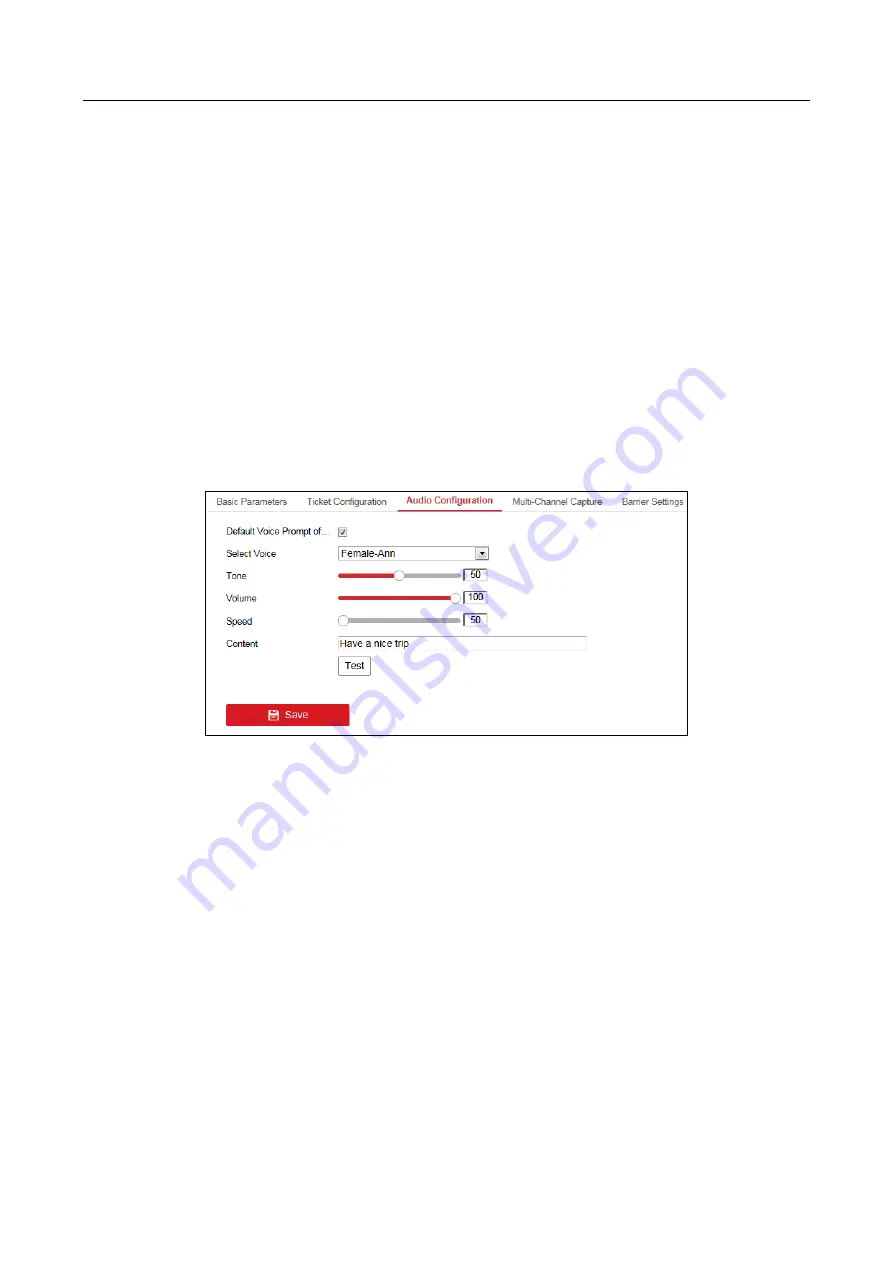
User Manual of DS-TME4XX Series Entrance & Exit Station
45
Step 2
Input the
Tile
,
Contact No.
and
Custom
information to be printed on the ticket.
Step 3
Select the
Code Type
. Barcode and QR Code are selectable.
Step 4
(Optional) Check the checkbox of
Print License Plate
Number
to print the license plate
number on the ticket.
Step 5
(Optional) Check the checkbox of
Print Entering Time
to print the entering time of the
vehicle on the ticket.
Step 6
(Optional) Click
Print Test
button to print the configured ticket to view the effect.
Step 7
Click
Save
to save the settings.
7.2.3 Configuring Audio
Step 1
Enter the Audio Configuration interface.
Configuration > Entrance and Exit > Settings > Audio Configuration
Figure 7-11
Audio Configuration
Step 2
Check the checkbox of
Default Voice Prompt of Entrance & Exit
to enable the voice prompt
when the vehicle passes the entrance and exit.
Step 3
Select the voice from the
Select Voice
drop-down list. Female-Ann and Female-Jennifer are
selectable.
Step 4
Slide the bar to adjust the
Tone
,
Volume
and
Speed
. The value ranges from 0 to 100.
Step 5
Input the
Content
of the voice prompt.
Step 6
(Optional) Click
Test
to test the settings.
Step 7
Click
Save
to save the settings.
7.2.4 Configuring Multi-Channel Capture
Step 1
Enter the Multi-Channel Capture interface.




















