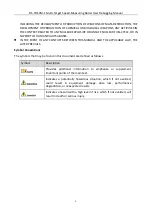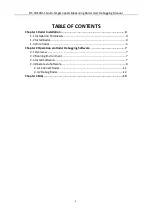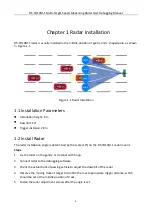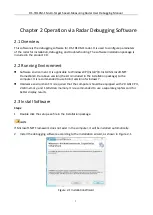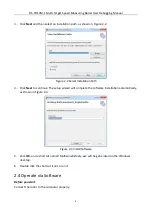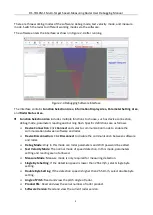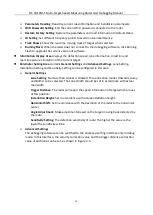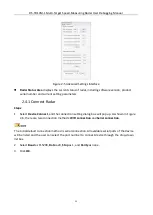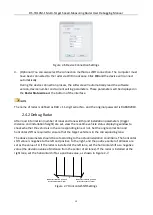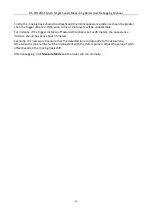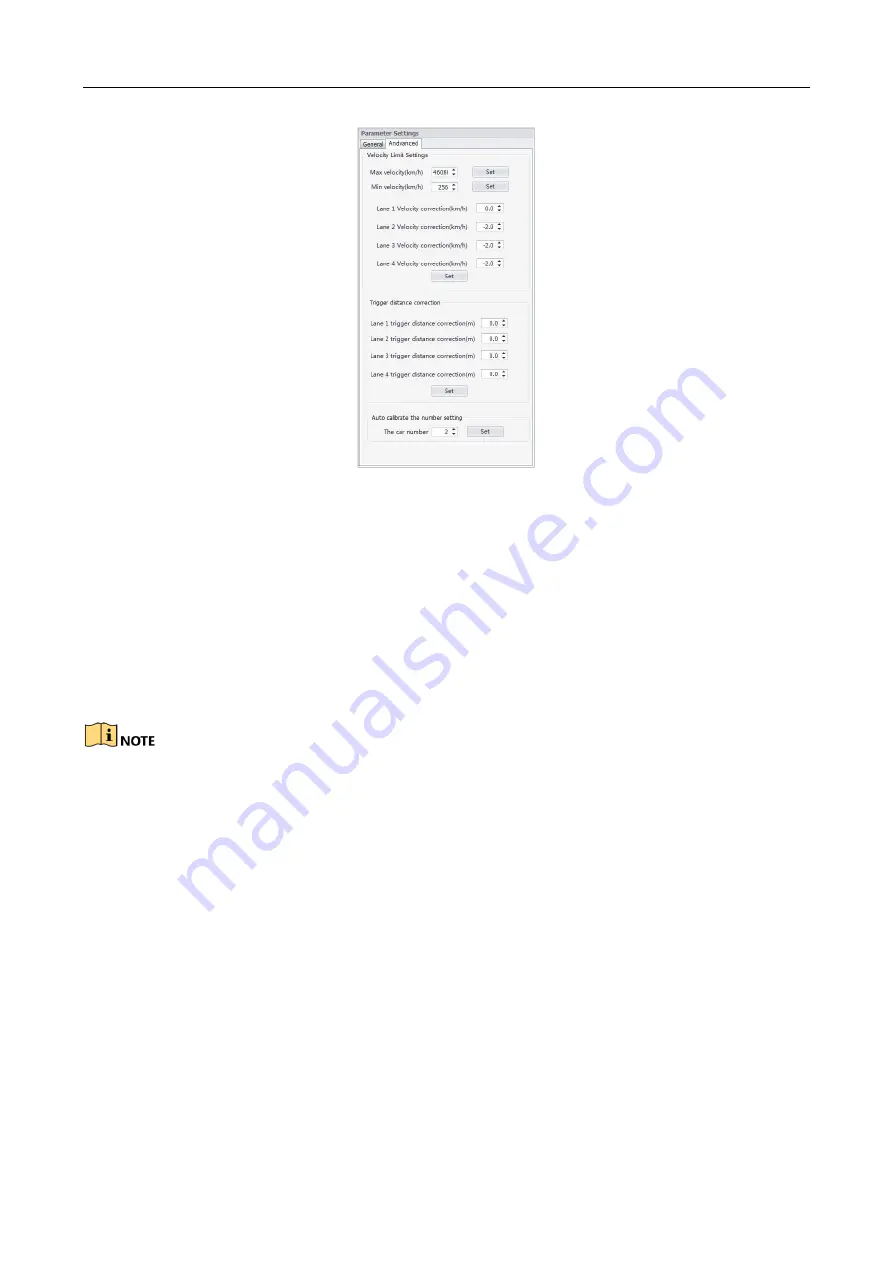
DS-TD10M-1 Multi-Target Speed-Measuring Radar User Debugging Manual
11
Figure 2-5
Advanced Settings Interface
Radar Status Area displays the current status of radar, including software version, product
serial number and current setting parameters.
2.4.1 Connect Radar
Steps:
1.
Select Device Connect, and the connection setting dialog box will pop up. As shown in Figure
2-6, there are two connection methods: WIFI connection and Serial connection.
The initial default connection method is serial connection. All available serial ports of the device
will be listed and the user can select the port number to connect device through the drop-down
list box.
2.
Select Baud as 115200, Data as 8, Stop as 1, and Parity as none.
3.
Click OK.