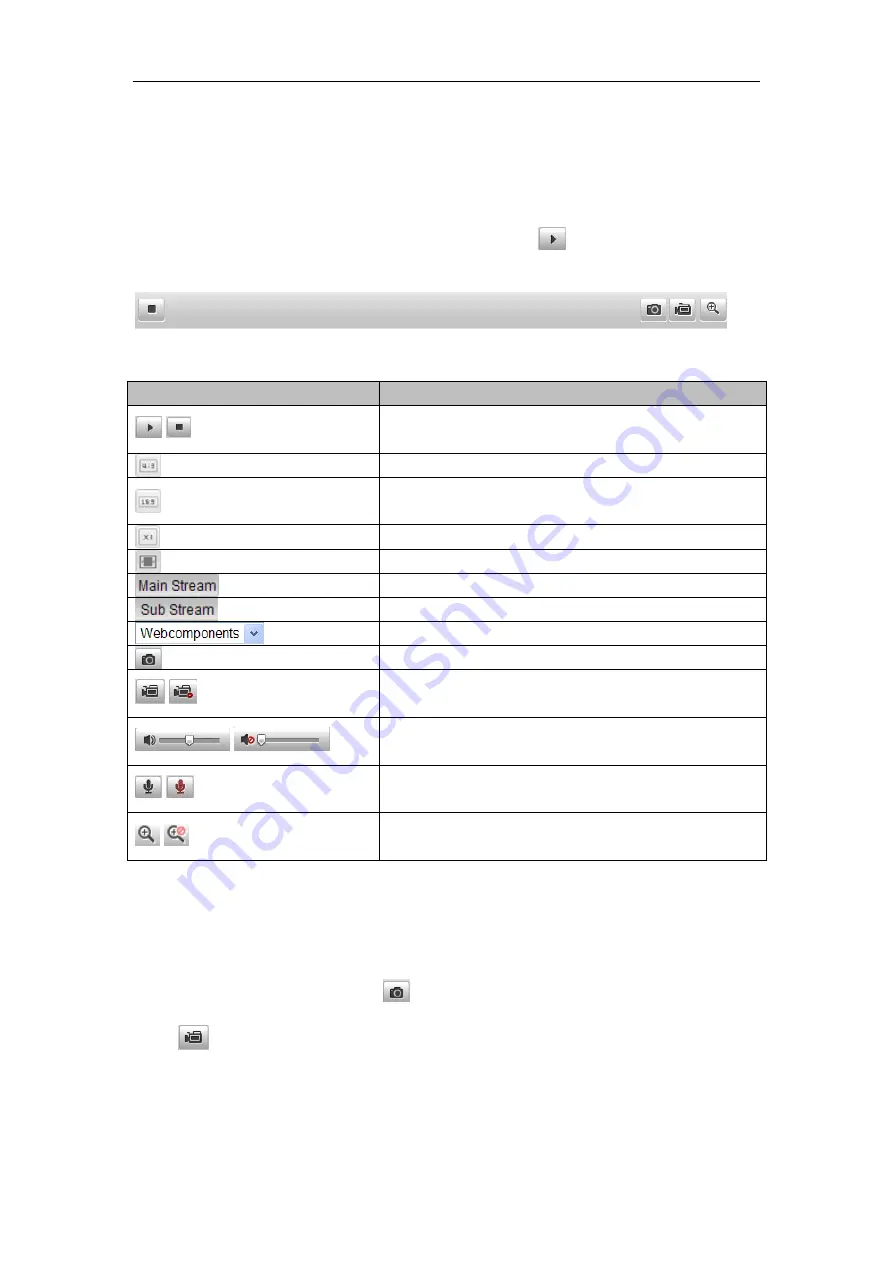
User Manual of Parking Camera
28
Set/call/delete the presets for PTZ cameras.
6.2
Starting Live View
In the live view window as shown in Figure 6-2, click
on the toolbar to start the
live view of the camera.
Figure 6-2
Live View Toolbar
Table 6-1
Descriptions of the Toolbar
Icon
Description
/
Start/Stop live view.
The window size is 4:3.
The window size is 16:9.
The original widow size.
Self-adaptive window size.
Live view with the main stream.
Live view with the sub stream.
Click to select the third-party plug-in.
Manually capture the picture.
/
Manually start/stop recording.
/
Audio on and adjust volume /Mute.
/
Turn on/off microphone.
/
Turn on/off digital zoom function.
6.3
Recording and Capturing Pictures Manually
In the live view interface, click
on the toolbar to capture the live pictures or
click
to record the live view. The saving paths of the captured pictures and clips
can be set on the
Configuration > Local Configuration
page. To configure remote
scheduled recording, please refer to
Section 9.2
.
Note
:
The captured image will be saved as JPEG file or BMP file in your computer.






























