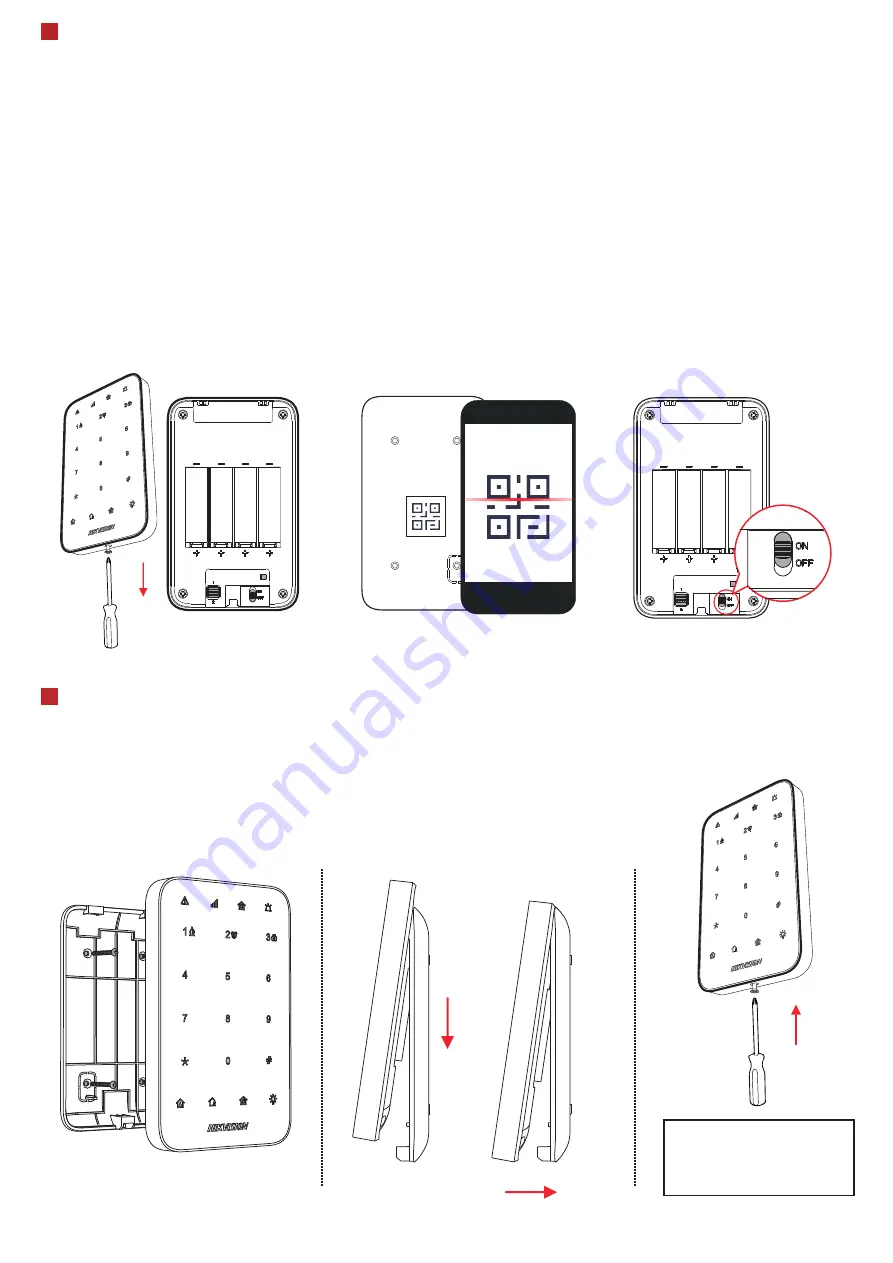
4
Enrollment
5
Installation
2. Attach the front panel onto the rear panel.
Note: The additional force shall be equal to three times the weight of the equipment but not less than 50N. The equipment
and its associated mounting means shall remain secure during the installation. After the installation, the equipment, including
any associated mounting plate, shall not be damaged.
1. Secure the rear panel on the wall with
four supplied screws.
3. Tighten the screw on the
bottom to complete the
Enroll the Peripheral Locally
Enroll the Peripheral with QR Code or Serial No.
1. In the APP, tap the "Enrollment Mode" button on the control panel page to make the control panel enter the enroll-
ment status.
2.
Push the power switch of the peripheral to on, and it will be automatically enrolled to the control panel
.
1. In the APP, tap the icon "+"and scan the QR code or enter the serial No. on the peripheral.
2.
Push the power switch of the peripheral to on, and it will be automatically enrolled to the control panel.
1. Remove the screw on the bottom of the keypad.
2. Disassemble the keypad and remove the rear panel.
3. Power on the security control panel.
4. Log in the Hik-Connect APP and tap the icon "+" . Scan the QR code or input the control panel serial No. to add the
control panel.
5. Enroll the peripheral locally, with OR code, or with serial No..
Note: for re-enrollment, you need to hold the tamper button while powering the peripheral on simultaneously.
Remove the screw on the bottom of the keypad.
Disassemble the keypad and remove the rear panel.
Scan the QR code on the rear panel of the keypad. Push the power switch to ON.
Check signal strength and select installation place
Enter the signal checking mode by operating on the control panel.
Signal LED turns green for 3 s: Strong.
Signal LED turns orange for 3 s: Medium.
Signal LED turns red for 3 s: Weak.
Signal LED flashes red for 3 s: Disconnected.
2
CAUTION
IF THE BATTERY COMPARTMENT
DOES NOT CLOSE SECURETLY,
STOP USING THE PRODUCT AND
KEEP IT AWAY FROM CHILDREN.






















