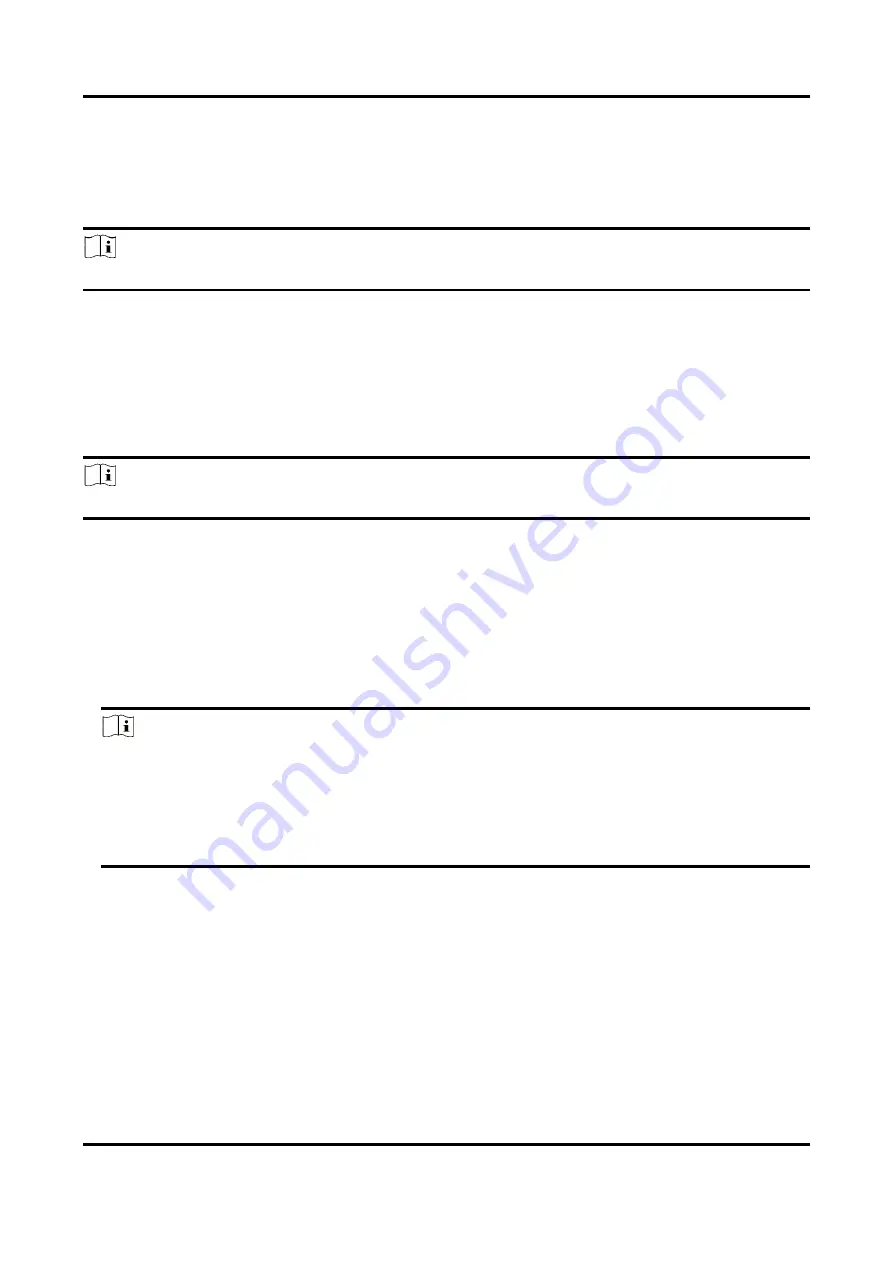
Mobile Video Recorder User Manual
5
Chapter 3 Basic Operation
You can perform the basic operations once the recorder is connected to an IP camera.
Note
All the operations from Chapter 3 to Chapter 11 is done via web browser.
3.1 Manage IP Camera
After connecting IP camera(s) or positioning system lite to the device, if no image is displayed on
live view interface, follow the instructions below to manage IP camera(s) or positioning system lite.
If image can be displayed normally on live view interface, ignore this section.
Note
The section is only available for the device supporting IP camera or positioning system lite.
3.1.1 Activate IP Camera
Before adding an IP camera, activate it by setting a password.
Steps
1. Go to Configuration → System → Camera Management.
2. Select an inactive IP camera.
Note
We highly recommend you to create a strong password of your own choosing (using a minimum
of 8 characters, including at least three kinds of following categories: upper case letters, lower
case letters, numbers, and special characters) in order to increase the security of your product.
And we recommend you reset your password regularly, especially in the high security system,
resetting the password monthly or weekly can better protect your product.
3. Click Activation.
4. Enter New Password.
5. Confirm password.
6. Click OK.
Содержание DS-MP5 Series
Страница 1: ...Mobile Video Recorder User Manual...
Страница 66: ...UD16873B...






























