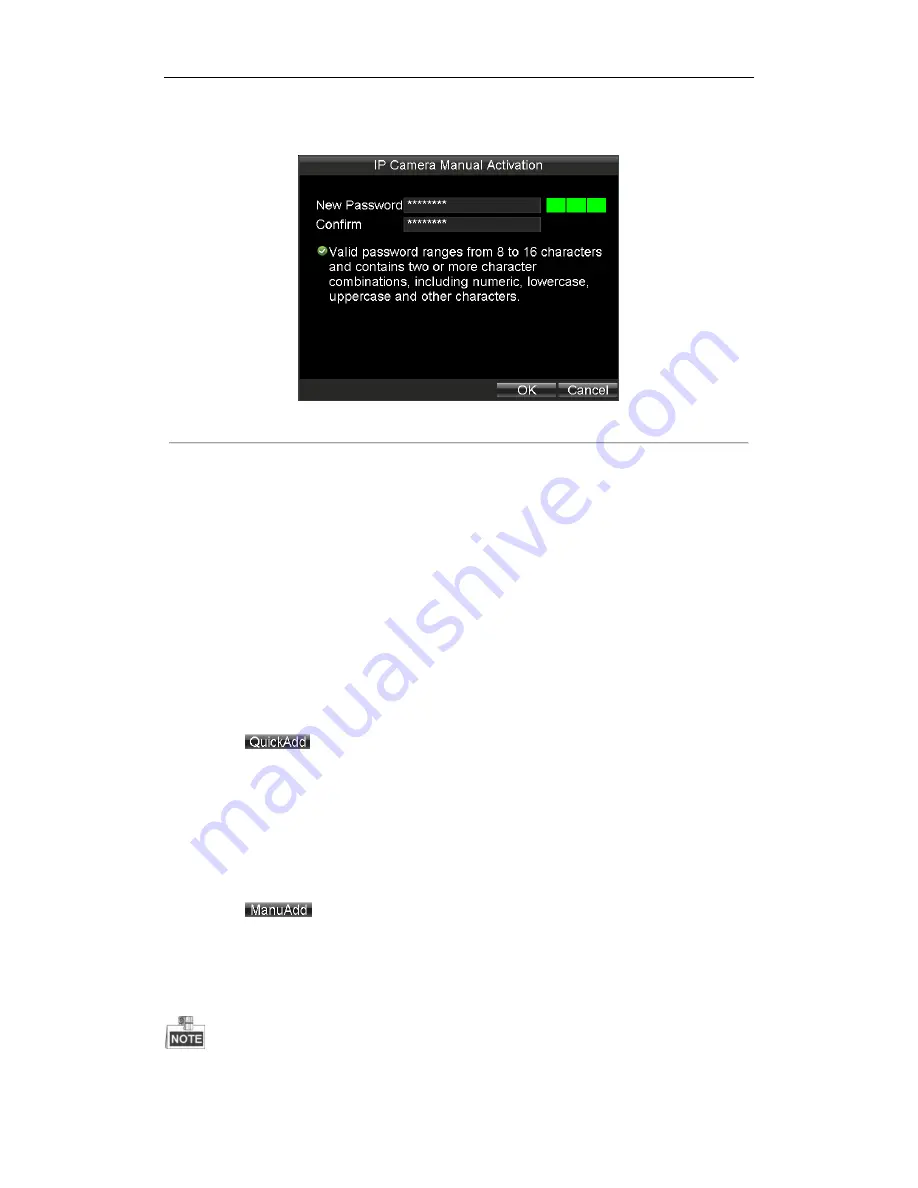
Rail Network Video Recorder Quick Start Guide
17
4.
Create a password by inputting the same password in both
New Password
and
Confirm
.
5.
Click
OK
to save the password and activate the password.
Figure 3. 16
Manual Activation
3.6.2
Adding IP Camera
Purpose:
The online IP cameras in the same network segment with the system would be displayed on a list.
Quick Adding
Purpose:
Quick adding is designed for the IP cameras with the same password with your Rail NVR and is in the same
network segment with your Rail NVR.
Steps:
1.
Enter IPC Settings interface.
2.
Click to select the IPC you want to add.
3.
Click the
button to add it.
Manual Adding
Purpose:
You can manually add the IP cameras that are not in the same network segment with your Rail NVR.
Steps:
1.
Enter IPC Settings interface.
2.
Click the
button to enter Add IP Camera Manually interface.
3.
Select the
Channel No.
for the IP camera.
4.
Input the required information, including the
IP Address
,
Protocol
,
Port No.
,
User Name
, and
Password
.
5.
Click the
Protocol
button, and you can customize the protocol according to the actual needs.
6.
Click
OK
to add the IPC.
Up to 16 IP cameras can be added to the system.



















