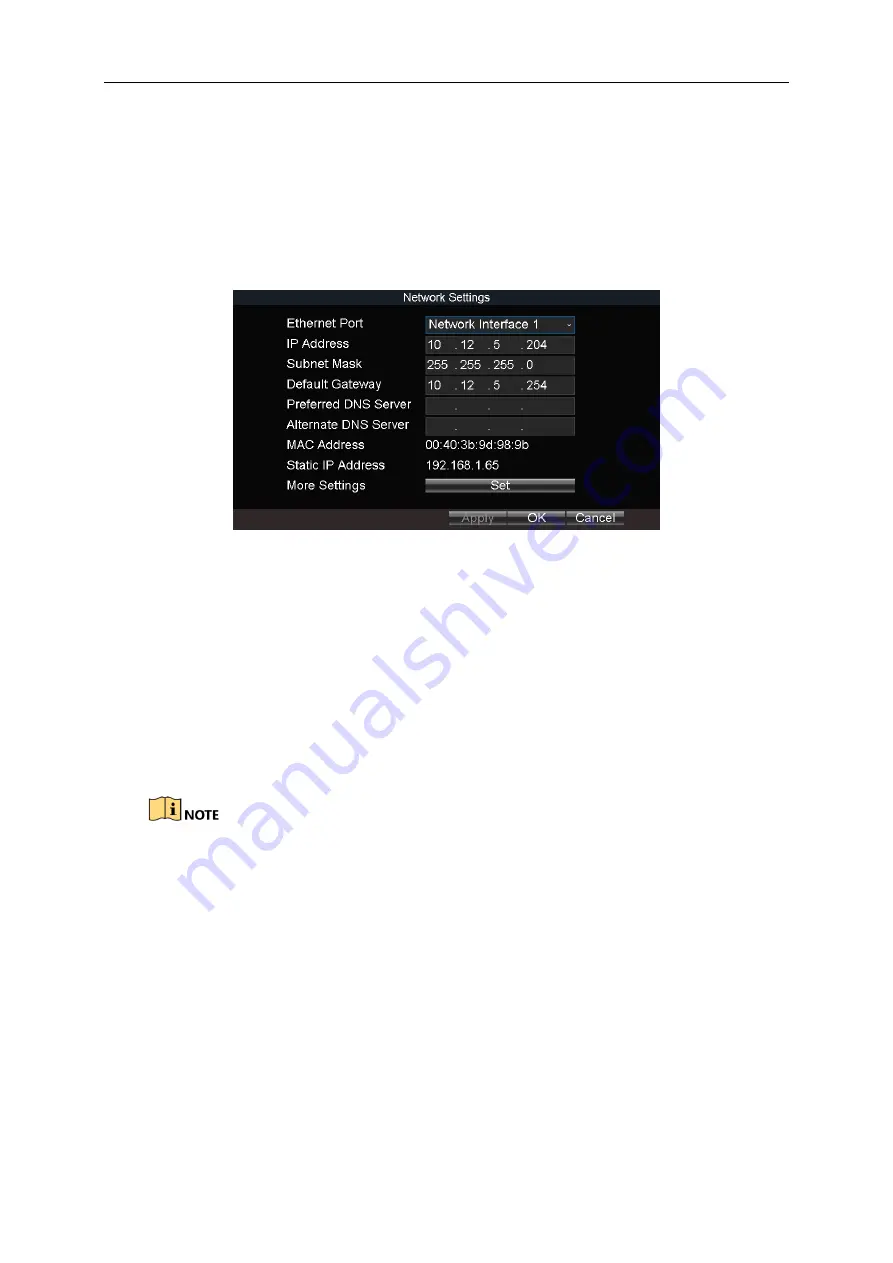
Mobile Network Video Recorder User Manual
25
Chapter 4 Network
4.1 Set Local Network
Step 1
Go to Menu > Basic Settings > Network.
Figure 4-1
Local Network Settings
Step 2
Select Ethernet Port to configure.
Network Interface 1: The network interface in front panel.
Network Interface 2: The network interface in rear panel.
Step 3
Enter the device IP Address, Subnet Mask, Default Gateway, DNS Server Address, and
Download Server IP.
Step 4
Optionally, click Set of More Settings to enable/disable LAN Sharing.
LAN Sharing: Enable the function to share 3G/4G network to network interface.
The IP address of the device should be unique in the network and the default value is
192.168.1.64.
Step 5
Click OK.
4.2 Connect Wireless Network
4.2.1 3G/4G Dialing
Before you start:
Install a 3G/4G SIM card on the device. Refer to 2.3 Install SIM Card for details.
Step 1
Go to Menu > Basic Settings > Dial.
Содержание DS-M7608HN
Страница 1: ...Mobile Network Video Recorder User Manual 0 Mobile NVR User Manual...
Страница 23: ...Mobile Network Video Recorder User Manual 22 Figure 2 26 Timing On Off...
Страница 77: ...Mobile Network Video Recorder User Manual 76 Step 3 Click OK...
Страница 87: ...Network Video Recorder Quick Start Guide 86 UD08342B...






























