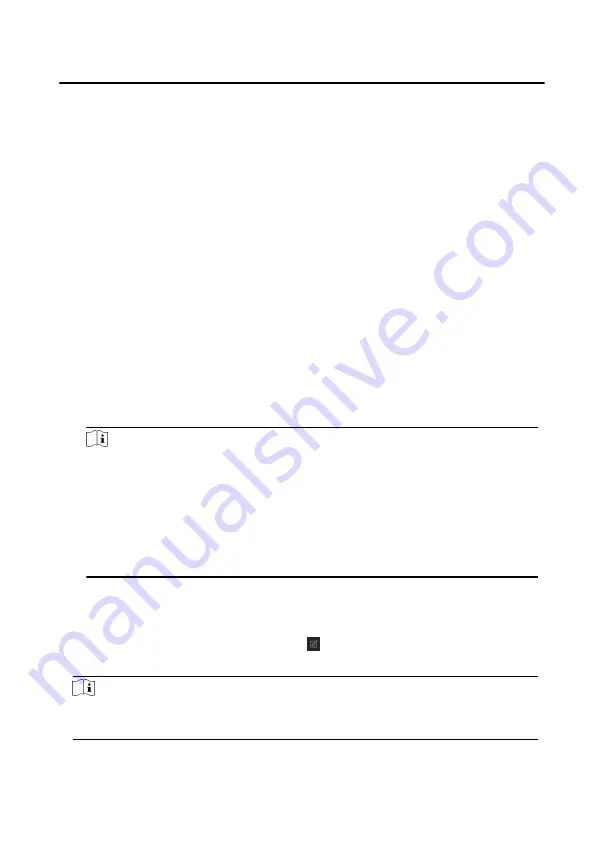
Edit a name for the device as you want.
Address
Input the device's IP address. The IP address of the device is obtained
automatically in this adding mode.
Port
Input the device port No. The default value is 8000.
User Name
Input the device user name. By default, the user name is admin.
Password
Input the device password.
6. Optional: You can check the checkbox Export to Group to create a group by the
device name. All the channels of the device will be imported to the corresponding
group by default.
The client also provides a method to add the offline devices. Check the checkbox
Add Offline Device, input the required information and the device channel
number and alarm input number, and then click Add. When the offline device
comes online, the software will connect it automatically.
Note
●
Add Multiple Online Devices: If you want to add multiple online devices to the
client software, click and hold Ctrl key to select multiple devices, and click Add
to Client to open the device adding dialog box. In the pop-up message box,
enter the user name and password for the devices to be added.
●
Add All the Online Devices: If you want to add all the online devices to the client
software, click Add All and click OK in the pop-up message box. Then enter the
user name and password for the devices to be added.
3.2.2 Modify Network Information
Select the device from the device list, click , and then you can modify the network
information of the selected device.
Note
You should enter the admin password of the device in the Password field of the pop-
up window to modify the parameters.
Network Indoor Station Configuration Guide
20
Содержание DS-KH6220-LE1/White
Страница 1: ...Network Indoor Station Configuration Guide...
Страница 52: ...UD20151B...






























