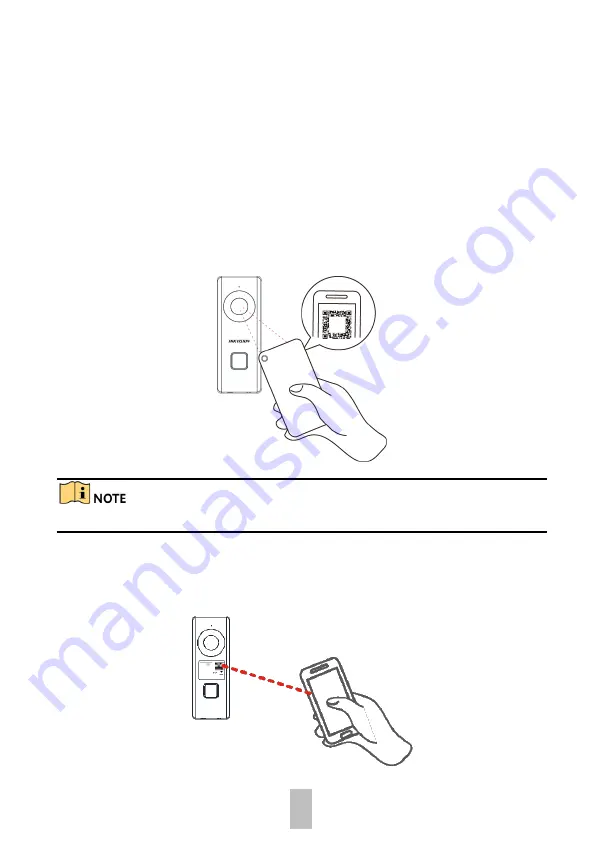
14
Connect Wi-Fi
You should set the Wi-Fi connection before adding the doorbell to the App and
operating the doorbell.
Steps
1.
In the Home page of the App, tap
More -> Settings -> Wi-Fi Settings
to enter the
Wi-Fi settings page.
2.
Input the wireless network name and password that your mobile phone has
connected to.
3.
Tap
Generate
to generate a QR code.
4.
Use the camera of the doorbell to scan the QR code, so as to finish the Wi-Fi
connection.
Figure 3-2
Scan the Wi-Fi QR Code
The suggested scanning distance is 5 to 10 cm. The doorbell gives a beep for success.
Add and Activate Doorbell
Steps
1.
In the App Home page, tap “+” on the upper-right corner to add the doorbell.
Figure 3-3
Scan the Doorbell QR Code
Содержание DS-KB6403-WIP
Страница 1: ...Wi Fi Video Doorbell User Manual ...
Страница 19: ...18 UD08001B ...



















