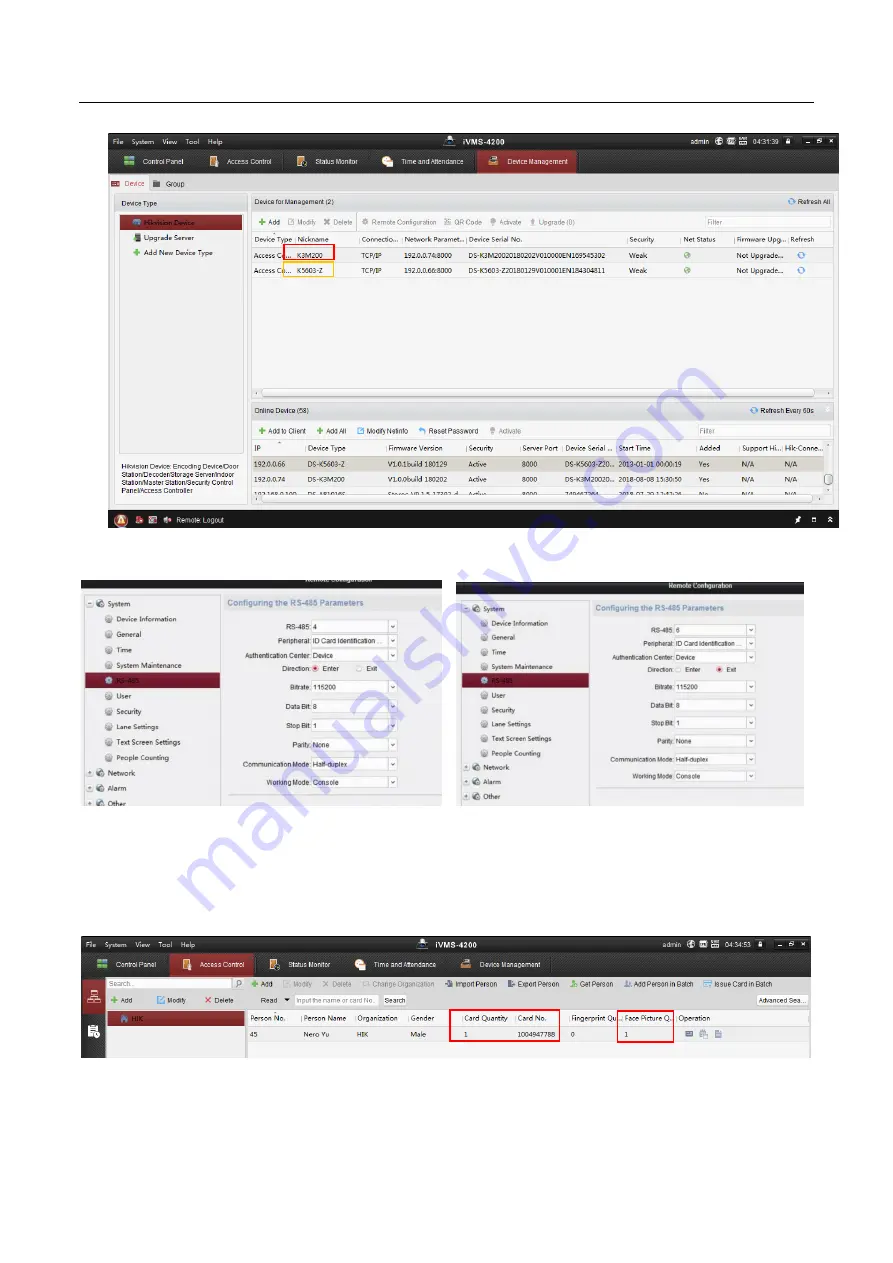
(Simplified) Simplified Edition-Face Recognition Swing Barrier Installation Guide_V1.1-20190215.docx
Hikvision Product Support Team
7
1)
.Add device(activate in advance)
2)
Select K3M200 and enter Remote Configuration, enter page as below and select RS-485
Select 4 from drop-down list and set as front left picture, then select 6 from drop-down list and set other
parameters same as front right picture.
3)
Add person from software, include card and face, don’t forget to link face picture to card.
Swing barrier control board K3M200
Face Recognition module:K5603-Z








