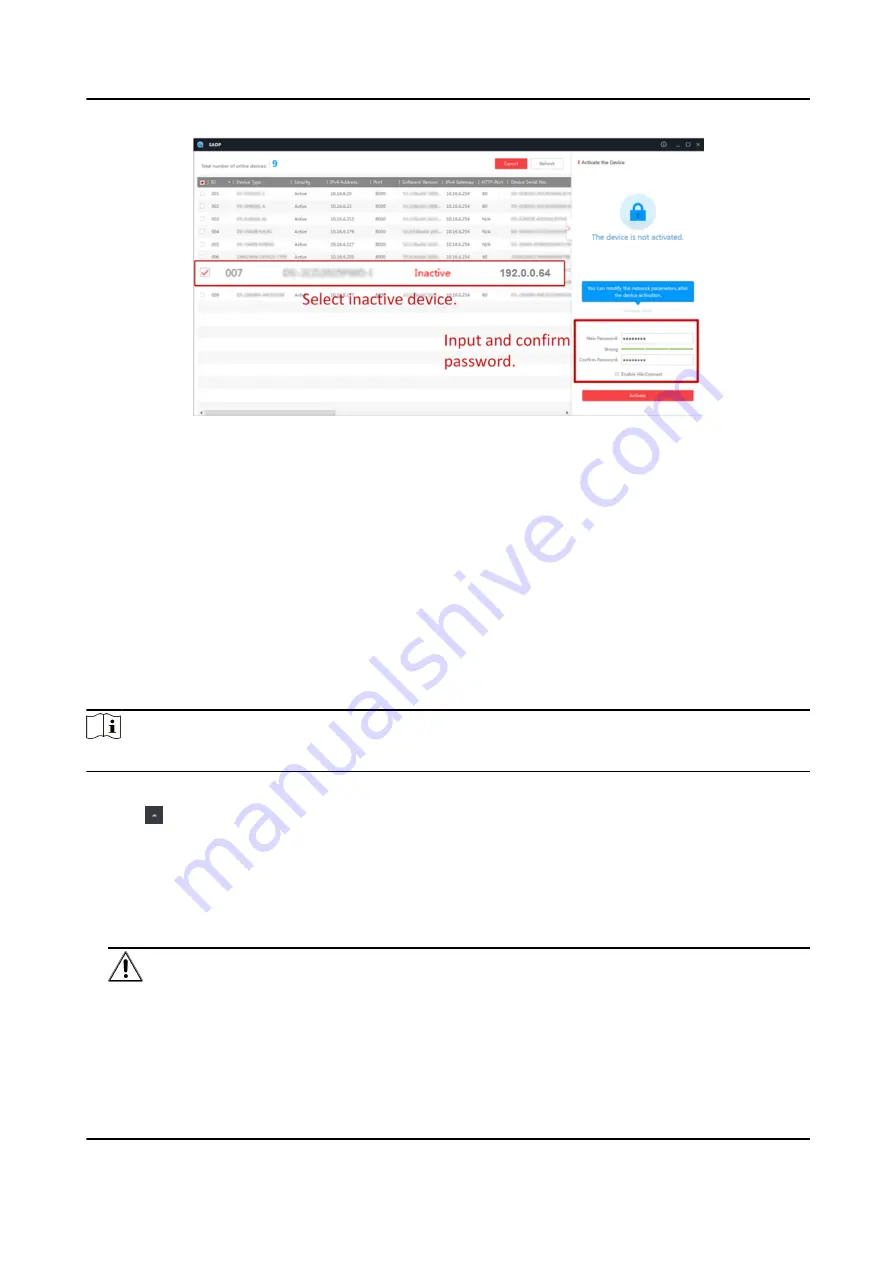
Status of the device becomes Active after successful activation.
5. Modify IP address of the device.
1) Select the device.
2) Change the device IP address to the same subnet as your computer by either modifying the
IP address manually or checking Enable DHCP.
3) Input the admin password and click Modify to activate your IP address modification.
6.2 Activate Device via Client Software
For some devices, you are required to create the password to activate them before they can be
added to the software and work properly.
Steps
Note
This function should be supported by the device.
1. Enter the Device Management page.
2. Click on the right of Device Management and select Device.
3. Click Online Device to show the online device area.
The searched online devices are displayed in the list.
4. Check the device status (shown on Security Level column) and select an inactive device.
5. Click Activate to open the Activation dialog.
6. Create a password in the password field, and confirm the password.
Caution
The password strength of the device can be automatically checked. We highly recommend you
change the password of your own choosing (using a minimum of 8 characters, including at least
DS-K3B411X Series Swing Barrier Quick Start Guide
43























