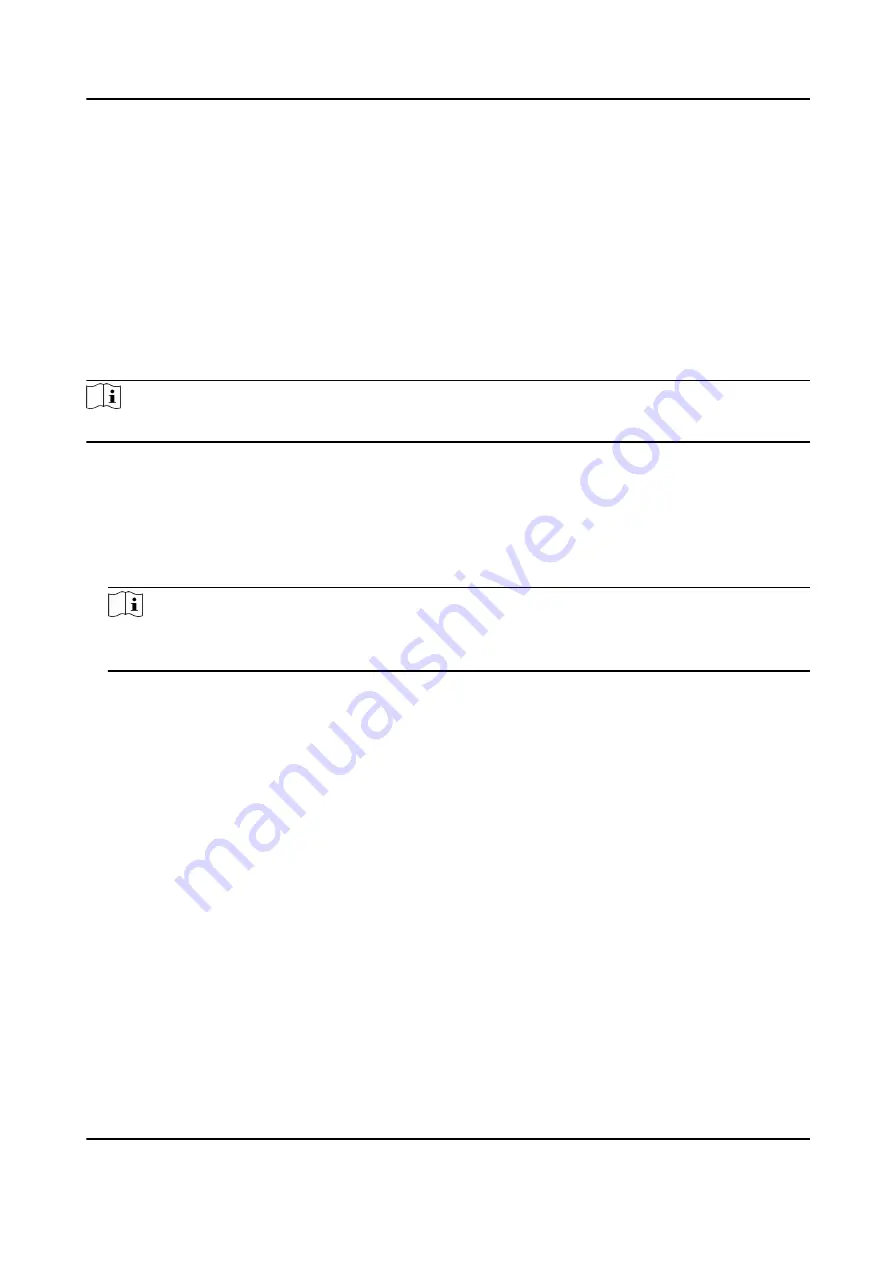
• The configured parameters will be applied to the device automatically.
• When you change the working mode or connection mode, the device will reboot
automatically.
Set Wiegand Parameters
You can set the access control device's Wiegand channel and the communication mode. After
setting the Wiegand parameters, the device can connect to Wiegand card reader via Wiegand
communication.
Steps
Note
This function should be supported by the device.
1. Enter the Access Control module.
2. On the navigation bar on the left, enter Advanced Function → More Parameters .
3. Select an access control device in the device list and click Wiegand to enter the Wiegand
Settings page.
4. Set the switch to on to enable the Wiegand function for the device.
5. Select the Wiegand channel No. and the communication mode from the drop-down list.
Note
If you set Communication Direction as Sending, you are required to set the Wiegand Mode as
Wiegand 26, Wiegand 34, Wiegand 27, or Wiegand 35.
6. Click Save.
• The configured parameters will be applied to the device automatically.
• After changing the communication direction, the device will reboot automatically.
8.6 Configure Linkage Actions for Access Control
You can configure different linkage actions for the event detected by the access control device.
After that, linkage actions will be triggered once the event happens. This mechanism is used for
notifying the security personnel the event, or triggering automatic access control in real time.
Two types of linkage actions are supported:
• Client Actions: When the event is detected, it will trigger the actions on the client, such as the
client making an audible warning..
• Device Actions: When the event is detected, it will trigger the actions of a specific device, such
as buzzing of a card reader and, opening/closing of a door, ..
DS-K1T804B Series Fingerprint Access Control Terminal User Manual
88
















































