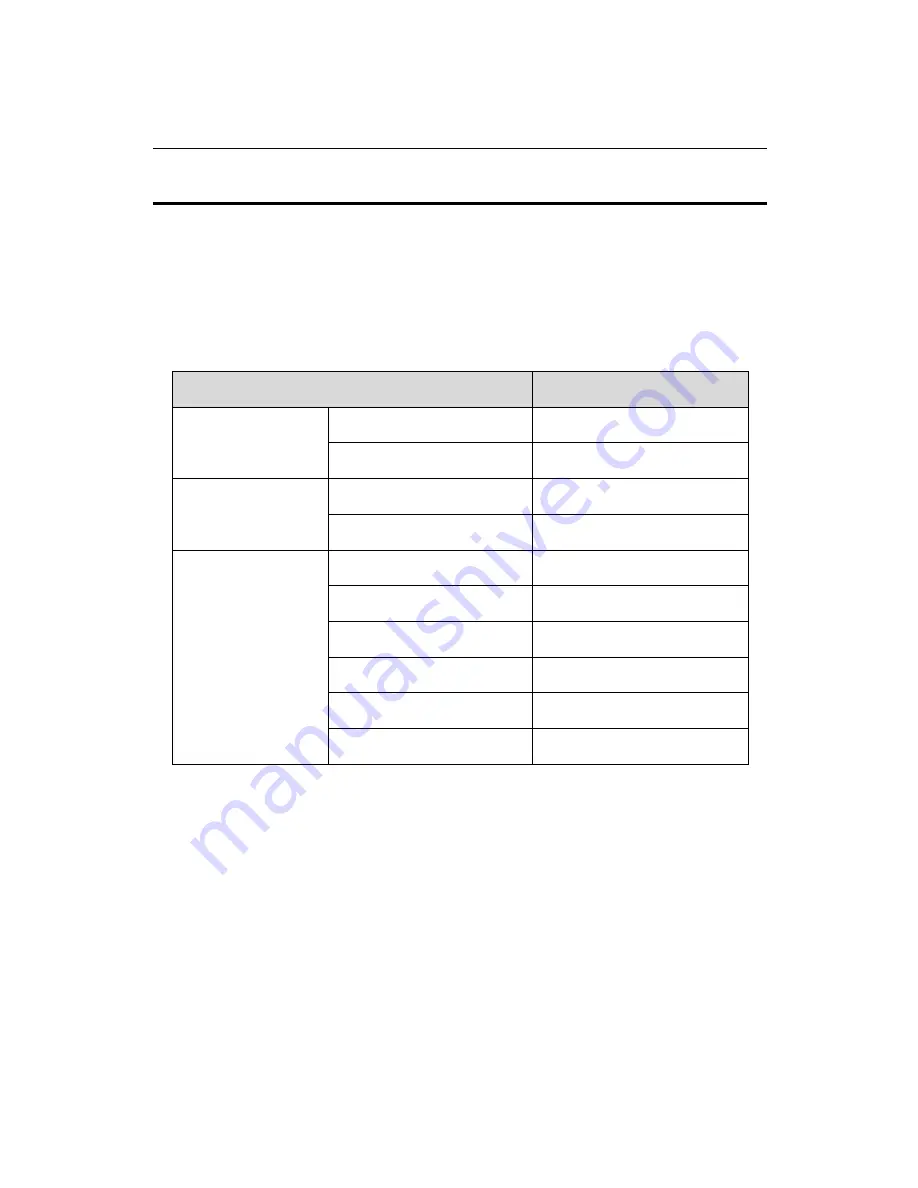
Access Control Terminal
·
Quick Start Guide
5
3
Terminal Connection
3.1
Terminal Description
The following table shows the terminals description
Terminal Description
Table 3-1
Description
Color
Power Input
12VDC
Red
GND
Black
Bell
Bell+
Orange
Bell-
Yellow
Door Lock
BUTTON_IN
Purple
DOOR_COM
Green
DOOR_NO/NC
Blue
SENSOR_IN
White
GND
Black
12V_LOCK
Brown
























