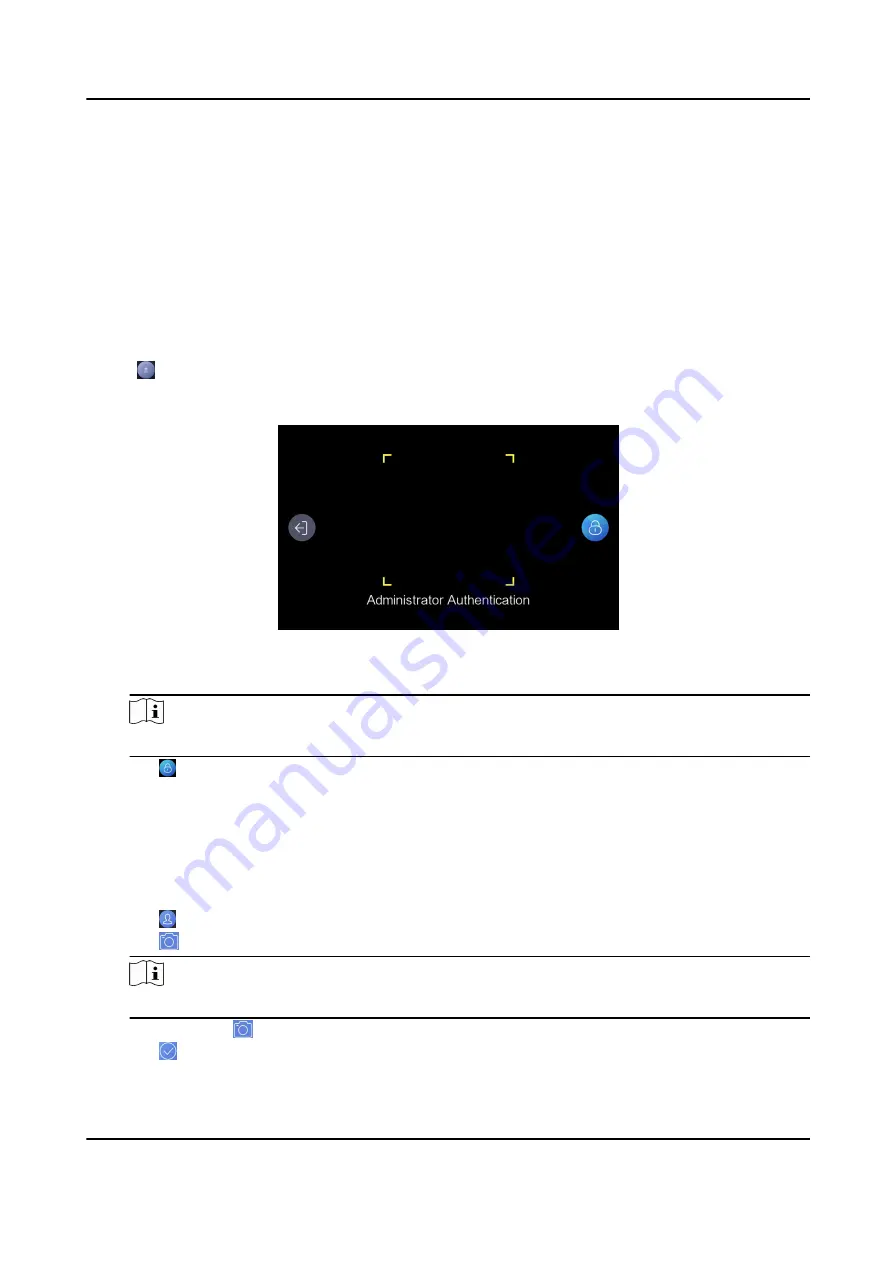
Chapter 6 Enroll via Device
6.1 Enroll Face via Device
Before You Start
• Power on and activate the device. For details about the activation, see Activation .
• Enable Face Required in Set Enrollment Rule after logging in the device backend.
Steps
1. Tap on the initial page.
2. Optional: If you have added an administrator's face in Add Administrator and enabled Verify by
Administrator in Set Enrollment Rule , you should verify the administrator's permission.
Figure 6-1 Authenticate Administrator Page
-
Make sure the face is in the face recognition frame when authentication.
Note
For details about face recognition, see Tips When Collecting/Comparing Face Picture .
-
Tap on the right side and enter the administrator's name and password.
3. Enter the User Enrollment page.
-
For user not added: Create an employee ID and tap Add or present a card on the card
presenting area.
-
For user added: Enter the created employee ID and tap Search or present a card on the card
presenting area.
4. Enroll face.
1) Tap to enter the face enrollment page.
2) Tap and follow the instructions to enroll the face.
Note
Make sure that face is in the face recognition frame.
3) Optional: Tap to enroll the face again.
4) Tap to complete the face enrollment.
DS-K1F600U-D6E Series Enrollment Station User Manual
8
Содержание DS-K1F600U-D6E Series
Страница 1: ...DS K1F600U D6E Series Enrollment Station User Manual ...
Страница 49: ...UD21520B A ...
















































