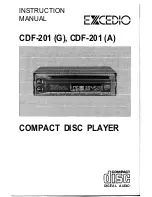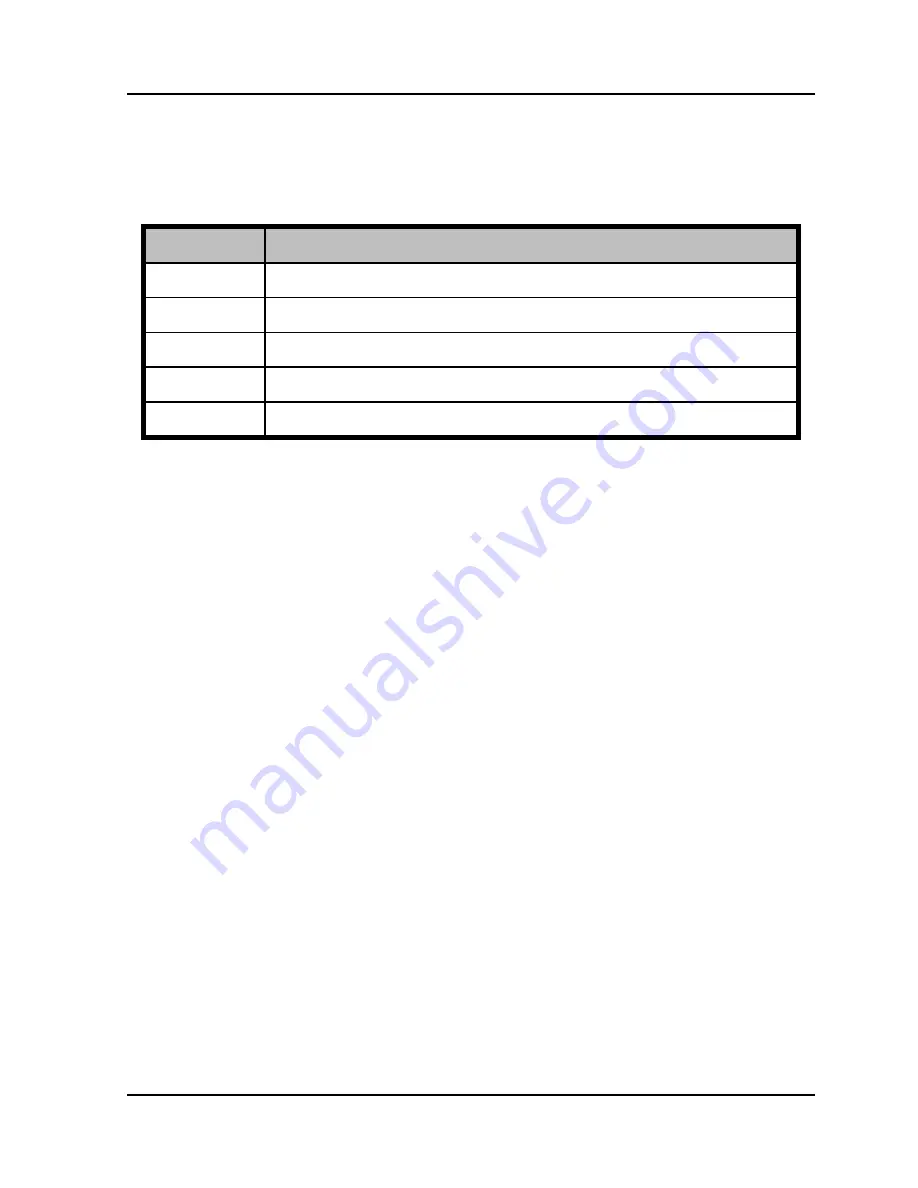
Fingerprint and Card Reader
User Manual
6
2.2
Definition of Cable
The description of 5 cables is shown below.
Table 1-3
Description of Cables
Color
Description
Blue
RS-485 -
Yellow
RS-485 +
Red
PWR (DC +12V)
Black
GND (Power Grounding)
Black
GND (RS-485 Grounding)
2.3
Wiring Cables
Purpose:
Wire the cables between the controller and the card reader, thus to
establish the communication between them.
Steps for RS-485 communication mode:
1.
Set the DIP switch for RS-485 address. For Details, refer to
2.1 Introduction for DIP Switch
.
2.
Wire the cable between the controller and the card reader
as shown below.
Содержание DS-K1201EF
Страница 1: ...Fingerprint Card Reader User Manual...
Страница 20: ...Fingerprint and Card Reader User Manual 13 UD06570B A...